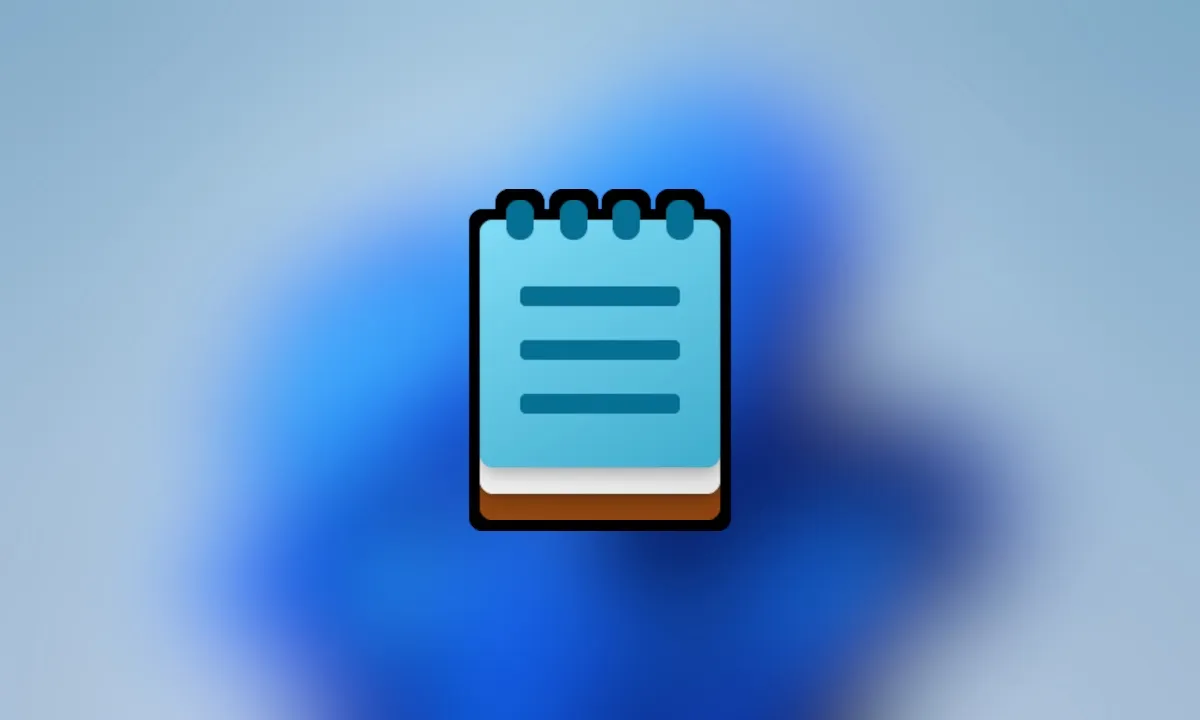Any computer that has Windows can be to turn off in several ways, although a little known is thanks to the memo pad. Creating a shortcut with Notepad to turn off the computer is one of the many things we can do with this simple software.
It is possible to configure the time in which we want the PC to turn off, creating a shortcut solely for this purpose, the process is too simple and we will see it a little further down.
Shut down computer using in Notepad
We start by pressing Windows + S to open the operating system finder and we will write Bloc, Notepad will surely appear, we press Enter.
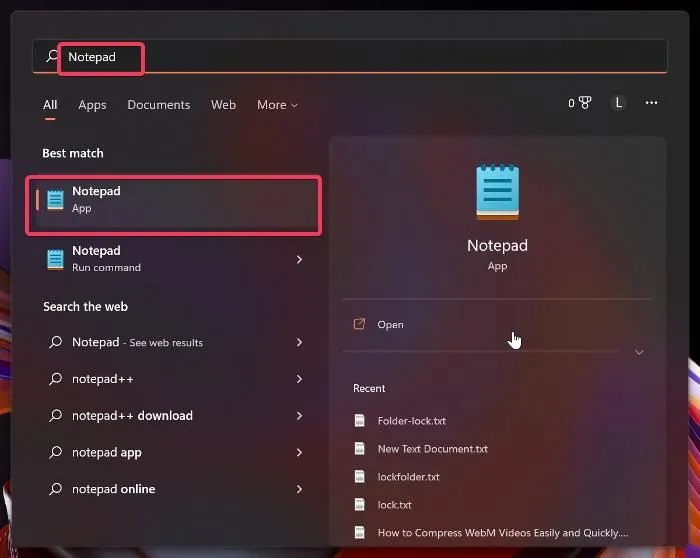
Once Notepad is open, we are going to have to type shutdown.exe -s.

Now we go to the upper left, we will click on File and we will choose Save as.
In the Save As window, the file name has to be Shutdown.bat; Actually, the name can be whatever we want, the only important thing is that the extension is .bat instead of .txt. We will set Save as type to All Files. We recommend saving it on the desktop to have more direct access to it.
Once we save this file, we can run the batch file every time we want to shut down the computer and it will do so after 30 seconds.

In case we want the PC to turn off in a certain time, we can add the -t flag with the number of seconds we want the computer to turn off. How does this work? Let’s pretend that we want it to shut down after 5 minutes, so in the command we will have to write the following: shutdown.exe -s -t 300.
Now what we will do is proceed to save the file in the same way as we did before. The computer, after five minutes, will automatically shut down.

We can also add a note with the -c flag. For example, we can put the following: shutdown.exe -s -t 300 -c “It’s time to sleep” and save the file as we did before.
Using the command prompt to shut down the computer
Another thing that we can do to turn off the PC is simply to use the command prompt and a very simple command.
Press the Windows key, type cmd and select Run as administrator. After this, in the command prompt window, we are going to type shutdown /s and press Enter.
Now the PC will turn off immediately and if we want to use it again, we will have to turn it on as usual.