- If your PC responds more slowly than you would like, there is no need to invest money in improving it
- Windows has several configurations that, if we modify, will offer us a better response
- What are those settings and how should we set them to notice that difference soon?
Out of habit, we tend to believe that improving the performance of our electronic equipment takes time. But speeding up your PC only takes five minutes, and in this article we are going to teach you some absolutely simple trickswhich will change your user experience without too much effort, and without spending anything.
It is that at least a part of the performance of any computer depends on certain basic configurations. Evidently, after applying them you will not have a computer worth thousands of dollars, but extremely pleasant sensationsto the point of being able to carry out processes that would have been impossible before.
These settings are available in all the latest versions of Windows, so you can take the opportunity to tweak them on any PC you have at hand, and then let us know how the changes have gone for you.
Simple tricks to speed up your PC
Audit your startup programs
Many times we don’t know it, but together with our PC a series of programs that we don’t even use start up. These programs may also have additions that make them a threat to your RAM memory..
Therefore, first of all we recommend an audit of applications that start together with your computer. Deactivate those that you are sure you know what they are about but do not contribute anything.
In this link we leave you all the details about which startup programs you can disable in Windows.
Disable Windows animations
The animations are intended to give us greater fluidity as we move through menus and folders. Unfortunately, in addition to that they suppose an unnecessary consumption of resources, which it is possible to disable.
From the animation to minimize and maximize windows to the others, it is advisable that they stop being launched. Also, it is not something that you are going to miss, but after a couple of days you will have adapted to his absence.
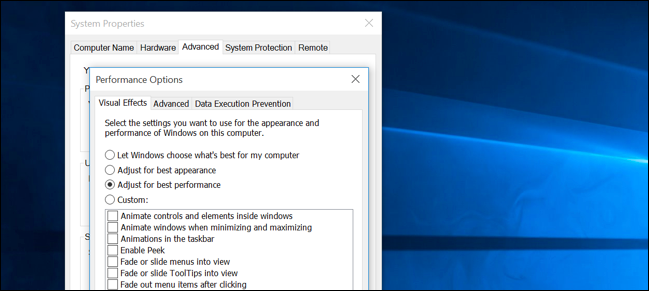
Check disk utilization
If your mobile has ever warned you about the urgency of removing software and files, this is very similar. It consists of checking what the current use of the disk is, deleting all the contents that are of no use to you.
This is because Windows requires a certain amount of free space for daily and essential operations. Thanks to the latest updates to this operating system, we have tools to easily manage disk occupation. You can download and install PC Manager, its function in the best CCleaner style.
On the other hand, if you have an old mechanical mechanical HDD, definitely we suggest upgrading to a new SSD. It is not a theoretical question of technologies, but this may be more important than adding RAM to it. Undoubtedly this will take more than five minutes, although a professional will not take more than that.
Delete unused apps and get rid of the bloatware
We mentioned it a bit before, and it is essential to free the team from everything that is not necessary. We contemplate files, of course, but we could not stop considering applications either.
Some applications, beyond the fact that we can cancel them and prevent them from starting together with the computer, have a great impact on the performance of the computer due to the space they occupy, such as in the case of games.
And you should not lose sight of the fact that there are manufacturers who, due to their commercial contracts, put bloatware to their PCs. When we talk about bloatwarewe do it around the apps that are installed by default. Always check if you do not have several of these applications and, the ones you don’t get, delete them immediately.
Scan your computer for malware
Last but not least, it is essential to put an antivirus to search for viruses and malware on your PC. This It is security related, but it is common for bad elements to consume resources.
We can only rest assured that this is not happening if we do exhaustive analysis. You can run either a third-party antivirus, such as the one included in Windows, Microsoft Defender. You will discover that the Windows antivirus is not bad at all, and it does its job without major problems.
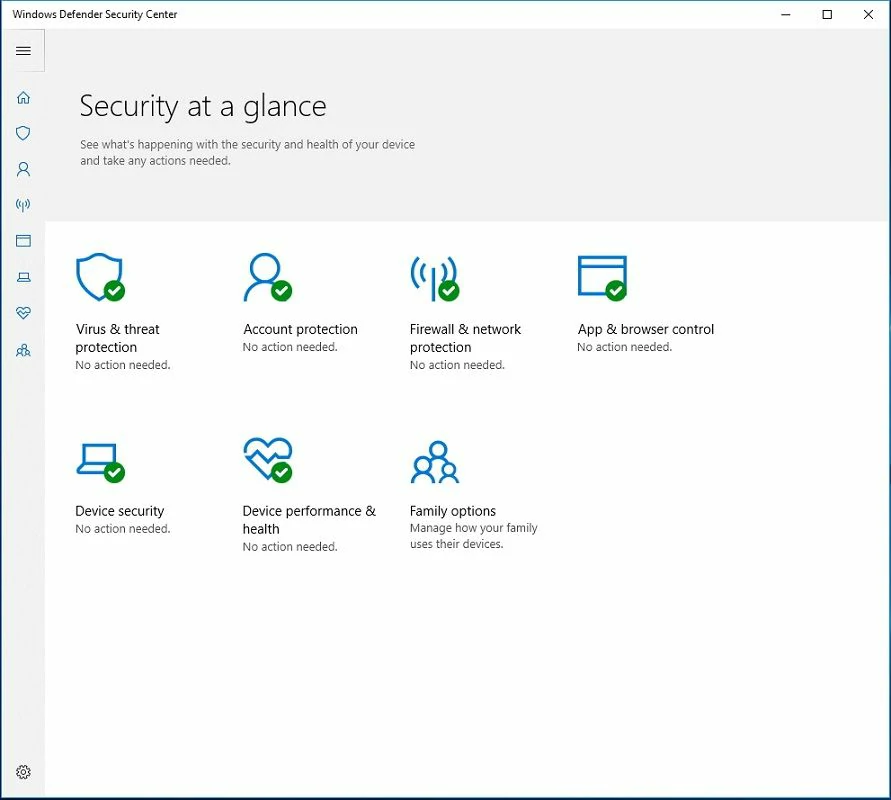
Now that you know how to speed up your PC in just five minutes, can you tell the difference?



