We can’t deny that Oculus Quest 2 has a plethora of apps and experiences that make online gaming quite addictive and entertaining. However, the problem is that the enjoyment is limited to one person, unless we manage to stream oculus quest 2 to TV to share with all our friends and this is very easy.
Stream Oculus Quest 2 to TV

We will put on the visar and press the Oculus button on the right controller to open the universal menu. Now we will click on the Share button that we can see as a curved arrow in the menu.
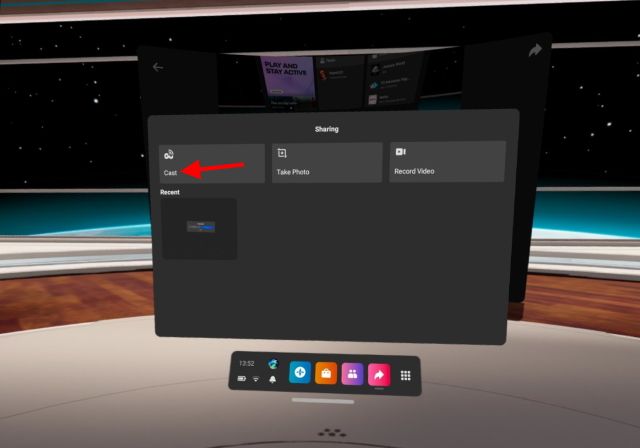
In this new window, we are going to have to click on the Transmit button.
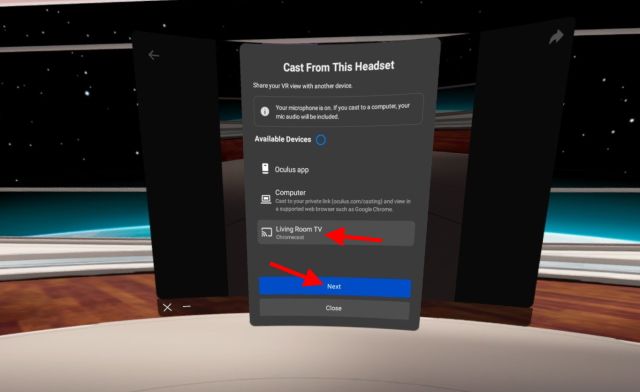
A list will appear, here we will have to search for our television. Once we find it, we press on it and press the “Next” button.
Now we will see a sent casting request bubble. If the connection is stable, streaming should start immediately.
We will know that we are transmitting to the television through a small red dot that appears inside the Oculus screen. What we see on Oculus Quest 2 will appear on the TV until you turn off the cast option.
How to stop streaming from Your Quest 2
When we want to stop sending content from our Quest 2 to the TV, we can stop sharing the screen easily.

What we will have to do is press the Oculus button on the right controller to open the universal menu. Next, we click on Share that we will see as a curved arrow in the menu.
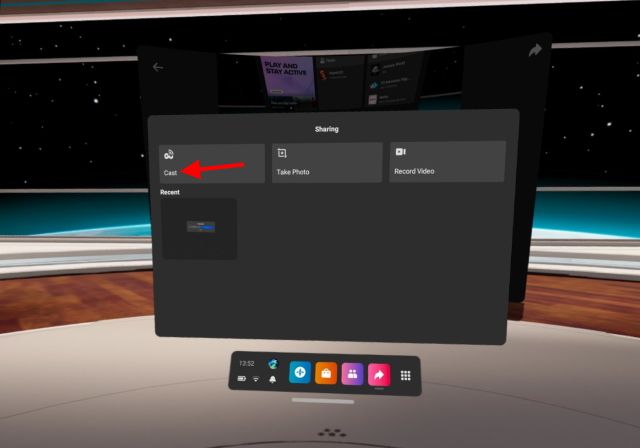
Now we click on the “Transmit” button and then we will click on “Stop transmission” to stop it.
Stream Quest 2 from a phone
We can also do it from the official application on mobile devices such as iOS and Android.

The first thing we will have to do is open the Oculus application on the mobile device.

Next, we will click on the Cast symbol in the upper right corner. It will look like a paired headset and Wi-Fi symbol. We will have to grant all the permissions that the application requests for it to work.

Now we press on our Oculus Quest 2 to select it.

We press the down arrow to be able to open the list of streaming devices and then we will choose the TV.
To finish, we click on the “Start” button to start streaming and that would be it. In this way we are streaming Oculus Quest 2 to TV from our mobile device.



