It is normal that from time to time we find ourselves in the situation of changing computers and one of the most important things about our PC is its operating system. to transfer the license from Windows 10 to another PC? Depending on the type of license you have, it is feasible and not. We will look at this topic in more detail a little further down.
Transfer a Windows 10 license
It is possible to purchase a Windows 10 license from Microsoft and use it on any Windows 10 operating system that we have installed. A single license is good for one system and you cannot use it to activate multiple Windows 10 on different computers. If you purchased a laptop or desktop computer that has Windows 10 pre-installed and activated, this license is OEM and is tied to the hardware, specifically the motherboard.
Transfer a Windows 10 license – OEM license
After understanding this situation, you have to know whether the license is transferable or not. An OEM license is not transferable. Some users have commented that Microsoft Support can sometimes help them transfer the license. If they do, they may do so on a case-by-case basis and at their discretion. There are no guarantees that they will transfer the license.
With license key
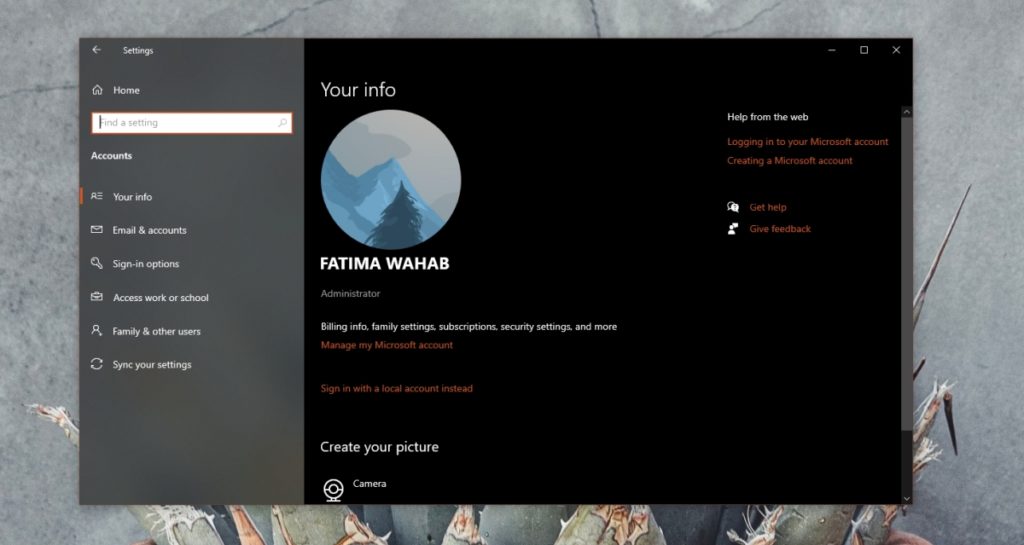
Obviously, if we have purchased a Windows 10 license we can transfer it without any problem. The only thing we must take into consideration is that once transferred, we will no longer be able to use it in the previous system.
On the computer with the operating system activated we will do the following:
- The first thing we will do is open the Settings application.
- Then we go to Accounts> Information.
- We will sign in with our Microsoft account.
- After you sign in, your Windows 10 license will be automatically linked to your Microsoft account.
Transfer a Windows 10 license to another PC
- We open the Configuration app on the computer to which we want to transfer the license.
- We go to Accounts> Your information.
- We log in with the same account to which we linked the license.
- We visit the page of our account from Microsoft in the browser and sign in if you ask.
- In the devices section, we click on See all.
- We expand the device that we want to remove.
- We click on Remove device.
- We return to the previous device and we are going to log out with the Microsoft account.
- In this way, the new Windows 10 computer should be activated in a few minutes.
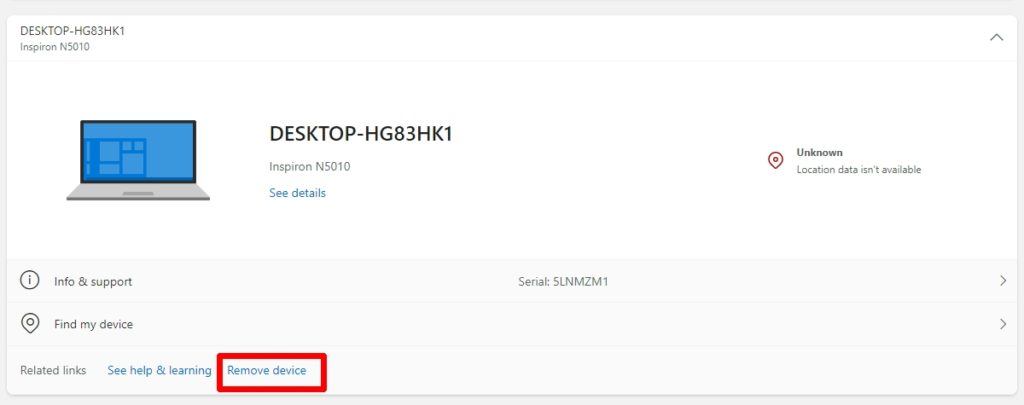
As you can see, we can very easily transfer our Windows 10 license to another browser. As we discussed earlier, it can only be active on one PC at a time.



