- When we leave one mobile to move to another, a large amount of information and personalization remains in the first, but we can always take it to the second as well, especially on iPhone
- iOS makes this process much easier for us, to the point that there are different ways to carry it out, but first you will have to know them and only then will you know which one is the most suitable for your interests
Fortunately, it is possible to transfer our data and information when changing iPhone in a simple wayalthough not all methods work in all cases, and that is why we have to know the significant details about each one of them, those that will allow us to opt for one of the available procedures.
In any case, the best way to reach some conclusion about it is discover the modalities that allow this information and initial configuration to be transferred in order, in this way, to be able to choose the convenient one.
Tips for transferring data when changing iPhone
With a QR code
In iOS 14 and later versions of iOS, the operating system for iPhones, you can pass on all substantial information using only a QR code, which makes things much easier when updating your phone.
- Place both iPhone together
- In the Set up new iPhone box, select Continue
- A QR code will appear, which you have to read with the old iPhone to sync them
- Enter the old passcode on the new iPhone
- Tap Transfer from iPhone
The data transfer process will begin immediately, which shouldn’t take more than a few minutes. Obviously, this will depend on the iPhone model, its hardware, and your Internet connection.
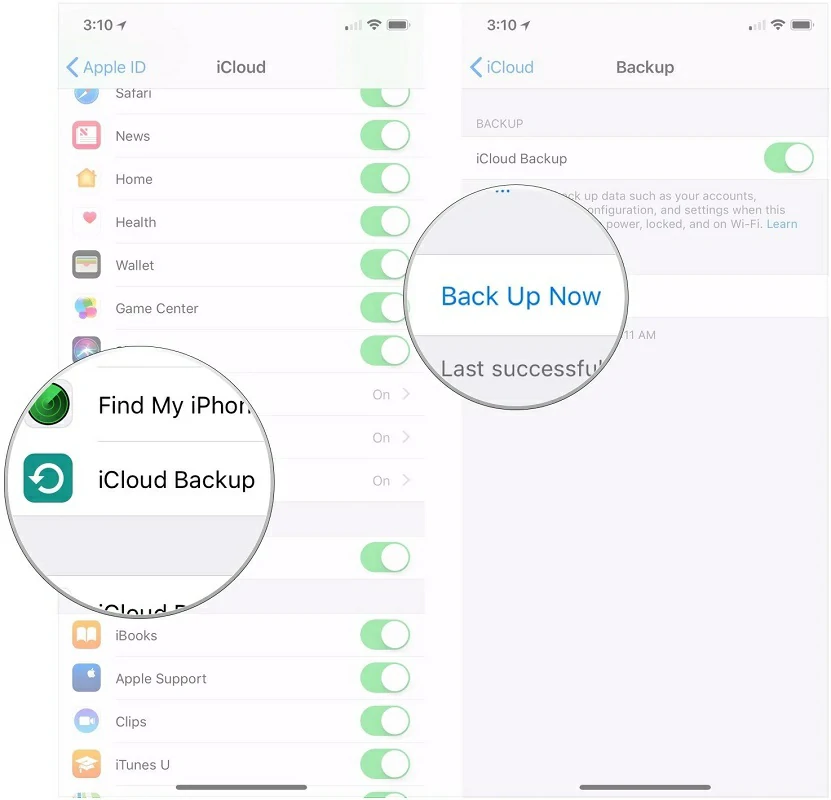
Using iTunes
A second solution in those cases is to use iTunesa common platform for some situations on iPhone.
- Connect the old iPhone to a PC with iTunes pre-installed, and select to update iOS and iTunes
- When both versions are up to date, choose a location to store the data
- The data will be stored on your PC, and then you must connect the new iPhone
- Once connected, click on Restore backup, find it where it is stored and run it
Using an OTA
- Connect the old iPhone to a PC with iTunes pre-installed, and select to update iOS and iTunes
- When both versions are up to date, choose iCloud as the location to store your data
- Select Backup Now, and wait for the data transfer to occur
The advantage of this step by step is that Restore is a faster process, and by storing the data in iCloud they remain accessible to users in any circumstance, without relying on physical devices. On the other hand, the data transfer speed to the mobile will be slower.
Using iCloud
Another alternative you can trust is to use iCloud directly.a fairly traditional method.
- Factory reset your new iPhone
- Select Restore from iCloud Backup
- Enter your Apple ID, tap Next and finally Backup
Wait for the phone to perform data recovery directly from iCloud.
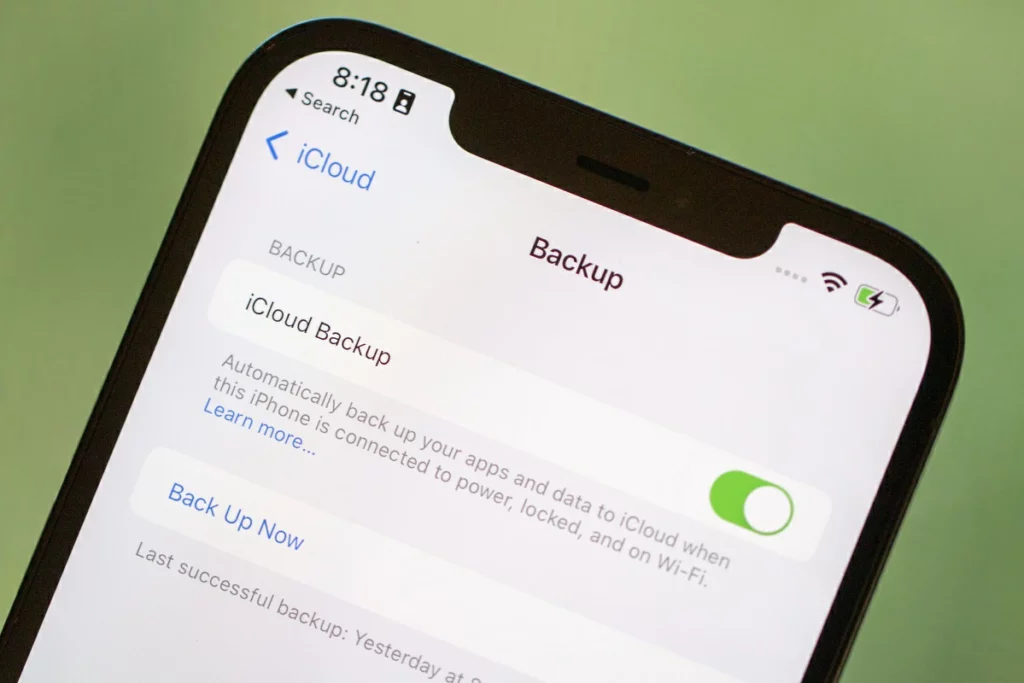
Using Easeus MobiMover
By last, there are third-party applications that have been designed for this purpose, such as Easeus MobiMover.
- Download and install EaseUS MobiMover
- Link both iPhones to your PC with their Lightning cables
- Accept the permissions requested
- Launch the app, and on the left side, tap on Phone to phone mode, and Transfer data
- You can choose which data to transfer to the new iPhone, including photos, videos, contacts, music, settings, etc.
In just a little while, you will have all the information transferred from the hand of this application, or something similar.
Conclusions
In this article you have known the five main ways we have to transfer data from one iPhone to another. Thanks to them you can pass the most relevant information from one device to another, saving valuable time.
Which of these methods to transfer data when changing iPhone is your favorite generally?


