- Google has an arsenal of apps so that we do not have problems when interpreting another language
- Of course Translate, but also Gboard and Lens, can collaborate with some translation
- What are the advantages of having a Pixel to use these programs and what can we translate?
One of the most consistent promises that is always made to us regarding the advancement of new technologies is that we will have the possibility of communicating with people who do not speak our language “almost” automatically. The latest updates to Google’s mobile operating system go in this direction, and knowing how to translate messages instantly in Android 13 is key in many everyday situations, of course..
Indeed, although there are various circumstances in which this could be important for you, especially if you plan to travel, it is better to learn how to do it because you could get rid of some obstacle, which is always far from home.
In recent years, Google has been offering us all kinds of solutions to translate text on Android devices. Of course, it has given priority to its own devices, and even more so in the Pixel 6 and Pixel 7 generations. Within these teams we have Live Translatewhich is the specific name of the feature.
Having made this introduction, in the following lines we are going to analyze all the aspects related to live translation on Pixels in particular and on Google in general, since millions of people access this function.
How to translate messages instantly in Android 13?
The first thing you have to do to instantly translate messages on Android 13 is to download Google Translate. You can do it easily from the Google Play Store, through this link, although on many devices it appears by default. Whatever the case, make sure you have Translate updated to the latest version.
- Open Google Translate on your phone, and tap on your profile picture in the top right corner
- Enter the Settings section, and then click on Touch to translate
- Activate the toggle that says Use Tap to Translate
- Enable Show Floating Icon
That’s all you have to do, though if this is your first time interacting with Google Translate, you will have to grant permissions on a couple of occasions, so that the translation is displayed on top of other apps.
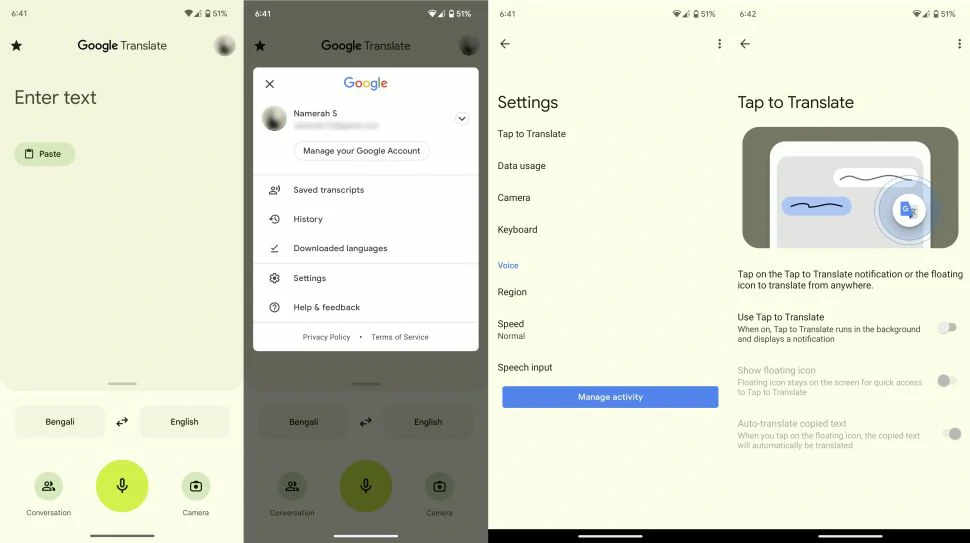
We could say that at this point you are ready to start interpreting foreign texts in different languages. You simply have to go to the messaging application you want, copy the text you want to translate, select the Google Translate bubble, and wait for the service to translate and paste all the text.

It should be clarified, just in case, that Google Translate will work fine as long as you have access to a stable network. Trying to translate a language if you don’t have mobile data can be in vain, so if you’re outside your country, better make sure you hire a phone package during your trip, so you can use Translate.

Also, this is important to avoid connecting to public WiFi networks, which are not always reliable.
All the other ways you can translate
As we have mentioned before, anyone with a Pixel released in the last two years will have this very interesting feature available, taking full advantage of Live Translate as just a sample of those adoptions of various types of intelligence, in pursuit of user experience, offered by The Big G.
Beyond that you have to remember that the keyboard Gboard comes with a built-in Translate featureso if you don’t want to have to install Translate or use it on top of other applications when writing, it’s another alternative.
We also recommend that if you run Google Translate multiple times a day, create a widget for it. Thanks to the widgets, you can go to your favorite services from the home screen of the smartphone in question.
Google Lens is another instrument that you should not missas it can eventually be very useful. Prepared to scan images or translate what appears on camera, it is ideal for signs and advertisements.
Conclusions
Google’s recent work on live translation reaches a new level with the Tensor G2 processor. Live Translate has never been more interesting than it is now, and we can assume that with each subsequent generation of Pixels, which are the first to receive these updates, the feature will be optimized.
This feature interprets selected languages in milliseconds, whether it’s an app in another language, subtitles, or a text message, so it’s an indispensable tool if you are going to travel abroad.



