- The wallpapers or wallpapers are a key element when personalizing our smartphones
- We can stay with images, or go a little further taking advantage of GIF type files
- How to adapt a GIF on iOS or Android to be able to select it as wallpaper?
GIFs are files that we could define as animated images, shorter and less fluid than a video. We are used to them because we use them on a daily basis, both in instant messaging applications and on social networks and other platforms, so it is common for us to come into contact with all kinds of GIFs. Probably in that case You will be interested to know how to use a GIF as a wallpaper on your mobile.
It is that knowing how to convert a GIF into a wallpaper will allow you to vary how your mobile looks, regardless of its operating system, because we are going to teach you the steps to follow in both iOS and Android.
Considering the large number of GIFs on the Internet in portals like GIPHY, the options are endless and we are sure that you will always find a file that you want to transform into your new wallpaper.
How to adopt an animated GIF as wallpaper?
This is the question that prompts this article, and before reviewing the process of adapting GIFs as wallpapers, you have to be aware that these wallpapers demand more system resources. Because of that, we do not recommend them as wallpaper on old or power limited phones.
On the other hand, since each operating system is different and has its own characteristics, it is not the same to set a GIF as wallpaper on iOS as it is on Android, although it is also true that both tricks have things in common.
Clarified this, both on iPhone and Android everything starts with the search for what we believe is the ideal GIF.
Of course, the choice of that perfect GIF is a subjective matter, which depends on each one, and It may even be that after some time that GIF that we liked in the past has stopped attracting our attention.
On the other hand, it is convenient that the GIF is vertical so that it looks good on the screen of a smartphone. Discard the square files because when they snap to the panel they will be centered and you will lose information.
Finally, make sure the GIF is high resolution, high enough quality so it doesn’t get pixelated.
on iPhone
- Go to GIPHY or another GIF service you trust, and hit the three-dot icon on the right
- Go to Convert to Live Photo, and wait for iOS to automatically handle that task for you
- Already converted into a photo you have to go to Wallpaper, Live Photos, and then choose that image
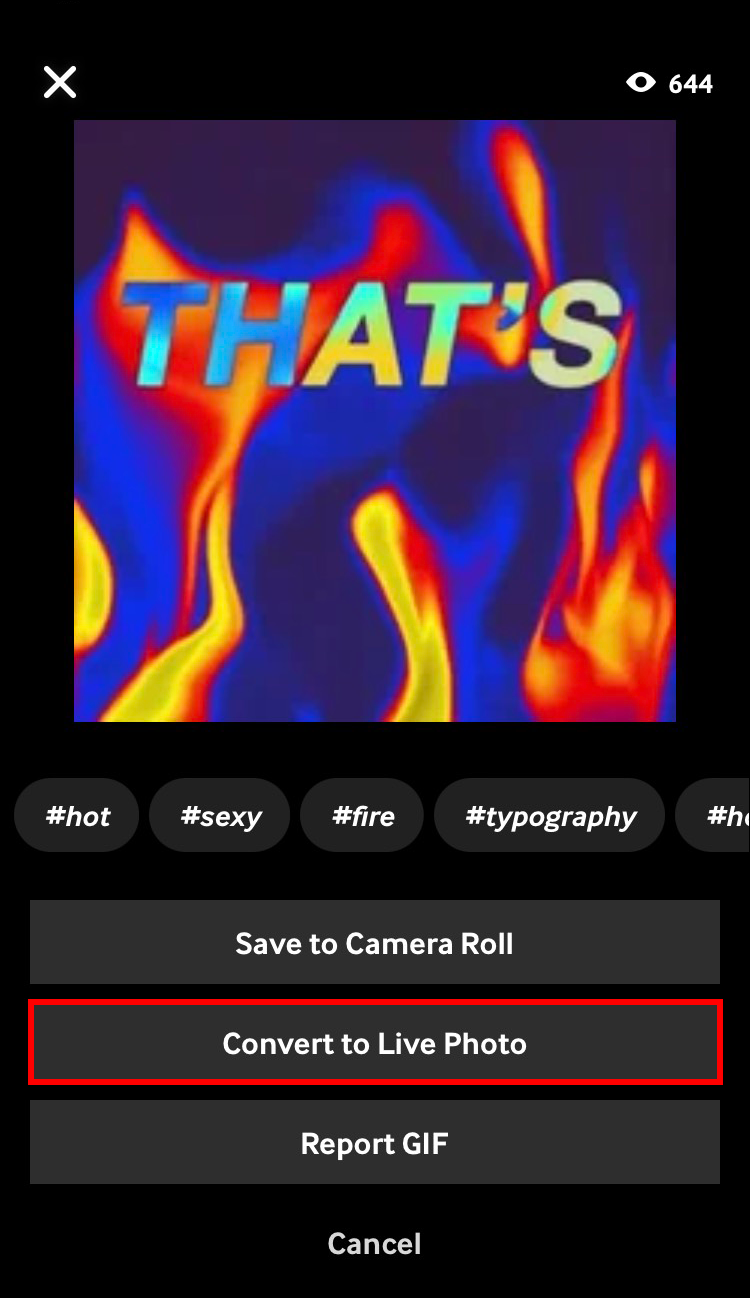
You will have access to a preview of what it looks likeso if you are satisfied with this wallpaper you can confirm that you want to set it as your wallpaper, the one you will see when the device boots.
You can also download GIPHY from app store if you do not want to enter there from your browser.
on android
The procedure to set a GIF file as wallpaper on Android it is very similar to iOS.
- Go to GIPHY or another GIF service you trust, and hit the three-dot icon on the right
- Go to Save, and wait for Android to automatically take care of performing that task
- Already converted into a photo you have to go to Gallery and then choose that image
- Press the three dots icon on the right
- Select Set as wallpaper to make it your new wallpaper

As in iOS, a preview will show you the result in advance so that you are satisfied. Assuming that you are, you have to confirm that it will be your wallpaper, and enjoy the wallpaper.
You can also download GIPHY from Google Play Store if you do not want to enter there from your browser.
If you prefer, you can first create GIF-like files and then adopt them as wallpaper.



