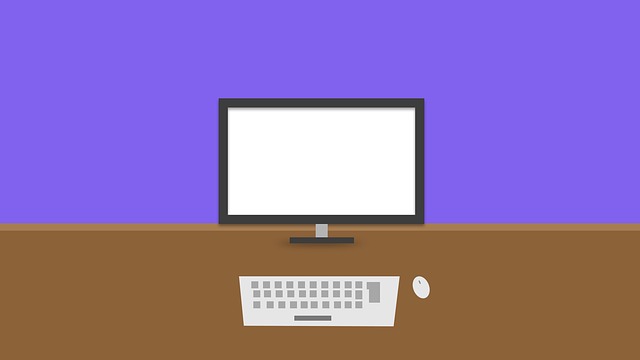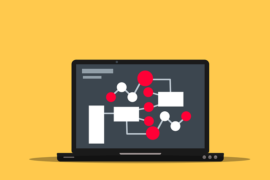This post shows students and new users the steps to enable or disable Bluetooth in Ubuntu Linux to connect or disconnect from nearby devices.
Bluetooth is a wireless technology that allows your computers, smartphones, and mobile devices to connect to other nearby Bluetooth-enabled devices.
With Bluetooth enabled on Ubuntu Linux, you can stream music, connect to devices such as speakers, headphones, keyboards, mice, send data, and communicate with nearby devices wirelessly with ease.
There are several ways to enable or disable Bluetooth on your computer. Some computers come with a dedicated Bluetooth button that is located at the top of the keyboard area and / or on either side of the computer.
The physical Bluetooth switch on your computer allows you to quickly turn your Bluetooth device on or off. There is also another way to disable Bluetooth in Ubuntu Linux, and we will show you how to do that as well.
Disabling and enabling Bluetooth in Ubuntu Linux is something that hasn’t changed much. As in previous Ubuntu editions, the process remains the same.
To start disabling and enabling Bluetooth on Ubuntu Linux, follow the steps below:
How to turn Bluetooth on or off on a laptop
As we mentioned earlier, there are several ways to turn Bluetooth on or off in Ubuntu Linux. One way is to use the Bluetooth button on your computer.
If your notebook is equipped with a physical Bluetooth button, you can quickly turn the Bluetooth device on or off simply by moving the button to the Upon or Off position or tapping to disable or enable.
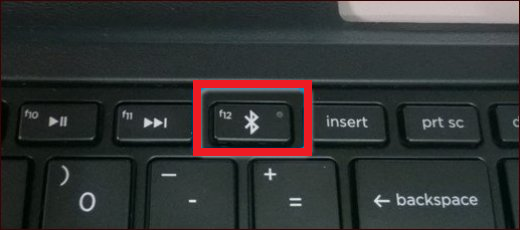
How to turn Bluetooth on or off in Ubuntu
If your computer does not have a physical Bluetooth switch or button, then you can turn Bluetooth on or off from Ubuntu Linux.
When one or more Bluetooth devices are connected, the Bluetooth icon appears in the top menu of the system. There, you can see the icon for volume, network, Bluetooth, and a few others. The top panel should look similar to the following:

If you don’t see the Bluetooth signal icon in the top menu of the system, just click on the System Menu area to display the menu options. In the menu options, select To turn off Bluetooth if it is already on, or Turn on if it is disabled.
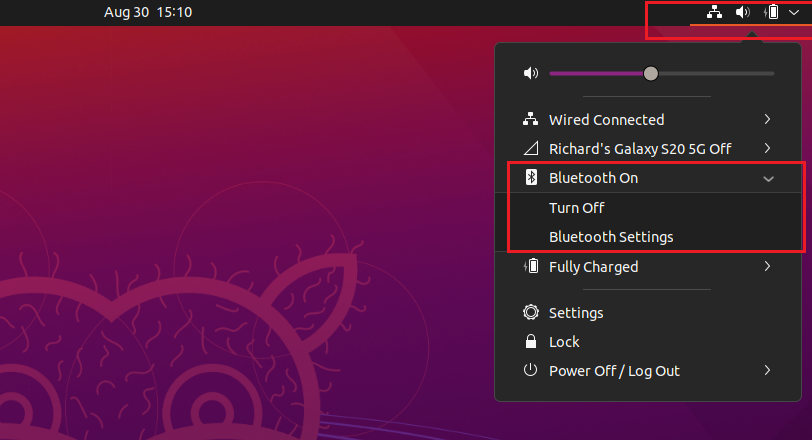
You can also open the Bluetooth panel from the system menu option. Click Bluetooth settings open the panel.
To connect to a Bluetooth device, use the panel. Then, when a list of nearby Bluetooth devices appears, select the one you want to pair with.

Confirm the Bluetooth connection PIN to pair with other devices.
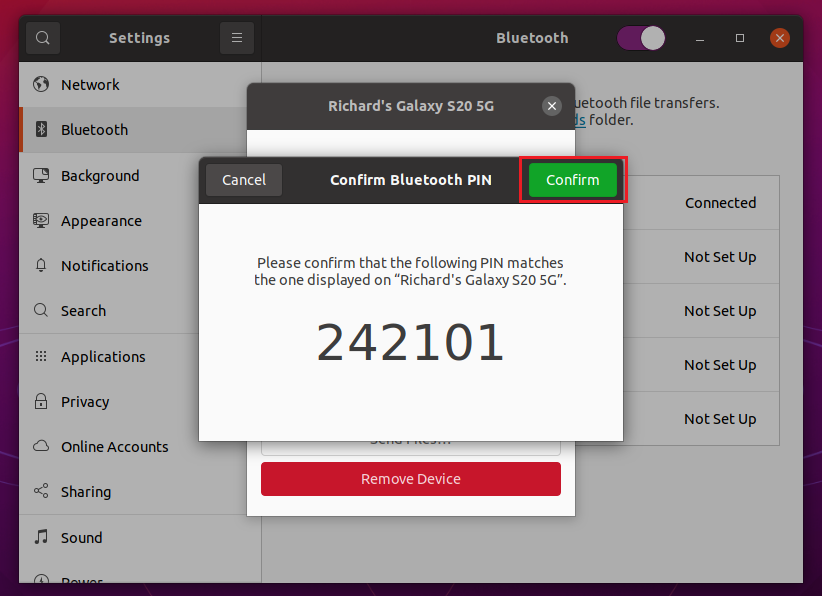
How to disable or enable Bluetooth in Ubuntu Linux
In some situations, you may want to completely disable Bluetooth in Windows and not just disconnect it. You can do it through the Bluetooth settings panel.
To disable Bluetooth in Ubuntu Linux from the desktop, click “Show apps”At the bottom left or press the Super key (TO WIN) on your keyboard.
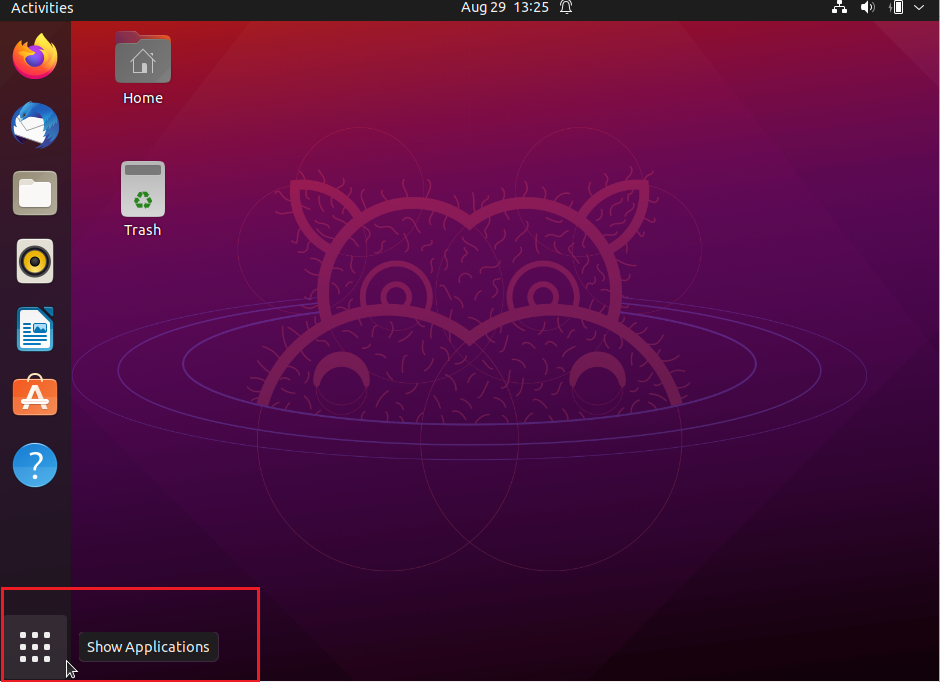
About him Activities overview panel, start typing Bluetooth in the search box. Select Bluetooth to open the panel. From there, you can quickly disable and enable Bluetooth by moving the button to the Upon or Off position.

That will turn Bluetooth on or off in Ubuntu Linux. Now you can exit the configuration panel and you are done.
Conclusion:
In this tutorial we have seen how to enable or disable Bluetooth in Ubuntu Linux. If you find any errors above, please use the comment form below to report.