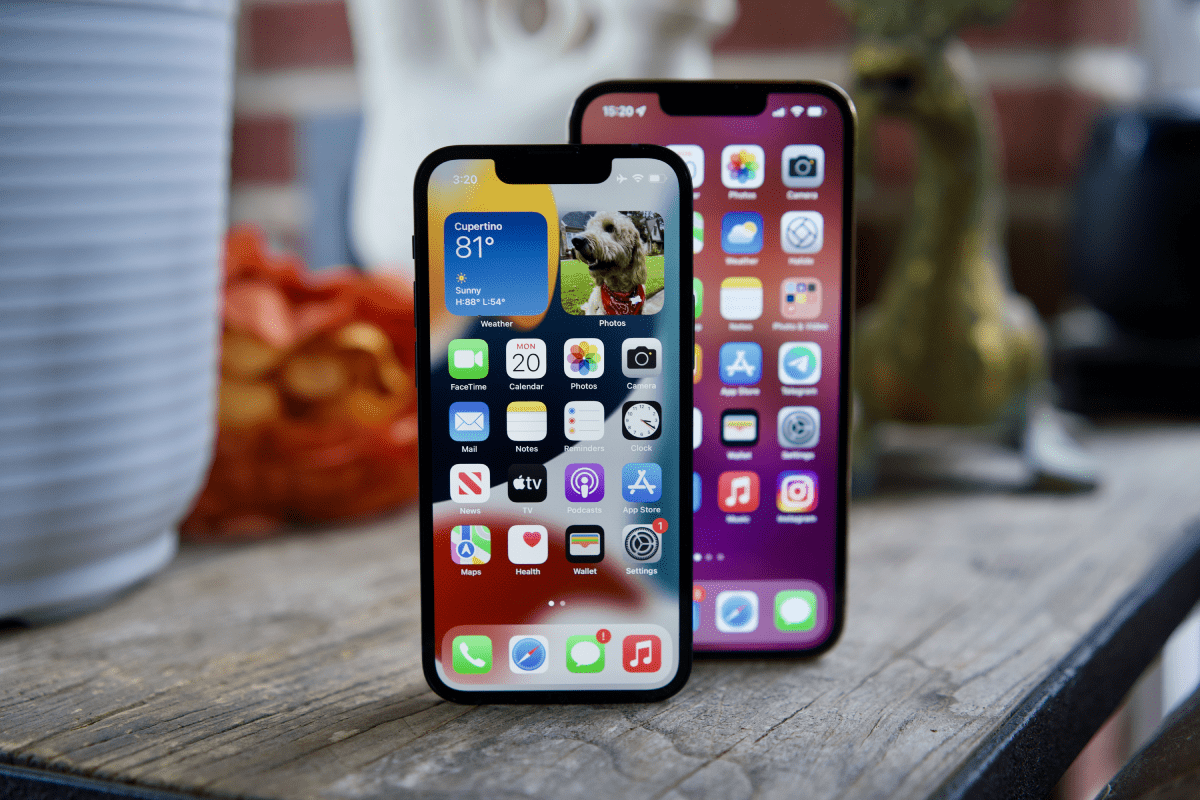Many iPhone users encounter the problem that their phone does not ring when a notification arrives, this is because they must deactivate the Silent mode. To do this we have two options: we can use the physical switch of the device or do it from the Settings app.
Disable Silent Mode on iPhone Using Physical Switch
On the left side of our iPhone, we will be able to see a small switch that we can move to change between ring mode and silent mode. If our device is in silent mode, all we have to do is move this switch and we will automatically switch to ring mode.
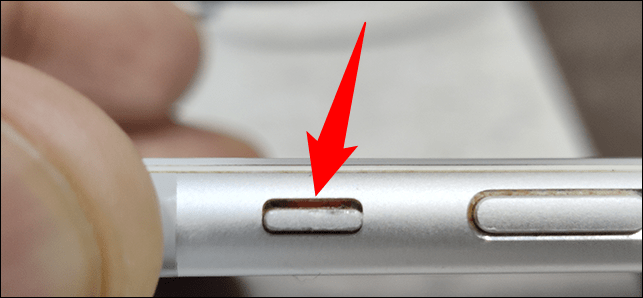
That would be it from the physical switch, this way we can quickly change the way we receive notifications in iOS. If we want it to simply vibrate, we move the switch; if we want it to have sound and to be able to listen to the notification, we move the switch again.
How to disable it from Settings
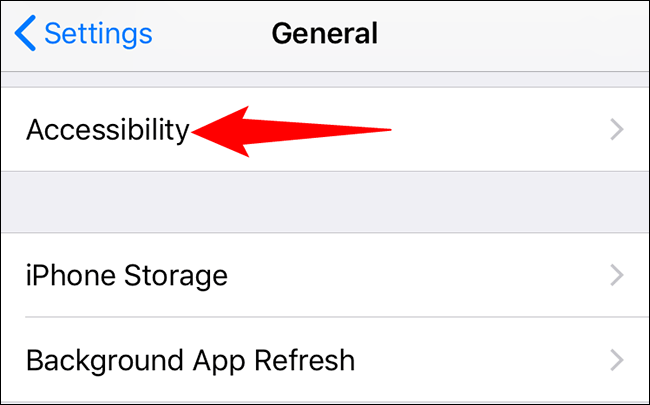
We can also do it from configuration, ideal for those iPhones where the physical switch does not work for some reason. To do so we will have to go to the Settings application. From here we go to “Accessibility”. If we do not see this option, first we go to “General” and then we should see it.
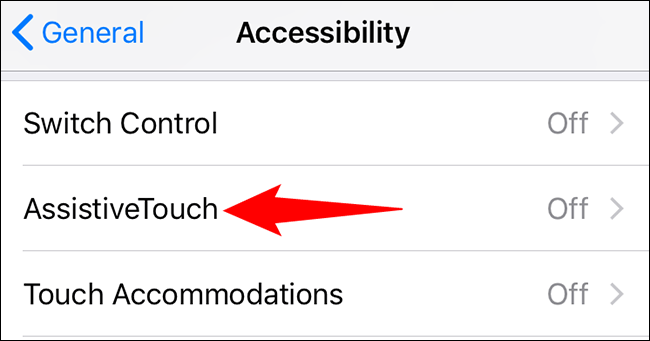
Once we are in “Accessibility”, we will have to go to “AssistiveTouch” and activate the function by moving the switch. This feature is very useful and can be used for many things, including locking a device with a broken power button, among many other interesting functions.
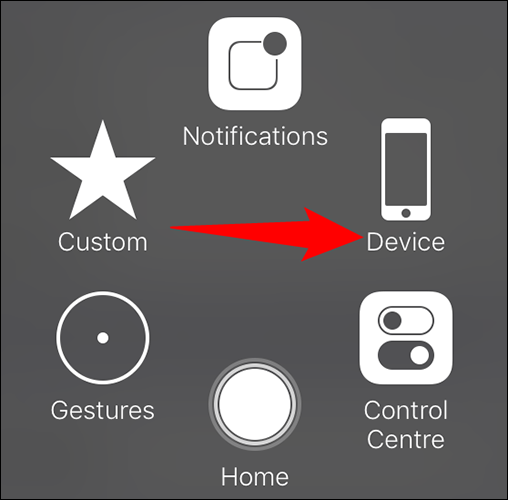
Now we will see a gray box on the screen. This box has the option to enable and disable the silent mode of the device. In order to see the mentioned option, we click on the box. A new menu opens where we will have to search for “Device”.
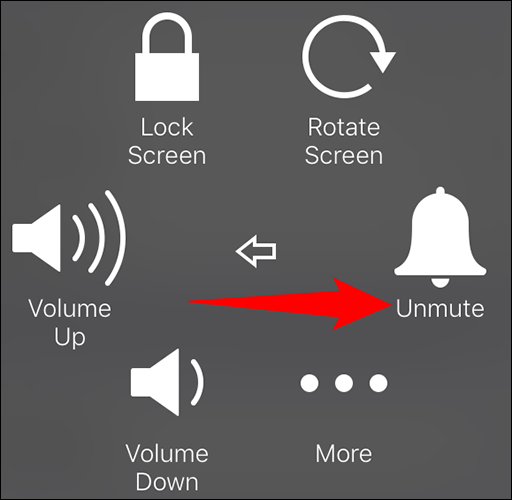
In the “Device” menu, in order to deactivate silent mode we will have to click on “Deactivate silence”.
From now on, the device will be without silent mode. Every time we receive a notification, the tone that we have configured for this will sound.
Create a shortcut to turn silent mode on and off
If we use an iPhone 8 or later with iOS 14 or later, we can press the back of the phone two or three times to enable or disable silent mode. We can activate this function from Settings> Accessibility> Touch> Touch back and choosing the appropriate option.
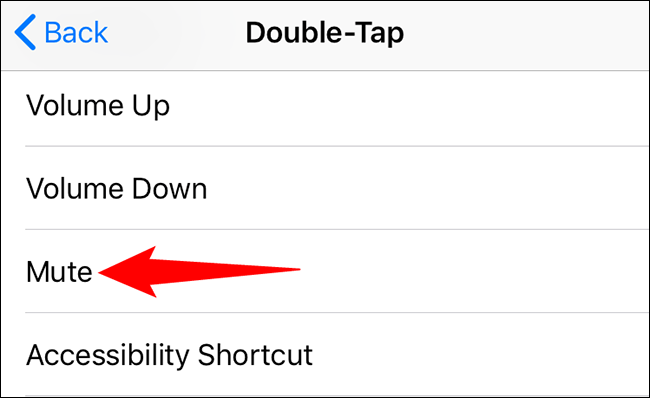
On older iPhones, it is possible to set the AssistiveTouch icon to be able to enable and disable silent mode. To be able to configure it, we go to Settings> General> Accessibility> AssistiveTouch and click on “Single touch”, “Double touch” or “Long press”, depending on how we want to configure it. After this, click on the “Mute” option.