It would not be strange to want turn off wifi calling on android and use only the cellular network of our device to communicate. Luckily, disabling this feature is extremely easy and will only take a few minutes.
We can even summarize it quickly, it is possible to disable this option in Android from Settings> Wi-Fi and network> SIM and network, choosing our SIM card and deactivating the Wi-Fi Calling option.
In case it is not completely clear, we are going to explain it in detail with screenshots of our device so that there is no doubt. This function, we can deactivate it and activate it as many times as we think necessary.
Before we proceed, we must make it clear that the steps may vary slightly depending on the manufacturer, model, and Android version of your device. However, it serves to have a general idea of where we have to go in order to deactivate the function in question.
Turn off or disable Wi-Fi calling on Android
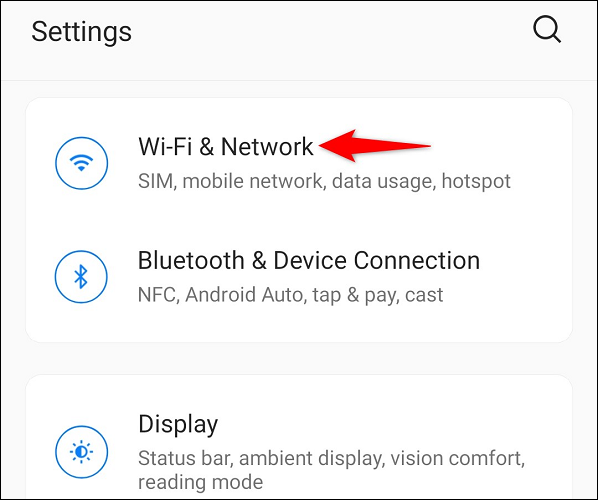
The first thing we will have to do is start the Settings application on our mobile device and we will choose Wi-Fi and network.
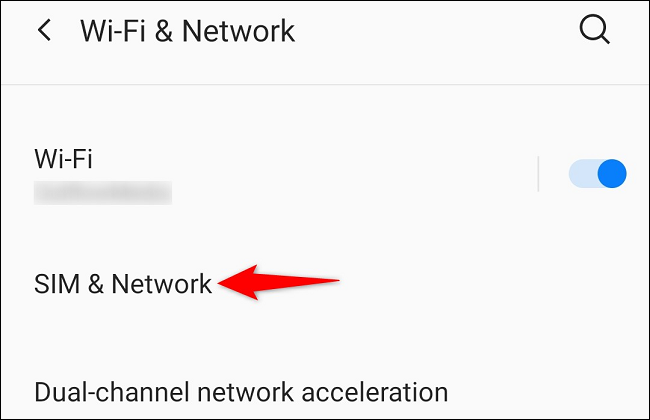
Once we are on this new page, we are going to look for the SIM and network option.
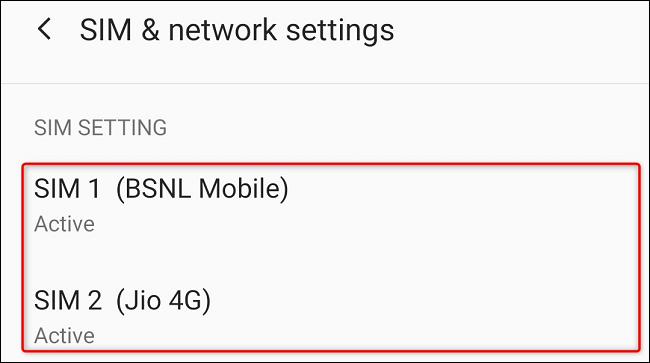
In case our device supports several SIM cards, we will have to choose the SIM for which we want to deactivate WI-Fi calls.
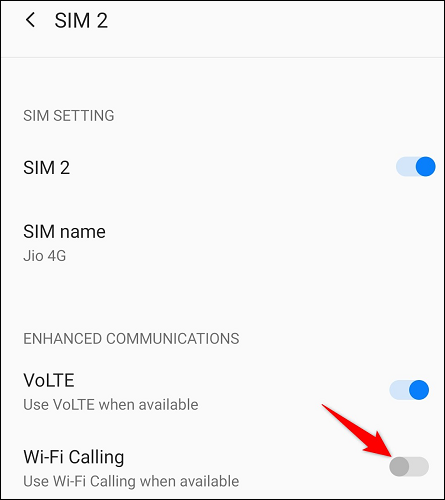
Here all we have to do is simply deactivate the Wi-Fi Calling option and that’s it.
Something that we must be clear about is that disabling Wi-Fi calls is something individual. Therefore, if we have more than one SIM card, we will have to repeat the steps mentioned above in all of them so as not to receive Wi-Fi calls.
Basically, that would be all we have to do. From now on we will only use the mobile network to make and receive calls. Obviously, we can re-activate this option by following the same steps we used to deactivate it.
Remember that, if you have any kind of doubt regarding this topic, at Islabit we are always happy to help and you can leave it a little further down, in the comments section.



