Are you in an important meeting? It’s important to block out any interruptions while you work, and turning down the volume on your iPhone may not be enough.
You also don’t want to turn off your iPhone. Luckily, iPhone comes with a built-in switch that allows you to quickly turn silent mode on or off on your iPhone. You can also manage this setting from your phone by changing some settings.
If you’re in silent mode, you won’t hear any ringtones, alarms, vibrations, or other alerts from your iPhone. If you want to know how to use it, this is what you have to do to activate or deactivate silent mode on an iPhone.
Using the Ring/Silent Switch on an iPhone
The easiest way to put your iPhone in silent mode is by using the Ring/Silent switch. If you’re new to the iPhone, you might not know it’s there. It allows you to easily slide your iPhone in and out of silent mode.
You can find the Ring/Silent switch on the left side of your iPhone. Moving the switch one way or the other will turn silent mode on or off.
Note: You should be able to turn it on or off using your thumbnail. If you find it difficult, try a clip.
When silent mode is on, you’ll see a red-orange color on the switch (shown below). When you turn silent mode off, you no longer see the orange color.
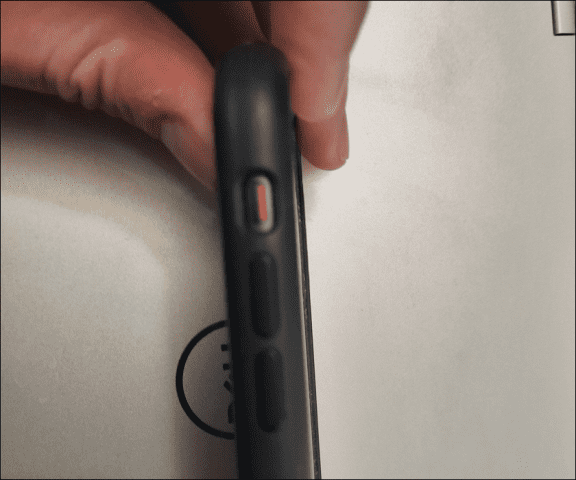
Another visual signal that you will see on your screen. When silent mode is activated, a small message will appear at the top of your screen to notify you.
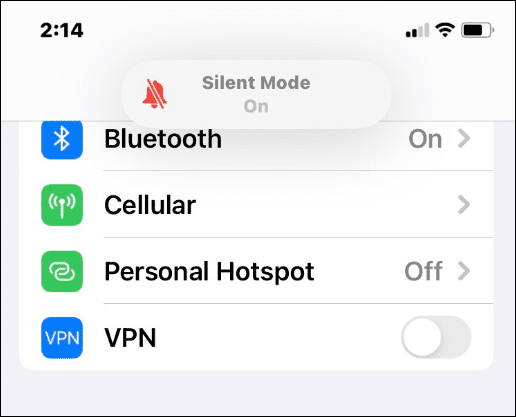
When silent mode is off, you’ll see a ring notification message at the top to let you know that your iPhone’s sound is on.
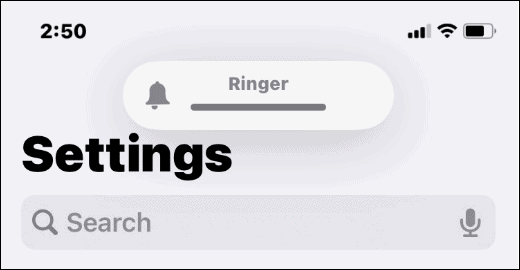
How to turn off silent mode on iPhone
Do you need to quickly disable silent mode on your iPhone? If you need a quick review, this is how you should do it.
To disable silent mode on an iPhone, press the physical Ring/Silent switch so the orange label is not visible. This will immediately disable silent mode and reset the volume and vibration levels to their usual settings.
If you want to turn silent mode back on, just tap the switch again so that the orange label is visible.
How to enable or disable silent mode on iPhone through settings
You can also turn silent mode on and off on your iPhone by going to the device’s settings menu. This is a good option if you can’t physically flip the switch. It also works if the switch breaks or doesn’t work properly.
To turn silent mode on and off on iPhone through Settings, follow these steps:
- Open the Settings and touch the option Accessibility.
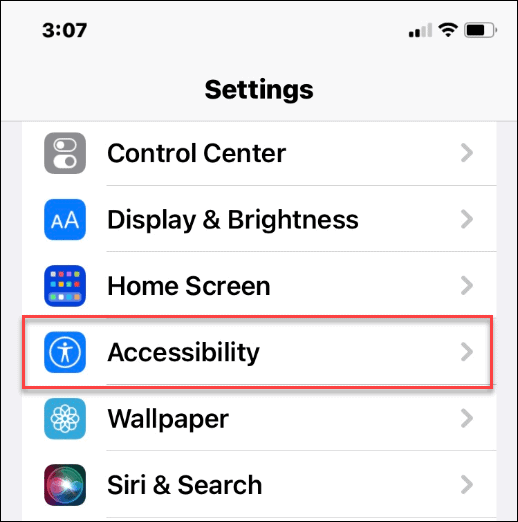
- In the section Physical and Motorpress Tactile.
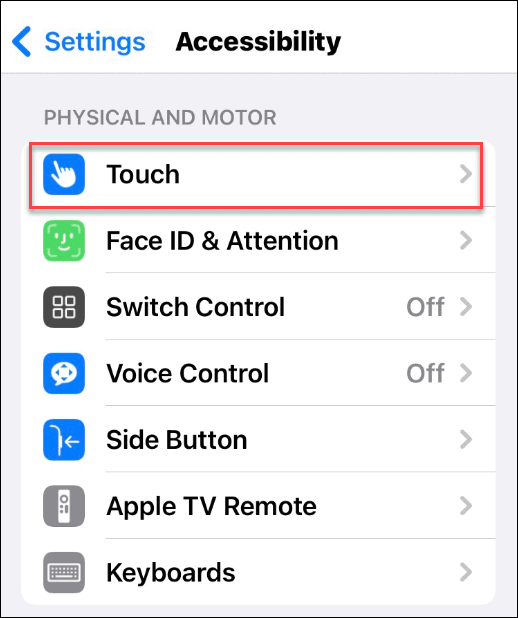
- On the menu Tactilepress the option AssistiveTouch.
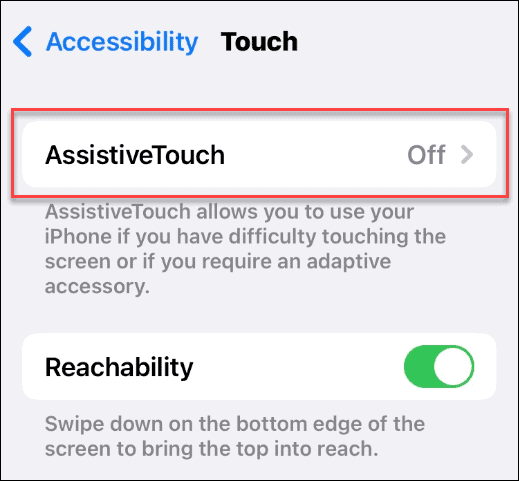
- Turn on the switch Assistive Touch to enable the function.
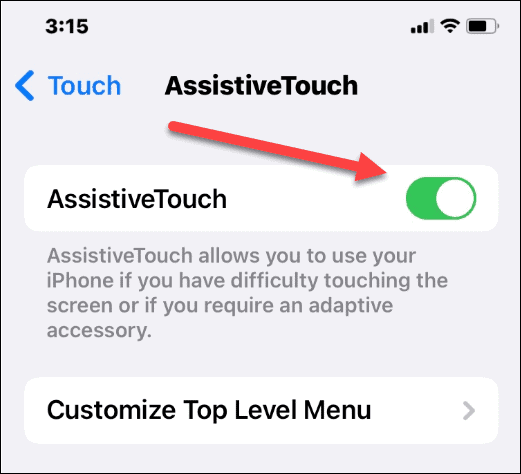
- Once AssistiveTouch is enabled, tap the small gray circle on the right of the screen.
- A gray box will appear with different options: press Device In the box.
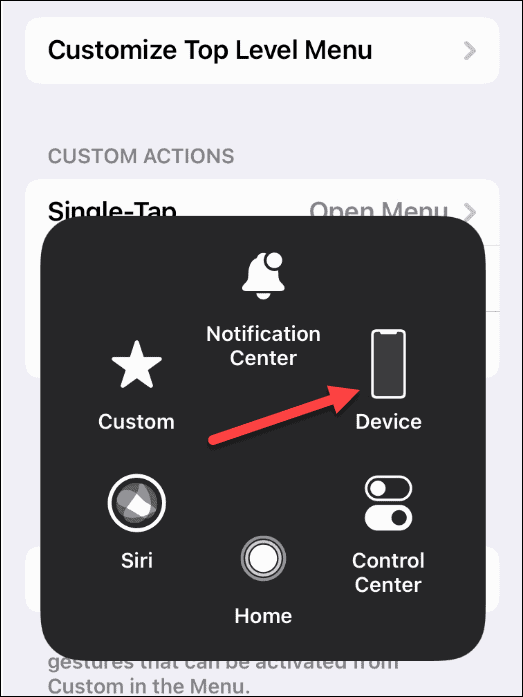
- Now you can touch the button mute/unmute to turn silent mode on and off.
- Mute activates silent mode on iPhone. Unsilent turns silent mode off on iPhone.
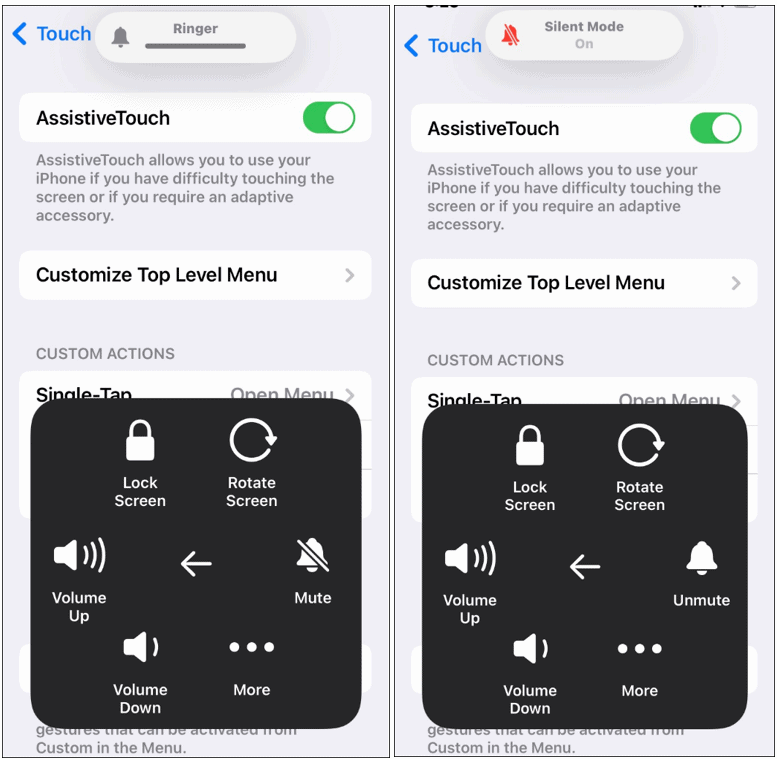
More tips and tricks for iPhone
Whether you’re at a doctor’s appointment, in an important meeting, or want to be respectful to others at the movies, your iPhone has you covered, thanks to silent mode. Using the physical switch is quite simple, but you may want to access it from the phone screen.
Either method works: just follow the steps above to turn silent mode on or off on your iPhone.



