- With the passing of the days and the week, the Google Maps compass could well lose its calibration a bit
- But both using it and recalibrating it are simple processes that only take a few seconds.
- How do you calibrate the Maps compass on Android, iOS and how to find north with it on PC?
Google Maps is one of the most popular navigation apps out there, with multiple functionalities. We are hardly ever going to have orientation problems with it, but you can be sure that Knowing how to use and calibrate the compass in Maps is essential if you cannot orient yourself well when you are using this application..
This is a tutorial that our readers have been asking for a lot in recent weeks, and that makes sense again after Google decided to reintroduce the compass function last year, after several absences.
The idea of the next article is not only teach you how to use the compass, but also explain how to calibrate it. Basically, these are the two essential actions that we need to be able to take advantage of it.
How to calibrate the Google Maps compass on mobiles?
The easiest way to receive correct location data on Google maps is to calibrate the compass. You will immediately see how your user experience improves thanks to it, and the information is more accurate.
On Android devices
Of course, We hope that most users have phones with Android operating system. Assuming you have a Samsung, Xiaomi, or any other Android that isn’t a Pixel, do the following:
- Enter the Settings section of your device from the home screen and go to Location
- Check that you have Location turned on, and if not, move the slider
- Find the Improve accuracy feature, tap the slider next to Wi-Fi Scanning and Bluetooth Scanning

If you have a Google Pixel, you can do it another way, from Settings, Location Services, Going to Google Location Services, Google Location Accuracy and Improve Location Accuracy.
As you can see, it is a very simple procedure.which you can solve in just one minute.
On iPhone devices
Apple has its own maps, but in our opinion and that of many those of Google continue to be better. Then, if you have installed and downloaded these maps on iOS, you also have a way to calibrate them:
- Turn on Location Services from Settings at the bottom of this app
- Enter Privacy and go to Location Services until you find Google Maps
- Turn on Location Services next to Precise location
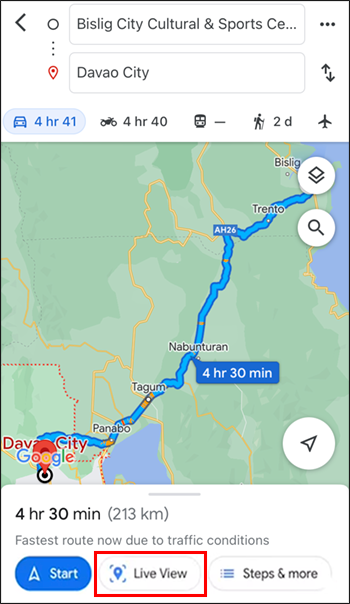
If the above is not enough, connect to a WiFi network, press the Location icon and see if the precision of the Maps is as accurate as it should be. Or you can activate Compass Calibration from Settings, like this:
- Turn on Location Services from Settings at the bottom of this app
- Enter Privacy and go to Location Services to System Services
- Go to Compass Calibration and move the slider
That’s it. This method will calibrate the compass in Google Maps and optimize your iPhone’s built-in compass..
And how to find the north with the compass on PC?
Finally, if you are one of the people who feel more comfortable with Google Maps from your computer, we also have a tutorial for you. On your computer, Windows or Mac, you can find north without problems:
- Go to the normal Street View or Map View
- Zoom in to a specific location and tap the human icon
- Drop it on a map to activate Street View, exploring the entire area with reason and checking the compass

In the lower right corner of the screen you will see the compass move, with the red end pointing north. This will let you know, without any delay, where is the north in regular Map View or Street View.
We could also affirm that everything that is above the location will be north of our position.
What else would you like to know about how to use the compass in Google Maps?



