One of the new features coming to the iPhone and iPad running iOS / iPadOS 15 is the introduction of Apple Focus. Based on the company’s previous Do Not Disturb feature, Focus lets you adjust notifications based on the time of day or what you’re doing. Here’s how to use Focus on your devices and if it’s worth using.
What is Apple Focus?
As the name suggests, the new feature allows you to stay in the moment to focus or spend time away from your devices. You can adjust the settings and choose which apps and people you will receive alerts from, and which ones will be saved for later. It is also possible to notify people and applications that they are not accepting notifications at the moment.
You can use any of the predefined spotlights or create your own. The defaults are Do Not Disturb, Driving, Fitness, Sleep, Work, and Personal.
Getting started with Apple Focus
To get started with Focus, you must activate at least one Focus group.
- Click on the Settings app from your mobile device.
- Choose Focus.
- Choose one of the default Concentration groups. Next you will learn how to create a new Focus group.
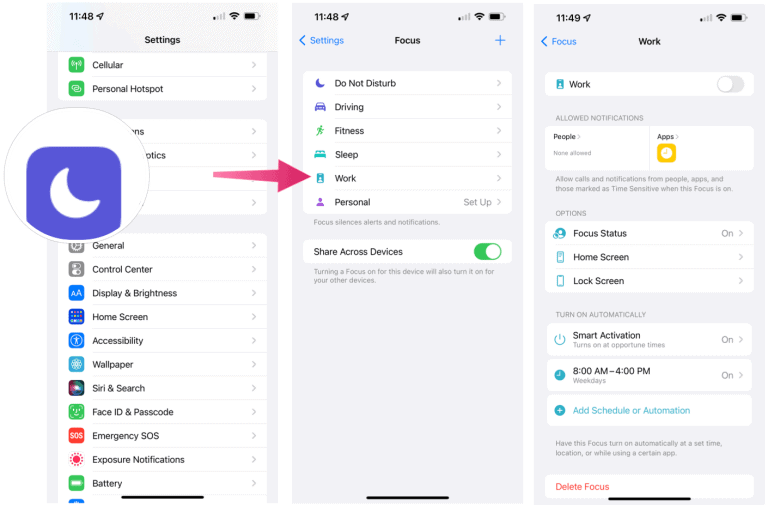
Understanding and Programming Apple Focus Groups
There are several options available for each Focus Group. These include:
- Activation / deactivation: When active, Focus Group is on. Otherwise, the group is deactivated. Additionally, you can manually enable / disable Focus Group or set an automatic schedule (see below).
- Notifications allowed: You can choose which people can leave calls and which applications can send alerts when a Focus Group is active.
- Focus Status: When enabled, this setting will share your status with anyone (and any app) that has notifications muted.
- Starting screen: When tapped, notifications and badges can be hidden on the home screen. You can also determine which Home screens are displayed when Focus is turned on, if any.
- Lock screen: You can dim the lock screen and show muted notifications on the same screen when selected.
- Smart activation: When activated, the device will automatically turn on the Focus at relevant times throughout the day based on signals such as location, app usage, etc.
- Add schedule or automation: The days and hours for the Focus group are added here. You can also set the Focus to activate when you arrive at a location or use an app. When these thresholds are met, Focus turns on automatically.
- Clear Focus: Choose when you no longer need a Focus Group.
Creation of a new Apple Focus group
You can use the default Focus Groups or create ones from scratch. To create one:
- Click on the Settings app from your mobile device.
- Please select Focus.
- Select the sign + in the upper right.
- Select one of the options. You will see Custom and a list of default Focus Groups that are not currently in use. In the example below are Personalized, Games, Mindfulness, and Reading.
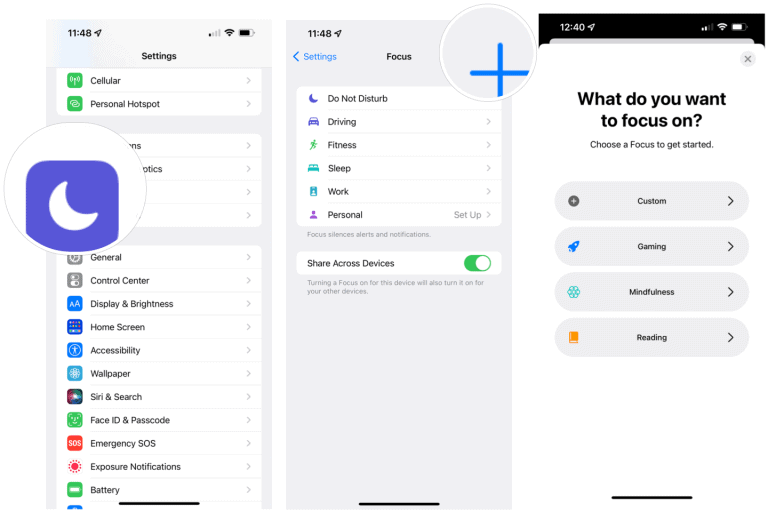
After pressing the + button:
- enter the Name of your Focus Group.
- Choose a colour and a icon to represent your group.
- Press Next.
- Customize the options for your group from the options shown above.
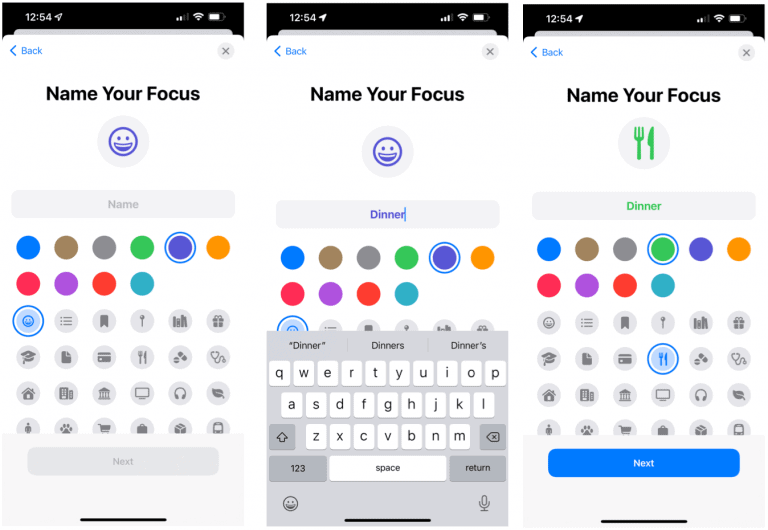
Find the active group
You can tell that there is an active Focus Group by looking for the icon at the top of the lock screen. It’s also displayed in the Control Panel, which is where you can disable it (or enable it) as needed.

Annotate silent notifications
You can read silent notifications at any time during an active Focus Group. These are found on the lock screen under the heading “While in (Focus Group) Focus”. Then when the time comes, and the group expires, the notifications will show up on the lock screen as they normally do.
In the example below, you can see the same ESPN notification both during and after a Focus Group activation.

Synchronization of groups between devices
If you have more than one Apple device, you can sync your Focus Groups to turn on and off simultaneously. In this way, the schedules are the same on all devices. To configure this on the iPhone and iPad:
- Click on the Settings app from your mobile device.
- Please select Focus.
- Activate the option Share between devices.
Should you use Apple’s Focus tool?
The new Apple Focus feature has been designed with customization in mind. However, while eliminating notifications and calls during work or sleep hours has its advantages, taking it further could be taken as an exaggeration by some. For example, do we need to create separate focus groups for each time we are in the gym or playing a game? Probably not. Still, it’s nice to know that Apple has made it possible to do that in just a few steps.


