Use the cinematic mode for record videos on iPhone it is an incredible experience with spectacular results. In this way we can record fluid cinematic images with an emphasis on depth of field.
What devices can use cinematic mode?
Taking into account that the cinematographic mode is linked to the hardware, then we only find that from the iPhone 13, 13 mini, 13 Pro and 13 Pro Max we can use this mode. Older devices will only be able to edit videos in cinematic mode after updating to iOS 15.
How to record video in cinematic mode
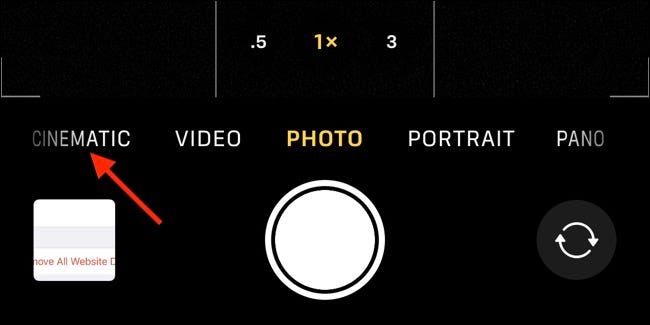
We are going to use the cinematic mode to record videos on iPhone using the default camera app. All we have to do is open it and slide our finger over the different modes. We can find the kinematic mode by sliding to the left.
Those iPhone 13 users will only be able to use the normal wide lens and front lens while using this mode; while iPhone 13 Pro users can use both the wide angle and telephoto lens on the back plus the front camera.

To be able to change the aperture we will have to press the “f” button. The smaller the number, the larger the effective aperture and the shallower the depth of field. Shallow depth of field means that more of the background will be out of focus when fixing a subject. The ideal in this case is that we begin to experiment to see how this value affects the final result and we can adjust it to our tastes.
For those shots where we want to focus the entire frame, for example, a landscape; we will have to increase the f-stop number. For a “cinematic” look that focuses on the subject, we will have to reduce the “f” number to be able to blur the frame and direct the attention of the viewers.
A smaller f-stop value lets more light into a normal camera lens, there really isn’t much of a difference in cinematic mode, this is because the software is doing most of the work, so to speak. .
Another thing we can do is change the exposure value (EV) as we would when shooting a video normally. We can do this by pressing the small arrow icon and then using the “+/-” button to lighten or darken the scene.
Track subjects automatically with every shot
We can’t deny that one of the best features of cinematic mode is the ability to automatically track subjects. It can be anything: people, animals, objects, etc.
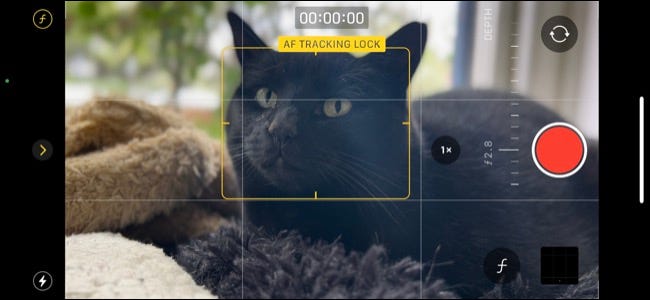
To be able to focus and follow it automatically, we will have to press the screen as we normally would. We can tell our iPhone that we want to track the subject by tapping again, at this time we will see an “AF Tracking Lock” message on the screen.
While the iPhone is excellent at automatically tracking subjects, especially people, inanimate objects are often not “remembered” if they leave the frame.
When we track a subject, we can move and the device will try to track and focus on it all the time. Even if we try to get closer or further away from it.



