One of the newest features that have arrived for iCloud paid customers is iCloud Plus. The new feature offers several unique benefits, such as the ability for iCloud Mail users to use custom email domains.
iCloud Plus allows you to use up to five custom domains to send and receive emails with iCloud Mail. To help you, here is what you have to do to use custom email domains in iCloud.
Custom email domains explained in iCloud Mail
With a custom iCloud domain, you can send and receive Mail using a custom email address. Once you set up the domain, you can set up any email addresses you already have, create new ones, or delete the ones you no longer need.
To use custom email domains, you must have an Apple ID and use two-factor authentication. You will also need iCloud Mail on your compatible devices. You must also be the owner of a domain.
You can use your custom email address in the Mail app on any device that is signed in with your Apple ID and iCloud Mail enabled or through the iCloud website. Custom email domains can also be used in the Messages, FaceTime, and Calendar apps, as well as when signing in to your device.
At launch, you can send and receive emails with up to five personal domains and up to three addresses per domain.
Setting up custom email domains in iCloud
If you are an iCloud Plus customer and meet the requirements, you can start setting up custom email domains in iCloud on the iCloud website.
To set up custom email domains in iCloud:
- Enter in the iCloud website.
- Click on Account settings.
- Scroll down and select Manage in the Custom Email Domain section.
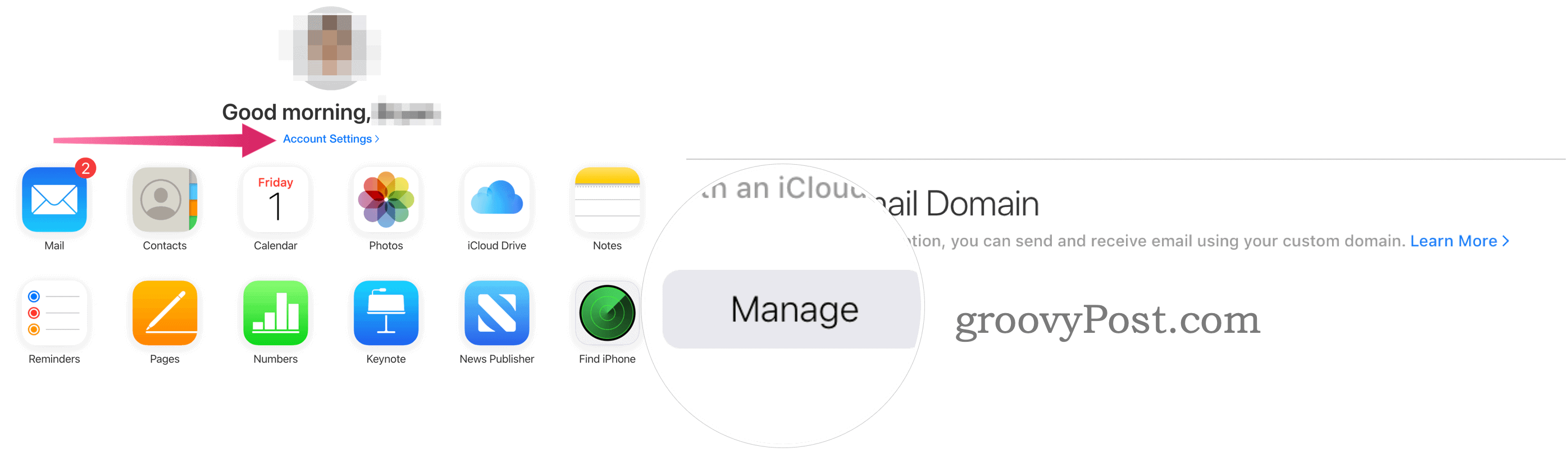
- Now, indicate who will use the domain. You can choose Only you or You and your family.
- Choose Only you If you don’t have a Family Sharing group configured or you are part of a Family Sharing group but you don’t want to share the domain.
- Choose Your family if you are going to share the domain with the members of your En Familia group. During setup, you can configure email addresses for each member of your Family Sharing group.
- Write the domain name In the box.
- Click on Continue.
- Add the current emails who own and use this domain, if applicable, or choose Skip.
- If you don’t have any email with the domain yet, add the ones you want here.
- Please select Continue.
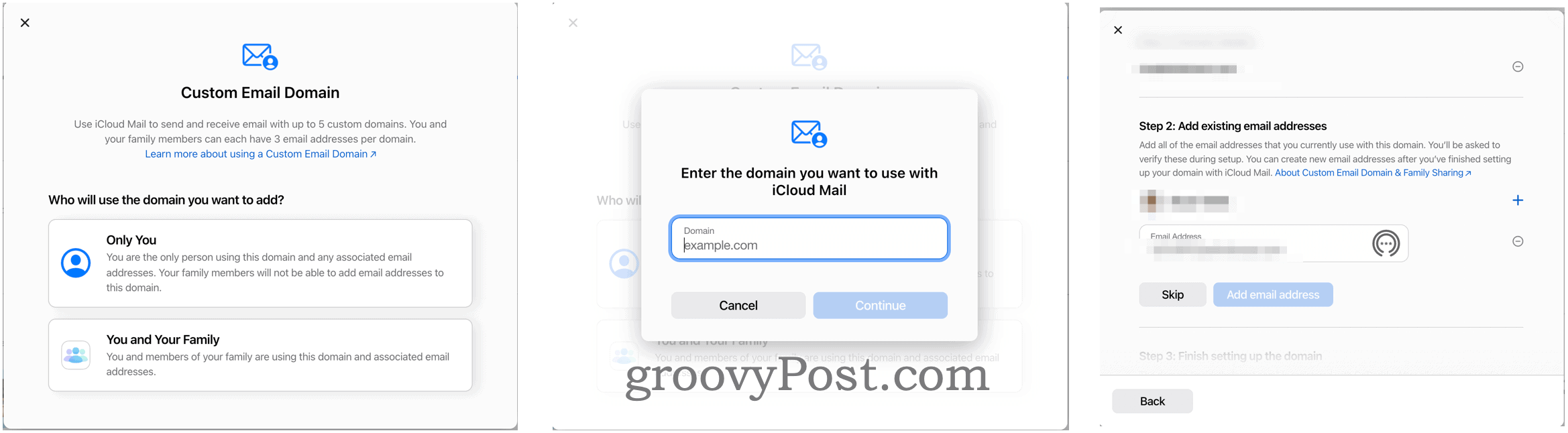
- Access your domain account in the pop-up box.
- Follow the additional instructions from your domain company.
- Choose one default email address from your email list in iCloud Mail.
- Press Continue.
- Click on Done to confirm.
Assuming you were successful, you should now be able to use your custom domain addresses to send and receive emails on any Apple device that has Mail enabled in iCloud settings or using the iCloud website. You’ll find the email next to your other iCloud email address in the Mail app on all of your Apple devices.
Examples of iCloud custom email domains
“Suppose” You have the domain mindprincipiante.com and you want to start using emails with that domain through iCloud Mail. Once you link iCloud Mail to your domain account, you can add up to three email addresses.
For example, you can add (through iCloud Mail, not the domain provider itself) [email protected], [email protected] and [email protected] Once you’ve created those email accounts, they are ready to be used through the Mail app on your iPhone, iPad, or Mac, as well as on the iCloud website.
Best of all, they are included in the price of your iCloud payment account. Most domain providers (GoDaddy, for example) charge a fee for emails.
How to delete custom email domains in iCloud Mail
You can remove custom email domains at any time by following these directions:
- Access the iCloud custom domain setup page.
- Click on the custom email domain you want to delete.
- Scroll down and select Stop using this domain.
- Click on Continue to confirm your choice.
- Follow the additional instructions from your domain company.
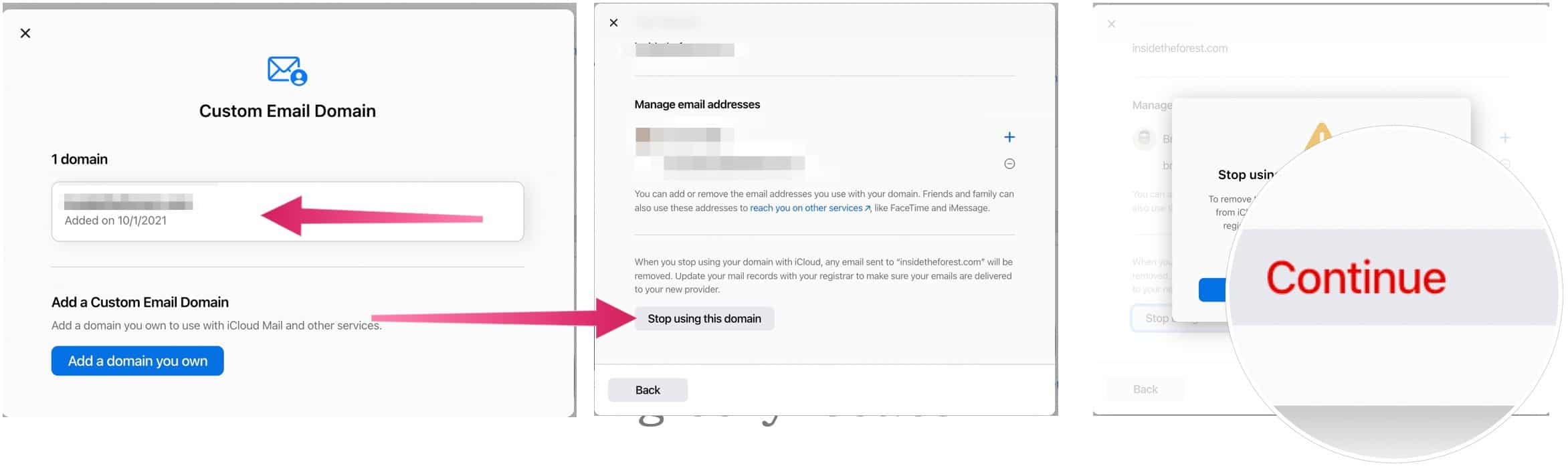
Cost and benefits of iCloud versus iCloud Plus
Remember that iCloud Private Relay comes with a paid iCloud account. To help you judge the cost of iCloud versus iCloud Plus, here’s a look at the four packages available:
- Everyone receives a free iCloud account that includes 5GB of iCloud storage. (This does not come with iCloud Plus).
- For $ 0.99 / month, you can get an iCloud Plus account with 50GB of storage.
- You can get 200GB of iCloud storage, which you can share with your Apple Family, for $ 2.99 per month.
- Lastly, the iCloud Plus tier (2TB) costs $ 9.99 per month, including Family Sharing.
iCloud vs. iCloud Plus vs. Apple one
The 200GB and 2TB iCloud Plus accounts are also included in the Apple One Family and Apple One Premium offerings, respectively. Plus, you can purchase additional iCloud storage separately to supplement what’s included in your Apple One plan.
The custom email domains feature is a great add-on to iCloud and should save you some money in the long run. It allows you to add emails for domains you already own without having to pay more. Best of all, you can use those email addresses just like any other using Apple’s Mail app on multiple devices.



