Imagine that we have a document with thousands of words, several pages and suddenly we realize that we have to change one or two words that are constantly repeated. Will we do it one by one? There’s no need. Google Docs It has a function of Search for and replace, which allows us to change any exact thing for another that we want. It can be a code, text or anything that is in the document.
Use Find and Replace in Google Docs on a computer
In order to use Find and Replace from a computer (Windows, Linux or Mac) we will first have to open our favorite web browser and enter the Google Docs website, where we will have to log in using Gmail mail. After this, we will select the document we want to work on.

When we are on the screen with our document open, we are going to have to go to the menu bar at the top Edit > Find and replace. Alternatively, we can use keyboard shortcuts for this “Ctrl + H” is used on Windows, Linux and Chromebook, while Command + Shift + H is used on Mac.
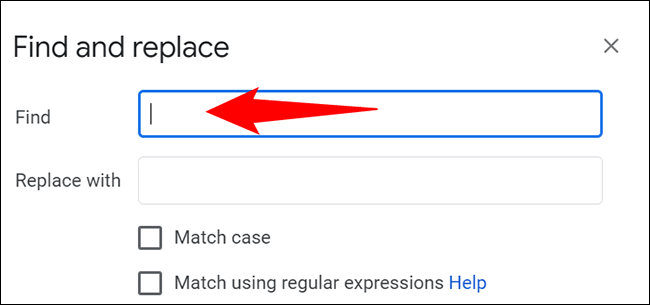
A small window opens where we will have to put the text we want to search for in the first box, it must be exact for it to find it. We can even replace the text, not just search for it. If we put in “Search” the word “Windows” and in “Replace” we write “Linux” the text Windows will be automatically changed to Linux.
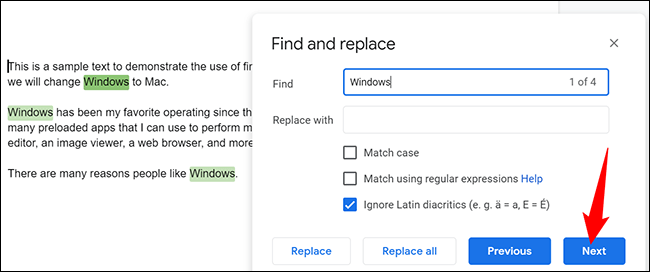
In case we only search for the text for a specific reason, we simply leave “Replace with” empty and start clicking next.
Just below “Replace with” we have several very interesting options that will change the way this feature works.
- Case matching. If we only want to find text that respects upper and lower case letters, we will mark this option. For example, if we want to find “Mac” by ignoring the word “mac”, then this option will be ideal.
- Match using regular expressions. We will select this option to use regular expressions to search and replace content.
- Ignore Latin Diacritics. It is so that all latin diacritics are ignored when searching.
How to use the function in Android

On our Android device we can also use the search and replace function of Google Docs. We open the application on our device and access the document in question. Once open, we go to the upper right corner and click on the three points.
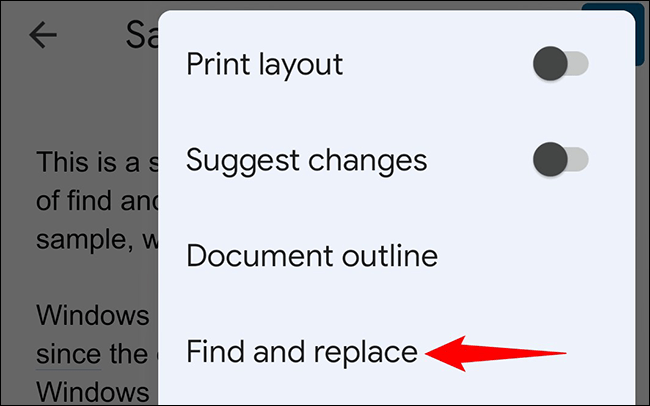
A new menu will open where we will have to click on “Search and replace”.

At the top of the screen, we will see the “Search” box. Click on this to be able to enter the text string that we want to search for. Docs will highlight all the texts that match our search.

If we want to access the replacement options, we will click on the three points that are on the right side.
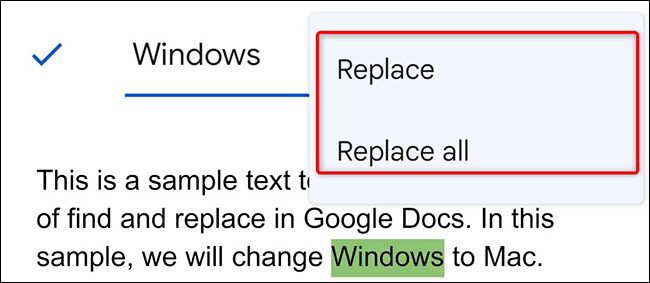
In case we want to replace the text that we currently have selected, we choose “Replace”. If we want to change all the texts that are the same in the document, we will choose “Replace all”.

How do we write the text that will replace the previous one? At the bottom of the screen we will see a text box. Here we can write the string that will replace the previous one and then we will click on replace or replace all.
In the case of iPhone or iPad devices, the way to do it is practically the same, so it is not necessary to create a detailed guide for this, follow the steps mentioned above and you will be able to achieve it without problems.



