One of the most comfortable things we have in Mac it is Finder and its tabs. Thanks to this application, we can manage all the files that we have on our device. It would be like the Mac File Explorer, which has the possibility of using tabs to be able to navigate between different folders in an organized and comfortable way.
Finder tabs on Mac
While it’s no secret that Finder has tabs, it’s certainly one of the most under-appreciated features. Tabs are a user interface concept that comes from physical file folders. These were gaining a lot of popularity on the internet in web browsers in the late 1990s and were first seen on macOS in 2016’s 10.12 Sierra.
As for Finder, tabs provide the opportunity to have multiple folders open at once without cluttering the screen with multiple windows. It is even feasible to move files between the tabs in an extremely simple way.
Using tabs in macOS
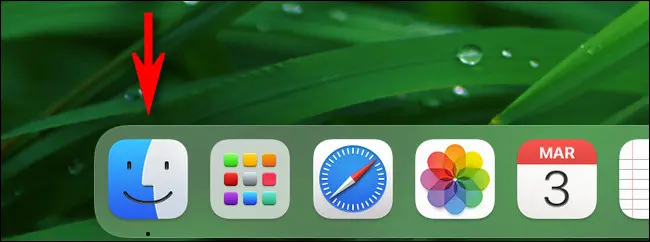
In order to use the Finder tabs on Mac, the first thing we will have to do is open Finder by clicking on the icon that is located in the lower left part of the screen.


Once the tab bar is visible, we will see almost at the top of the Finder window, they are just below the toolbar.

If we look closely, on the right side we will have an icon with the “+” sign that, when clicked, will allow us to create a new tab, we can also press Command + T.
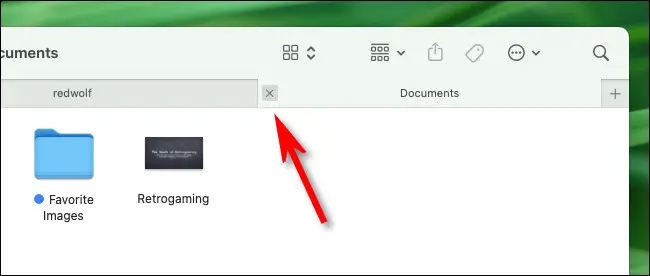
In case we want to switch between tabs, we will simply click on the one we want to see. Although if we want to close any, we will only have to click on the X button, like any window or application.
It is also feasible to move files between tabs, for this we click on the file and hold it down, then drag it and drop it right on top of another tab. The file will be moved to the folder in question and no, the files are not copied or shortcuts are created, they are actually moved.



