A password manager such as Google for Android It is ideal for keeping our passwords safe and easy to remember at all times. The one that comes built into Chrome is quite an interesting and popular option that also works on the mobile operating system.
Although there are several password managers that are much more effective, this is better than nothing. This function of Google has improved a lot over time; you even have the ability to use the same passwords in Chrome for PC. We can even install security extensions to protect our privacy.
Use Google Password Manager on Android
To get started we’re going to need to make sure we have Google’s password manager set as your autofill service on our device. This will ensure that the passwords that are saved are automatically generated when we need to log in to a website or application.

We start by sliding our finger down once or twice, depending on the Android model, from the top of the screen and we will click on the gear-shaped icon to enter Settings.

We go to Passwords and accounts or Accounts depending on the mobile device.

Next, we are going to have to select the service that appears in Autocomplete service, it may already be Google.

However, in case it is not selected, we will choose Google.
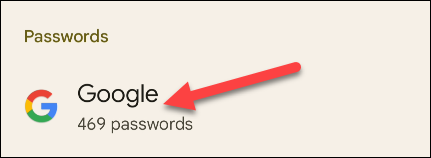
Now we return to the previous screen of Passwords and accounts. We will see Google in the list below passwords, we will click on it.
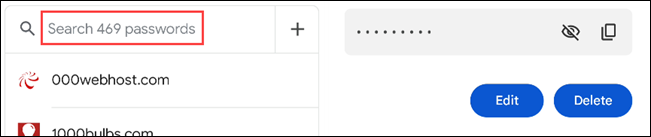
Here we will have the Google password manager. It is possible to search among all the ones that we have saved to edit the details or delete the ones that we no longer use. We will have to add a security method to be able to access these.
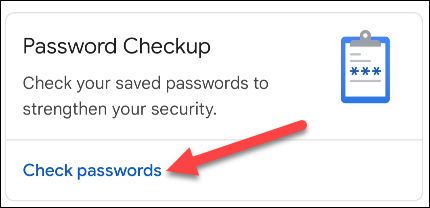
At the top we can see Password check. We can run this to check if any of these passwords are insecure and modify it.

What we will see now is the configuration, so we will press on the gear icon in the upper right corner.

In this section we will be able to decide if we want Google to give us the possibility to save all the passwords that we enter to Chrome applications and websites. We may choose to automatically log you into websites or receive notifications when passwords are compromised.

It is also feasible to create a shortcut to the home screen to access the password manager more easily.



