Don’t have speakers on your computer? Don’t worry, we can use the telephone mobile What speaker for a Pc desktop or laptop thanks to several applications that we can find in the Play Store and it is very easy to get it. In this guide, we will teach you two methods so that you can connect your Android phone to your PC and use it as a speaker.
Use mobile phone as speaker for PC using Wi-Fi
We are going to have to download an application that will allow us to use our Android mobile phone as a speaker on any computer, be it desktop or laptop.
What we will have to do is download the app SoundWire, there are several similar ones, for example, AudioRelay; however, we will use SoundWire in this guide.
Once we have downloaded SoundWire to our device, the next thing will be to download the desktop application. We can do this from SoundWire Server, downloading the compressed file.
We will have to decompress it on our computer using WinRAR, 7zip or another decompression program, right-clicking on the downloaded file and selecting “Unzip here” (or similar, it will depend on the decompression program). After this we will simply proceed to install the program.
Something very important is that both devices are connected to the same Wi-Fi network. It is one of the most important things that we will have to fulfill, because if we do not do it, it will not work in any way.
Next, we will have to open the SoundWire application on our mobile device and we will also have to do it on our computer.

The two devices should connect instantly. However, in case this does not happen then we will have to enter the server address manually. We can do this by copying the server address of the application from the PC to the application from the mobile device.
To finish, we will press the SoundWire icon on our mobile device and now it should work as speaker of our desktop or laptop.
Convert Android into speaker via USB connection
Another thing we can do is connect our phone directly via USB. We will continue to need to be connected to the internet, but a Wi-Fi network is not necessary, although it would be ideal; We can use the mobile data of the phone, it is not recommended anyway, because we would be consuming too much data to transfer sound.
We will connect our phone to the computer using the USB cable and then we will have to access “Settings” on our mobile device. After this we will have to go to the “Network and internet” section.
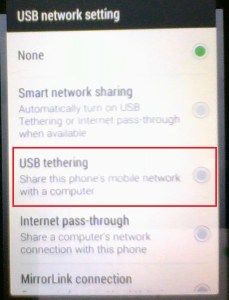
Next, we will have to click on “Hostspot and tethering”. After this we will have to choose “USB network anchor”.
After this we will have to open the SoundWire app on our phone and PC, both devices should connect automatically. In case this does not happen, then we will have to enter the server address manually on the mobile device; This address can be found in the Windows app.



