nothing more comfortable than wear the screen divided in Mac. The possibility of dividing the desktop into equal parts with the applications that we have open is a function that will help us a lot when it comes to investing hours in certain types of work.
The split screen feature has been in Windows for quite some time and has been greatly improved in Windows 11, especially since Microsoft Edge. Mac also has a built-in split view facility and is very easy to use.
Even on our iPad we can divide the applications to be able to enjoy them in split screen and improve our productivity.
Use split screen on Mac with Split View
Mac has a built-in split screen feature called Split View. This works in full screen, which means that the dock and menu bar will be hidden from view (until you mouse over it). This is something very positive because it leaves us with a screen free of distractions.

In order to use Split View, we will hover the mouse over the green “Full Screen” button at the top of a window, until we see three options. We will choose Tile window to the left/right of the screen to activate the split view.
Now we will be in full screen mode and we will see a list of open windows on the other side of the screen that we can click on to position them on the tile on the other side of the screen.
How to switch between screens in Split View

While using Split View, we can switch between windows by clicking on one and change window positions by clicking and dragging a window from one side to the other. It is also possible to click on drag the vertical line between both windows to redistribute the space in each one. If we pass the mouse over the green icon at the top, we can change one window to another.
How to get out of split screen
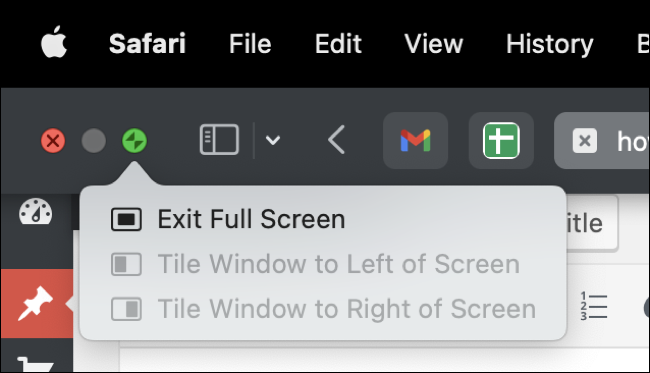
You can exit split screen by clicking the green button at the top of the window or by pressing the Esc button on your keyboard.
What to do if split screen isn’t working
Something to consider is that Split View was introduced starting with the version of Mac OS X 10.11. Therefore, if we are using a previous version, then we will not be able to use this function. Although we can make use of third-party applications.
In case we meet the requirements and the problem persists. We’ll need to make sure we’re not currently in full screen. We should be in the standard window view for the options to appear correctly, otherwise they will be grayed out.
Finally, we will have to make sure that “Displays have separate spaces” is enabled from System Settings> Desktop and Dock.
Use a third-party app to split the screen

While Apple’s split window feature works quite well, the options you have are somewhat limited. Luckily, we have a third-party solution that works on any version of macOS, and it’s Rectangle. From here we will be able to download the free and open source tool. We have even had a good experience using the Magnet app which we will find out following this link.
In both cases they work a little differently from what Apple proposes, this is because they don’t use full screen mode to position the windows. We can more precisely fit windows into various parts of the screen using the menu bar, keyboard shortcuts, etc.



