Microsoft Word allows us use the MLA format setting a few options or using templates. The MLA or Modern Language Association, allows format guidelines for academic and professional work, is uniform and very simple to use. Ideal for when we need to write an essay, teachers can request that it be written using the MLA format.
Use MLA format document template in Microsoft Word
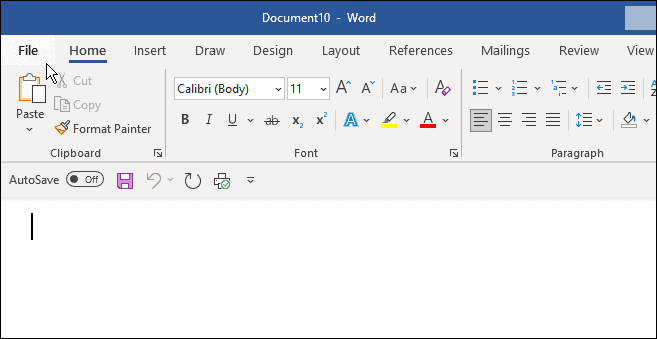
The simplest way to use the MLA format in Word is through templates. For this we are going to have to open a totally new Word document and we will click on File, in the upper left part of the window.

We’ll type “MLA format” and then click MLA Style Paper template in the search field.

Immediately, we will see that a generic essay with MLA format appears and we can modify it to add the data we want. We can add our name, course instructor, course number, date, etc.
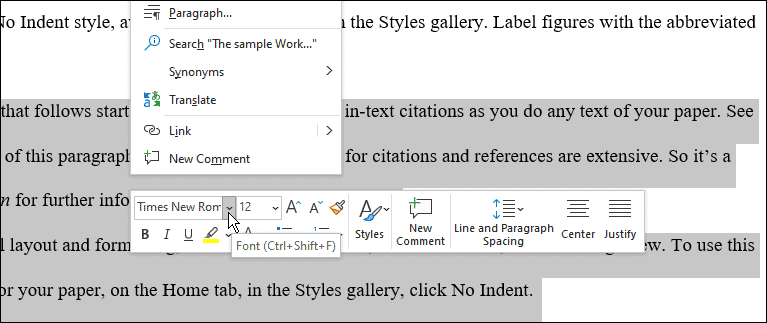
.
It is a very simple process, we just have to review the document and add our data. If we copy and paste a quote, one thing to remember is to change the font to Times New Roman and set the size to 12.
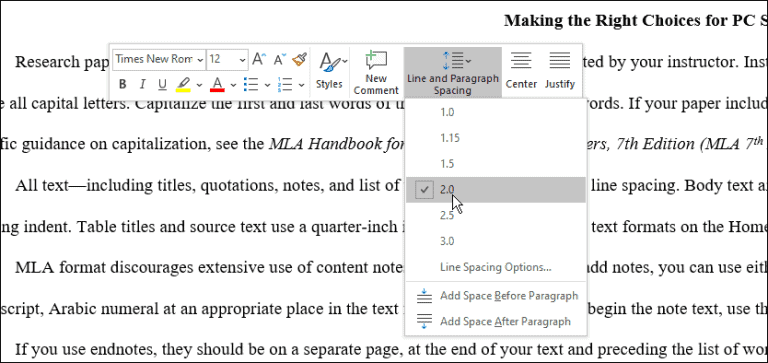
With this format, the entire document must be double spaced. If one or more sentences need to be corrected, we’ll highlight the sentences and right-click to open the formatting box. We’ll click on the Line and Paragraph Spacing and choose 0 from the drop-down menu.
Configure the MLA from scratch manually

We will create a new Word document and go to the Home tab, set the font to Times New Roman and set the size to 12.
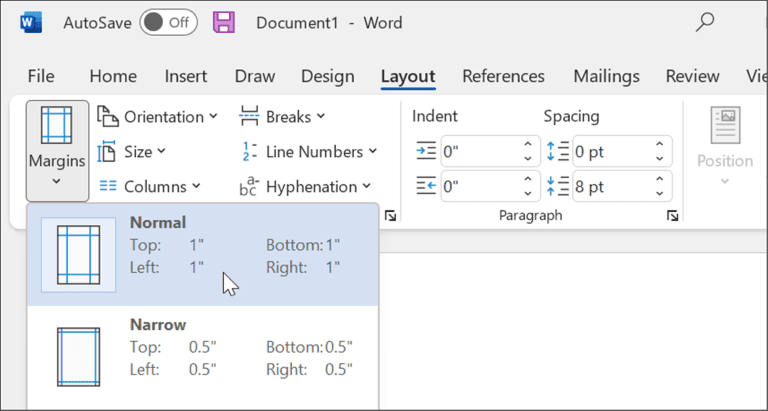
Next, we are going to click on “Layout” and then on the “Margins” button and select “Normal”, which will leave us with 1-inch margins around the document.
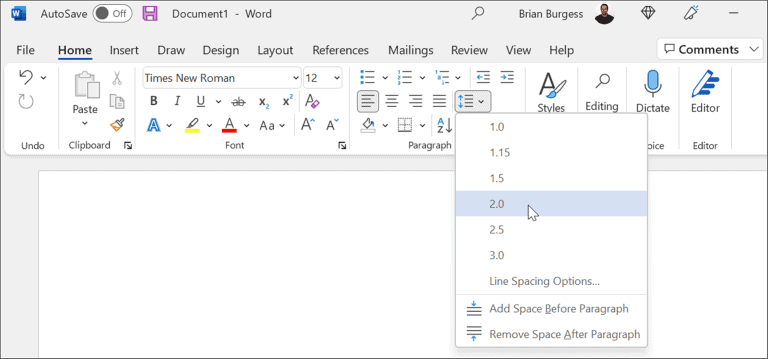
These types of documents must be double spaced. So we’re going to click on “Start”, then we’re going to click on the Line and Paragraph Spacing button, and we’re going to set this to 0.
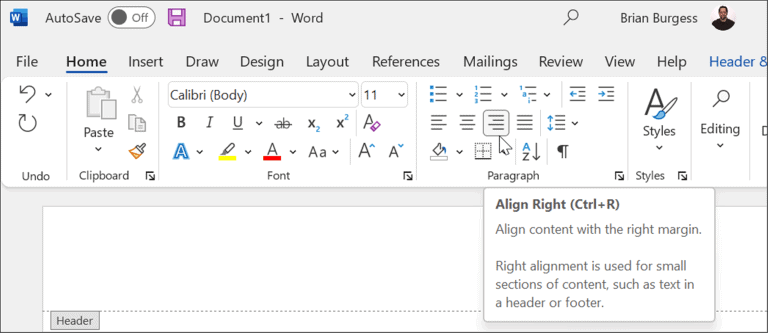
We will double-click on the top of the document to open the header area and write our full name. Now we go to the “Home” tab and we will change the alignment to the right.

We proceed to write our last name in the header area and in a single space. Then we are going to click on the “Header and footer” tab and go to “Page number”, where we will choose Current position and Simple number 1.
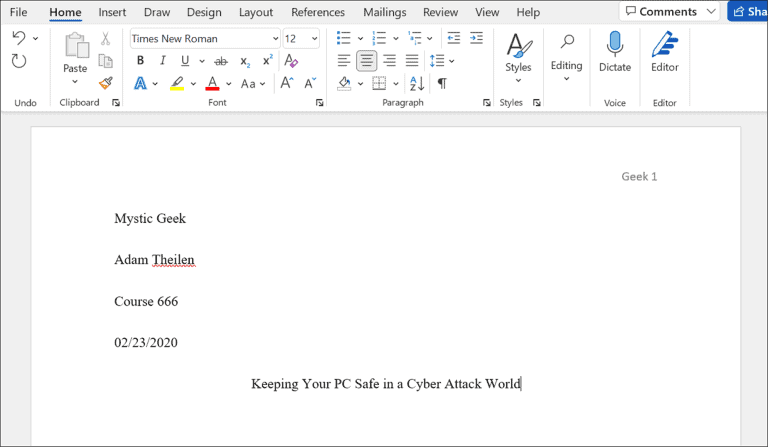
We’re going to double-click on an empty area of the document so we can get out of the header area and we’re going to write our full. We’ll need to make sure the paragraph is set to the left and enter the information we can see in the template above: name, teacher’s name, course, date, etc. At the bottom, we are going to write the title of the essay and align it to the center.

Before we start typing, we’ll need to set the Paragraph section to Align Left. Now yes, we begin to write the text and we must bear in mind that, if we need to indent a paragraph, we will only have to press the Tabulator key (which is located above the Caps Lock key).


