Have you ever sent a message to a friend that you regretted? Facebook Messenger has introduced a feature that can make your text messages disappear after being viewed.
This tutorial will tell you everything you need to know about Facebook Messenger’s Vanish mode. What is this feature about, why use it, and how to turn disappearing messages on Facebook Messenger on and off?
What is Vanish Mode in Facebook Messenger?
Vanish Mode is a privacy feature in Messenger that is designed to increase the security of Facebook Messenger users. With Vanish Mode, you can exchange sensitive information without worrying about it being saved in a Messenger chat forever. Instead, you can be sure that after you close the chat, the Vanish Mode messages are deleted, and neither the sender nor the recipient can access them.
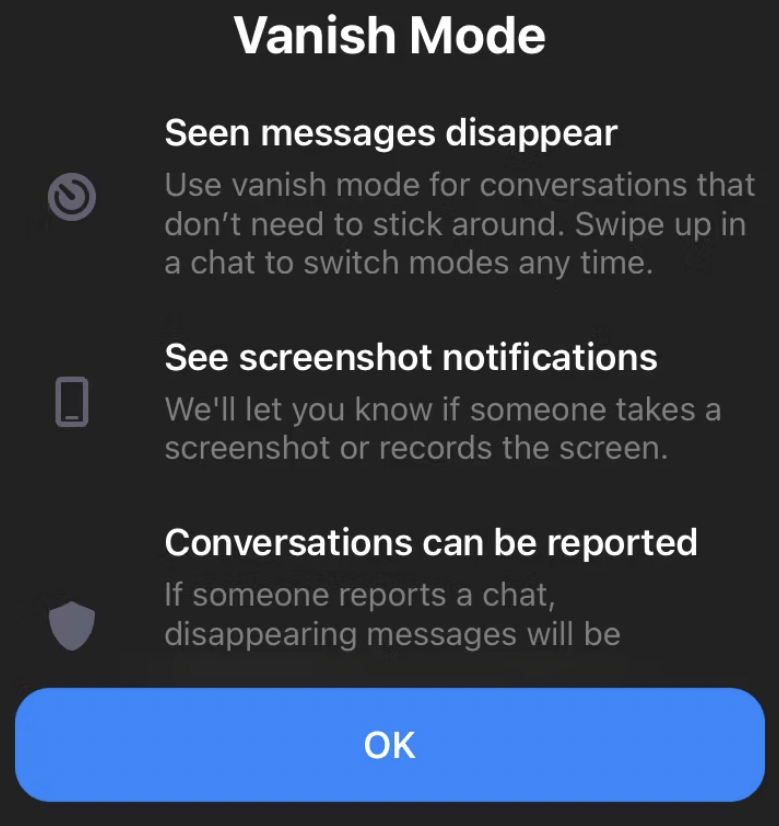
The message can contain text, stickers, emojis, images, GIFs, audio or video. Unlike normal messages, if the recipient tries to take a screenshot of the chat in Vanish Mode, Facebook will notify you immediately.
Remember that for Vanish Mode to work properly, both you and the person you’re sending the message to must have this feature turned on. If the recipient doesn’t have access to Vanish mode, you won’t be able to automatically delete your messages after you send them.
Vanish mode vs. Secret Conversation Mode
One of the most frequently asked questions about “Vanish” mode is how it differs from Facebook’s secret conversation mode.

Messenger already has a Secret Conversation Mode that allows you to send self-destructing messages to your contacts. Although Vanish mode is essentially the same, there are some key differences between the two privacy features.
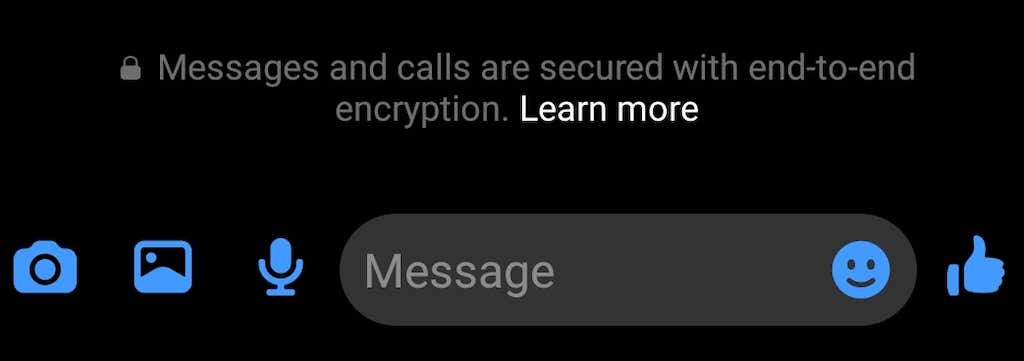
With secret chat mode, you can create end-to-end encrypted chats. Messenger does not store Secret Conversations chats on its servers, they are stored on users’ devices. The sender can also set a deadline after which messages are removed from the recipient’s chat history. Until then, the recipient can access those messages multiple times.
Messages sent in Vanish Mode also have end-to-end encryption. However, Vanish Mode messages disappear even from users’ devices after the recipient views them and you close the chat. In this way, copies of these messages are not stored anywhere, which makes them completely private. Like the secret chat mode, the Vanish mode only works in individual chats and not in group chats.
In both modes, you’ll get a notification when the other person tries to take a screenshot of the conversation thread.
Why use “Vanish” mode in Messenger?
Have you ever woken up in the morning regretting texting someone the night before? While disappearing mode won’t stop the recipient from seeing those messages, it can save you the embarrassment of having them saved on your smartphone for eternity.
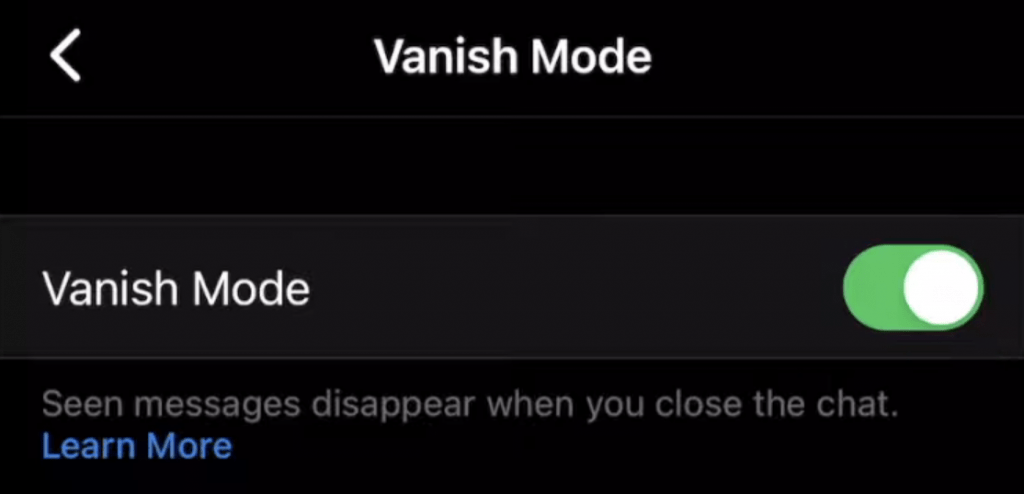
Seriously speaking, Vanish mode can be of great help when you need to send sensitive private information (for example, something related to work) but you don’t want the recipient to have a copy of it saved in the chat.
Also, Vanish mode can be a lifesaver if you lose your phone or get your Facebook account hacked. Vanish mode can prevent your private data from falling into the wrong hands and keep this information confidential.
How to use Vanish mode in Facebook Messenger
Now that you know how Vanish Mode works, here’s how to use it on Facebook Messenger. To access this feature, you must update your Facebook Messenger app to the latest version. The instructions for activating Vanish Mode are different for Android and iOS.
How to Activate Vanish Mode on Android
If you’re an Android user, here’s how to turn on Vanish Mode.
- Open the Messenger app on your smartphone.
- Select the Messenger chat you want to use Vanish mode on
- Select the information icon to open the chat menu.

- In the menu, scroll down and select disappear mode. Next to it will say Off.
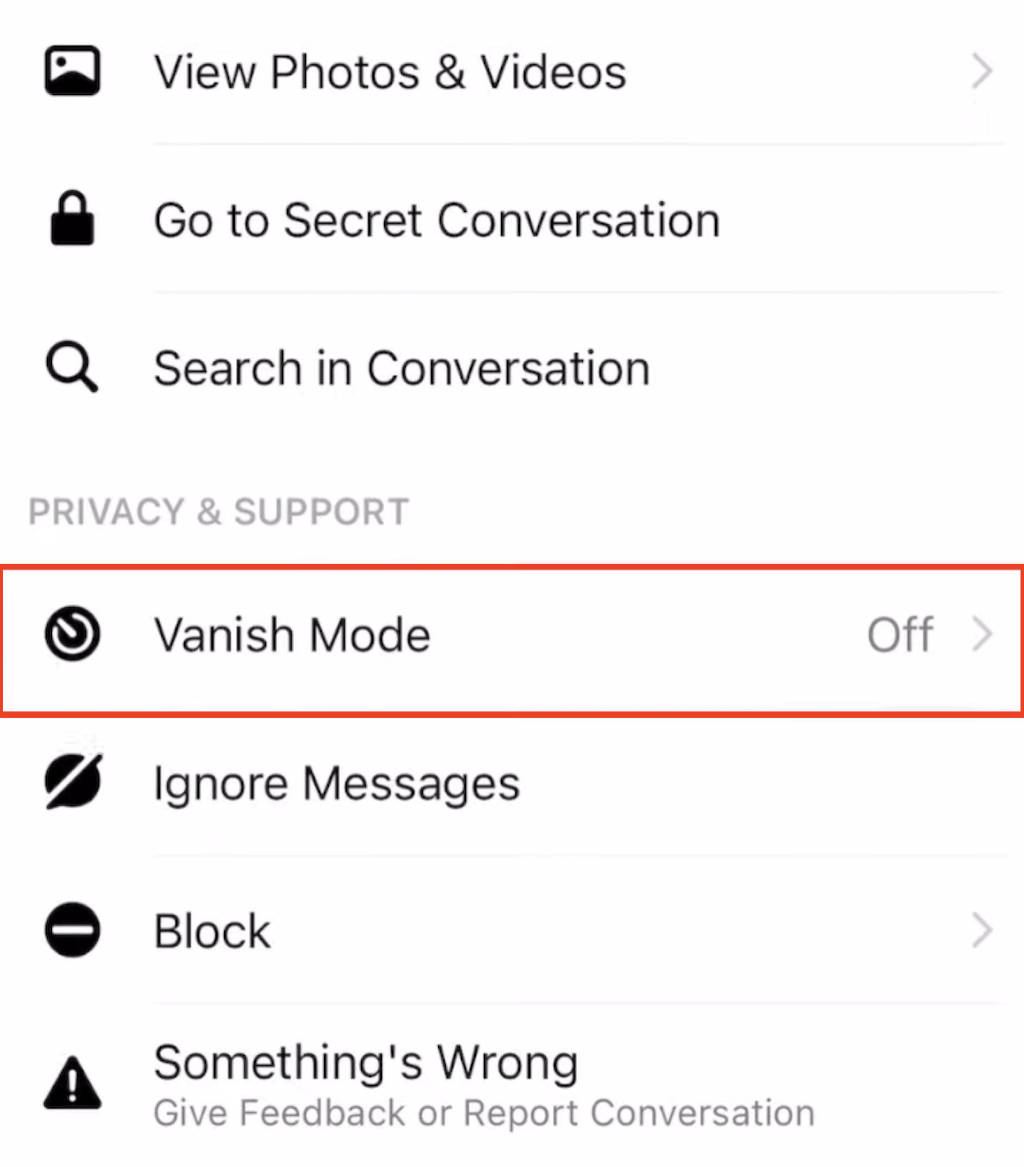
- Flip the Vanish Mode switch to activate it.
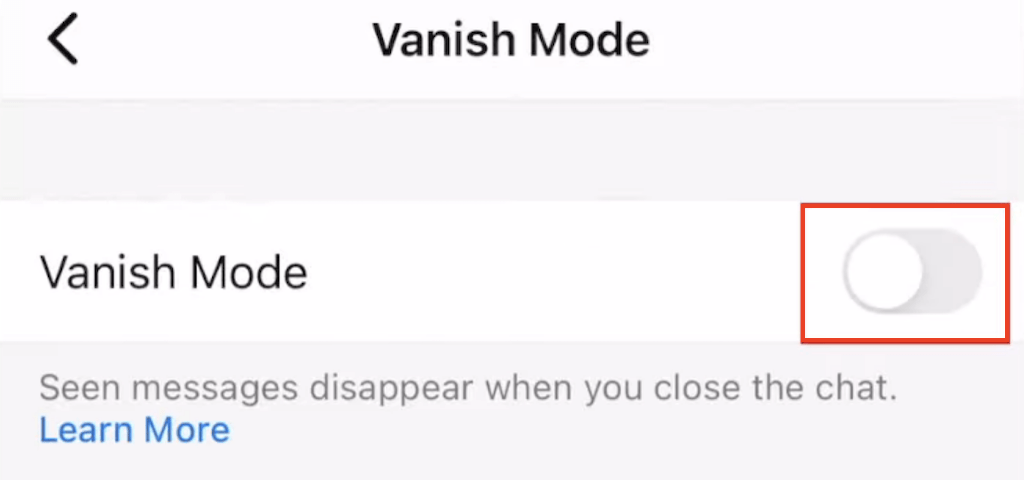
Once you activate Vanish mode, your normal chat will disappear and instead you will see an empty chat in Vanish mode. Depending on your phone settings and your version of the Messenger app, your chat may also switch to dark mode.
If this is your first time using Vanish Mode, a pop-up will also appear with basic information about how the feature works. All messages you send in Vanish Mode will disappear after you exit chat or after you turn Vanish Mode off.
To disable Vanish Mode, select Disable Vanish Mode at the top of the screen.
How to Activate Vanish Mode on iOS
If you’re using Messenger on iPhone or iPad, follow the steps below to turn on Vanish mode.
- Open Messenger on your device and navigate to the chat you want to use Vanish mode on.
- On the chat page, swipe up from the bottom of the screen until the message Swipe up to activate Vanish mode appears.

- Release the screen to activate Vanish mode.
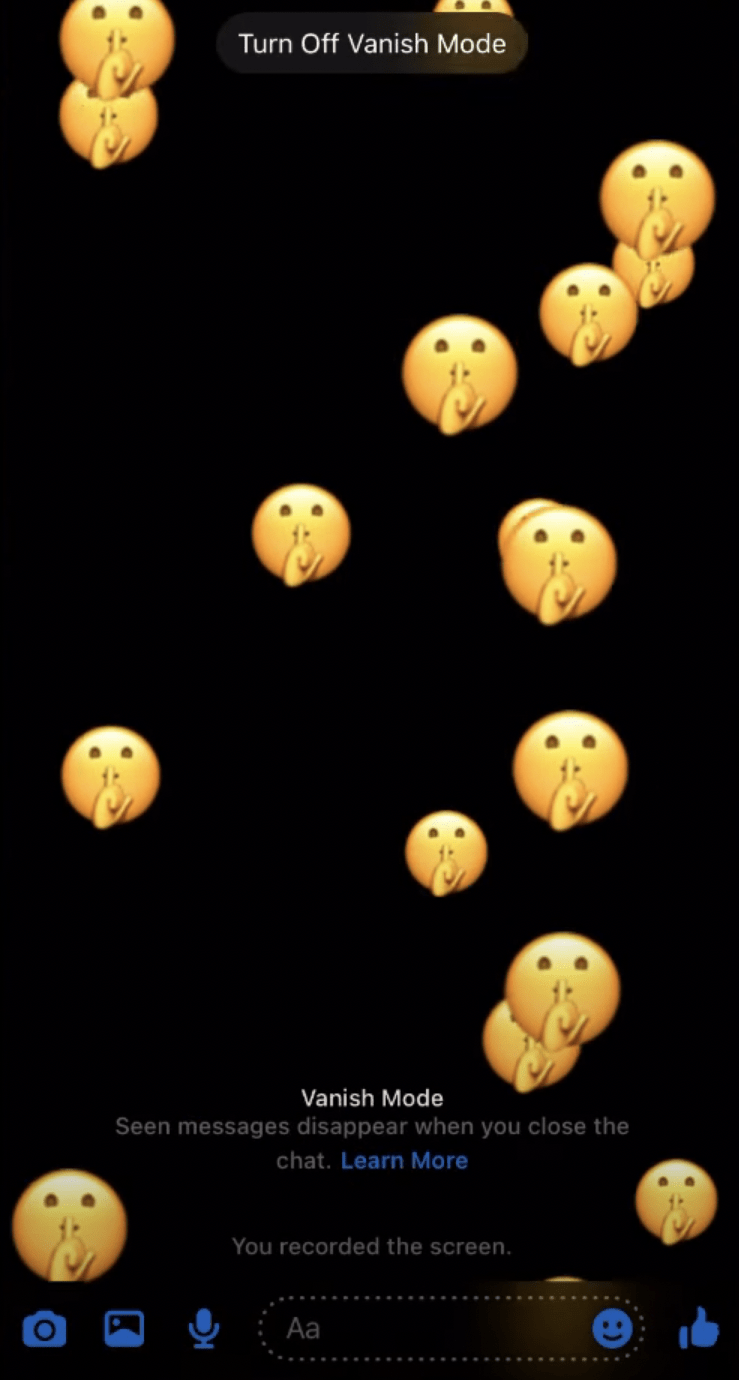
To turn off Vanish mode, swipe up again and select Turn off Vanish mode to return to normal chat.
Should you use Vanish mode?
It is important to protect your privacy when using social networks. Vanish Mode isn’t an entirely new feature, but one that you should take advantage of when exchanging sensitive information on Facebook Messenger. You can find similar features in other messaging apps like Instagram, Telegram, WhatsApp, and Snapchat.



