In this game, teamwork is essential, because we must play 5v5 games to see which team is the one that reigns supreme. That is why communication is so important and precisely because we know it and we have suffered it, we are going to teach you how to use the chat from voice on Pokémon Unite on Android. In this way we will be able to keep in touch with all our teammates, which will help us to organize ourselves more simply and above all, more effectively to win.
Using Voice Chat in Pokémon Unite
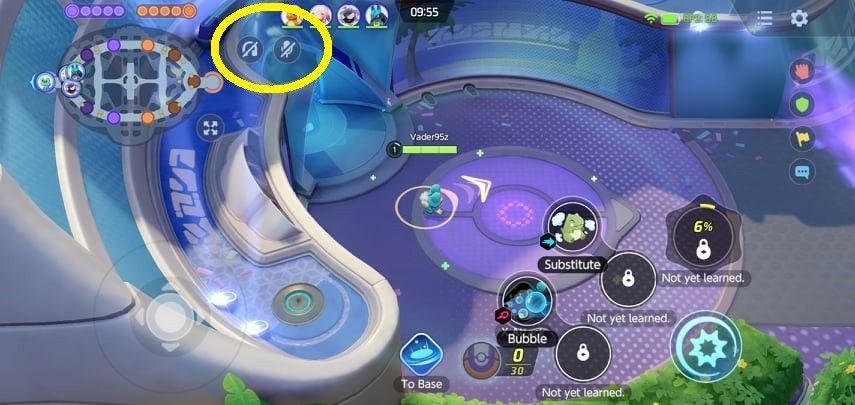
The first thing we will have to do, obviously, is start a game; whether in ranked, standard or quick battles. Next, we will have to select the microphone and headphones icons that are located in the upper left part of the screen, near the map.

We will have the option to enable if we want all team members to hear their voice or only the people we have invited.

Once we select an option, we will have to give Pokémon Unite permissions so that it can access and record audio on Android. A pop-up window will appear in which we will have to grant these permissions.
But before we can enable our voice chat (the headphone icon) we will have to activate the incoming voice chat of other players (the microphone icon). In case you are concerned about someone hearing you, voice chat is disabled by default.
Also, we can send simple messages to communicate with our colleagues, simple things like; what role will be chosen and where they are heading on the map. All these options are prescribed, although players also have the ability to send a 49-character message to communicate.
In case you want to start a voice chat with a friend, then you will have to fight him about five times or more. After that, they can chat within the lobby or open the coach card in the upper left corner and scroll down to the section that says chat.



