- The error with a message that warns that it is impossible to play in realms in Minecraft is already repetitive
- If your version of Minecraft is up to date, the fault could be with the Xbox/Microsoft account
- What are the steps to follow to resolve this impediment and play in this modality?
Minecraft is one of the most popular open world games out there, an unavoidable reference that cannot be ignored if we talk about sandbox and the like, and that millions of people enjoy almost every day. Now, from time to time it usually gives the odd problem, and As more and more people tell us that they cannot play in realms in Minecraft, we review some possible solutions to these problems.
The first thing is to talk a little about this modality, and that is that Minecraft Realms is a subscription to your personal Minecraft server, in which you can play online easily and safely with your friends between devices. Once this timely clarification has been made, the following will be to explain what the problem is about and how to solve it.
Apparently, the problems start when the user creates or joins a realm in Minecraft Bedrock or Java. Everything indicates that both famous versions of the game are affected by the problem in an indistinct way.
How do I know I can’t play in Realms?
Basically, there are two types of messages with which Minecraft warns us of this concrete impossibility:
You Need Permission
You cannot play on Realms because of how your Xbox Live account is set up. This can be changed in your privacy & online safety settings on Xbox.com.
You Need Permission
You cannot play on Realms because of how your Microsoft Account is set up. Please ensure your online safety settings allow Multiplayer and Clubs. See instructions for changing these settings at aka.ms/MCMultiplayerHelp.
Whenever one of the two previous messages appears, you are suffering from the problem described.
If you’re wondering why this is happening, the immediate answer is that it’s usually because you have too old a version of Minecraft, so The first essential action is to update the video game. Normally, Minecraft will prompt you with that every time you open it, so just restart it.
Secondly, there is a percentage of cases where the issue is related to internal Minecraft settings, associated with Xbox Live or Microsoft accountand there the exits are several and different.
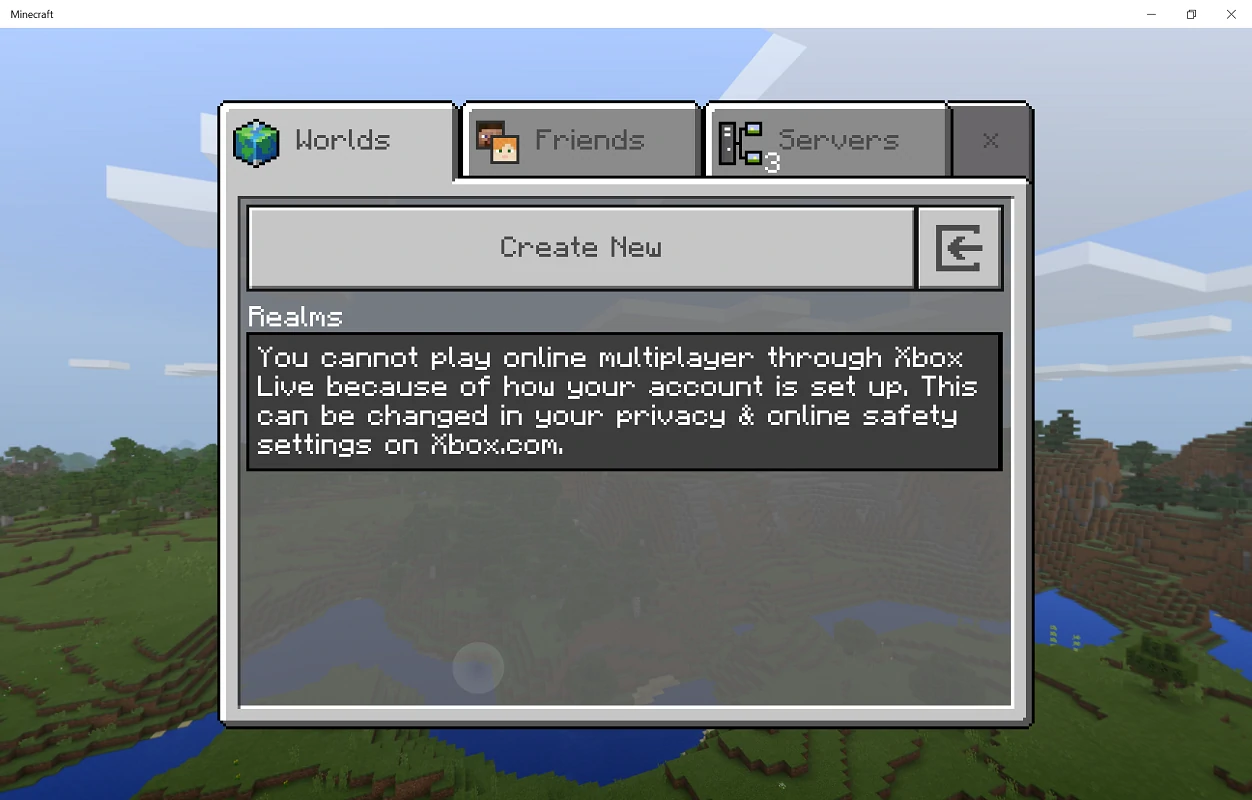
Fix the error that you can’t play in realms in Minecraft
If you’re still experiencing the failure, there are a few procedures that might help.the following:
Sign out of all Minecraft sessions
As we said, your Xbox Live or Microsoft account settings may be to blame for the problem. First of all then you have to close all the sessions and then open only this one, the essential one.
Go to My Microsoft Account from any browser, and under Advanced security options, sign out.
Change the privacy and online settings for your Xbox/Microsoft account
Following numerous reports regarding the issue at hand, investigations revealed that players are likely running into the issue. due to privacy settings from your Xbox or Microsoft accounts. You should take a look at the customization section and check that all permissions are granted.
This applies both to any of the Microsoft consoles and to the Windows operating system itself. Changed privacy settings, try again to create or join a realm in Minecraft.

Verify your subscription to Minecraft Realms or Realms Plus
On the official Xbox support website at support.xbox.com/minecraft-realms-overviewsays that Minecraft Realms and Realms Plus are subscription services that allow you to play Minecraft online with friends and family on your server and, depending on the service, provide access to a catalog of Minecraft content, including certain content.
Therefore, you have to verify that you have an active subscription to Minecraft Realms or Realms Plus.
Other common causes of the problem
Some affected console players reported that the issue that concerns us It’s more of an Xbox issue. They even detail that they experienced similar anomalies in Party Chat, and here are potential solutions.
First, check your Xbox network settings to see if you have some kind of open NAT, which is best. Then delete your Gamertag, without deleting the games or game files, just the Gamertag.
Just like on PC, check your privacy settings and grant any permissions you haven’t already granted. When you have made all these changes, sign out of Xbox and reopen it for them to take effect.
I still can’t play, how to contact Mojang?
Suppose after reading this post, the problem you are currently facing still persists. You should contact Mojang Studios support because it is not usual for that to continue happening. You can do it directly from this link, pointing out what is the inconvenience that is affecting you. We always recommend using a translator and sending the message in English, to speed up the response.
Have you been able to fix the problem of not being able to play in realms in Minecraft?



