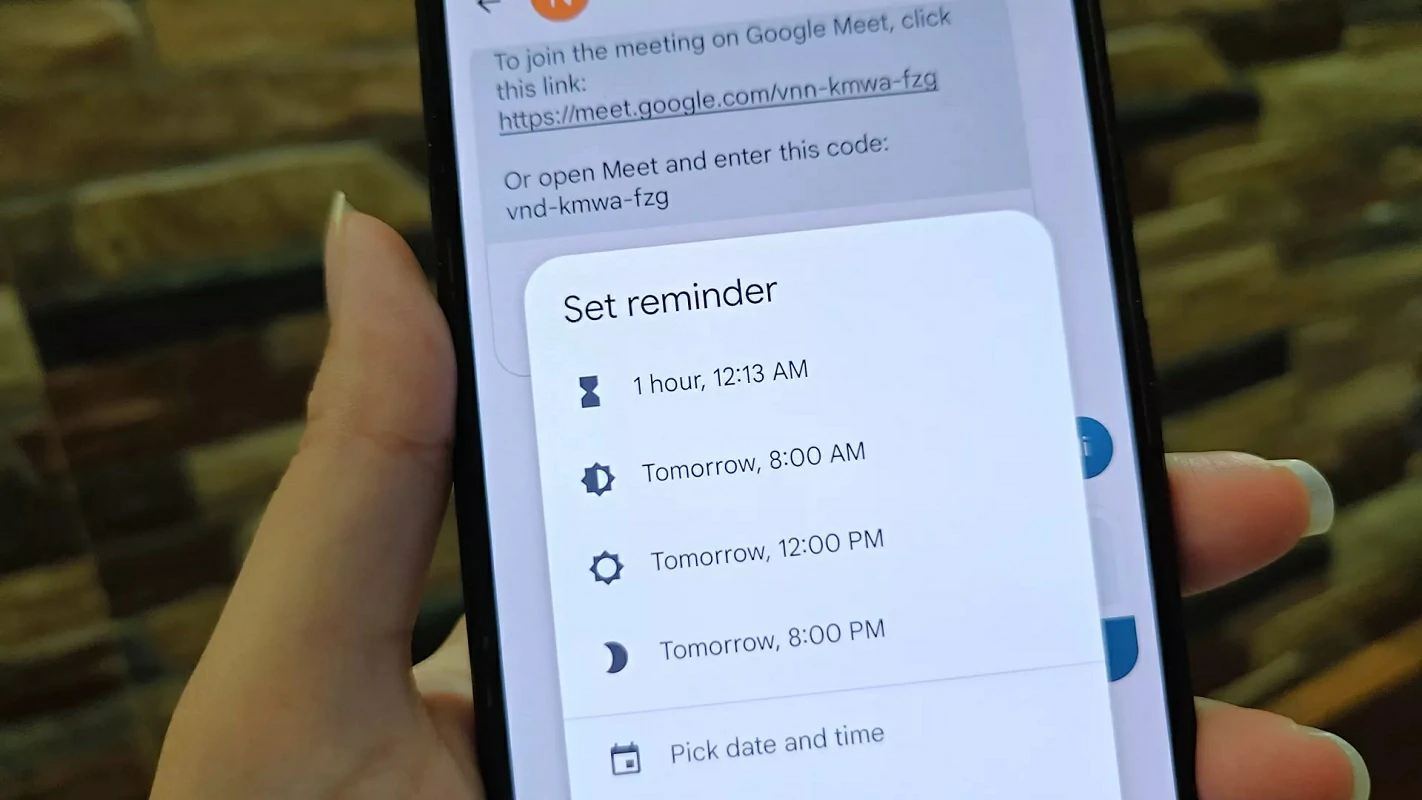- Google Messages hasn’t developed yet the way iMessage did, but it’s aiming high.
- Integrates the Artificial Intelligence of Google Bard and reminders that can be like your assistants
- What are the steps to activate these reminders, either occasional or as a general rule?
For many years, Apple has been at the forefront of internal messaging thanks to the iMessage service. Google has been working for a long time to compete with it, and the message reminders feature in Google Messages is really interesting. Therefore, if you want to use them, you will wonder how to create and configure them within that app.
The fact is that Google Messages has not yet developed in the way that iMessage did but, seeing how Google tends to do with most of its platforms -despite some exceptions- no one doubts that it will be as successful as almost all the others. Reminders can be a big culprit in your success..
From what we have observed in their tests, we can do practically anything, even contemplating the help proposed by Google Bard’s Artificial Intelligence to shape the responses we send to others.
Another equally useful feature includes the ability to receive reminders to reply to your messages. This is precisely where we want to stop. But, before you must configure them so that they are activated.
How to set reminders in Google Messages?
In a nutshell, there are two ways you can use Reminders as your ally from within the app. You can automate the process so that the app itself reminds you to answer the messages or, well, manually set reminders for certain messages and conversationsspecific to them.
Also, if you still can’t access that feature on your phone, this is probably because it has to be implemented in the zone or on the team. If you can’t wait too long, then we recommend you join as soon as possible to Google Messages Beta to test new features before others enjoy them.
Set message reminders in Google Messages
- In Messages, long press on a chat or a message
- Press the alarm clock icon in the upper right corner
- Select the date and time of the reminder that will prevent you from forgetting to reply to the message
In short, that is the technique through which you can set reminders in Google Messages. You can choose to set the reminder for an hour later or choose the exact date and time yourself.
It’s interesting if you’re avoiding work-related conversations until office hours, for example.
And how to configure Nudges in Google Messages?
On the other hand, if you don’t want to clutter your device with reminders but would like to get an occasional nudge, there is the other solution we were talking about. You should ask Google to become your personal assistant. Basically, this is not much different from Gmail Nudges. That is, reminders for specific forgetfulness.
- In Messages, tap your profile photo in the top right corner
- Click on Message settings and enter the Suggestions section
- Select Nudges or Shoves from the menu, and turn on Suggest message reminders
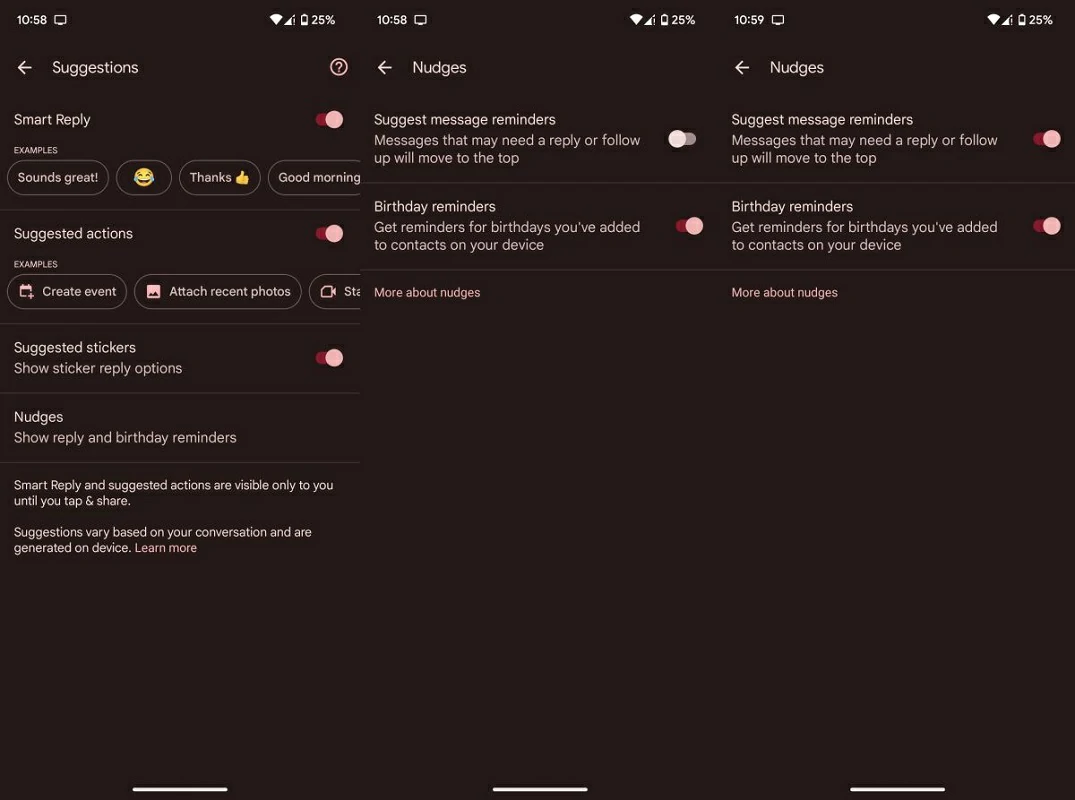
Once you’ve done that, every time Google “thinks” you forgot to reply to a message, it will remind you.
Get the most out of Google Messages
In the last few weeks/months, Google has released a number of great features for its messaging platform. Getting the most out of it is not difficult at all, and numerous features known as Gmail Nudges are present.
You have to keep in mind, finally, that many of these advances and features come to the Pixel first. Clearly, Google wants to boost its smartphone division, and it can afford to prioritize them over the competition. Therefore, if you value those solutions you should think about moving to a Google Pixel.
How do you use message reminders in Google Messages? Are they useful to you?