if we wish open command line flags in chrome without having to deal with the window UAC (User Account Control) is possible and in this guide we are going to show you everything we need to do to configure it correctly.
What are Google Chrome command line flags
Let’s pretend we want to enable the system’s print dialog; perhaps we want to enable Chrome Reader mode. In these situations, we will have to open the Browser Properties, find the four Destination and enter a command. This command is known as a command line prompt.
When adding a command line prompt, we have to click the Yes button at the UAC prompt. But if we don’t want to go to the trouble of doing this, we can turn it off.
Open command line flags in Chrome without UAC
The first thing we will have to do is open the Local Group Policy Editor. For this we are going to press Windows + R to open the Run window. Next, we will have to type gpedit.msc and press Enter.
Once it opens, we are going to navigate to the following path: User Configuration> Administrative Templates> Google Chrome.
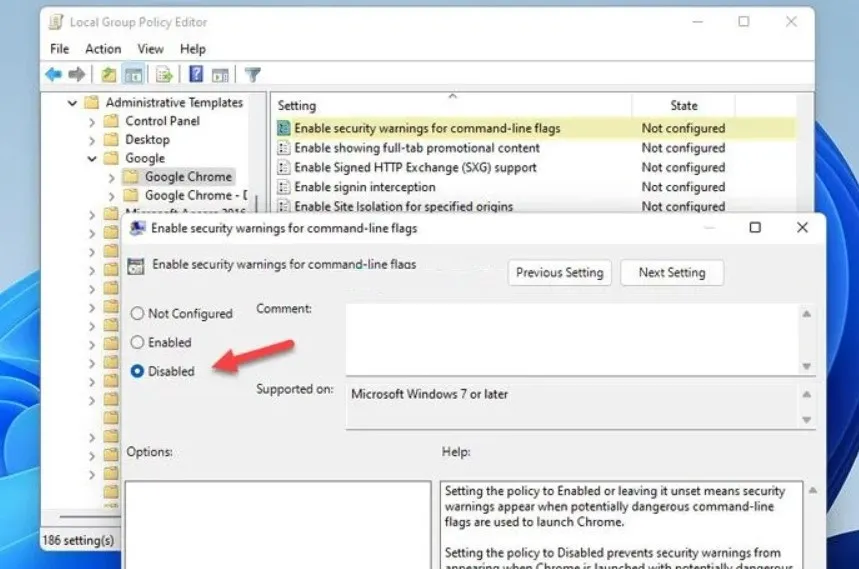
In this section we can find a configuration called Enable security warnings for command line indicators. We double click on said configuration and proceed to choose Deactivated.
To finish, we will click OK. If we want to re-enable it later, we will have to follow the same steps.
Disable UAC for Google Chrome
We start by entering the Windows Registry Editor. Press Start and type regedit, hit Enter, and choose Yes, at the UAC prompt.
Next, we are going to have to navigate to the following path via the left sidebar: HKEY_CURRENT_USERSoftwarePoliciesGoogle
In case we cannot find the Google key, we will have to right click on Policies and choose New > Key and name it Google.

Now we are going to right click on Google > New > Key and assign it the name Chrome.

We are going to right-click Chrome, but in this case we will choose New > DWORD (32-bit) Value and the name we will set will be CommandLineFlagSecurityWarningsEnabled

By default, it comes with the value 0, which we have to keep.
To finish, we will have to close all the windows and proceed to restart the browser. In case we want to go back to the previous settings, we simply set the value to 1 instead of 0. It is also feasible to delete the DWORD value that we created in the last step.
In order to use and open the Chrome command line flags in Windows, the first thing we will have to do is open Properties. Afterwards, we can switch to the Shortcut tab and we will find the four Destination. We enter the command at the end of the existing destination path. Finally, we click on the OK button to save the changes. Next, we can open the Google command line flag by double-clicking on the icon.



