- OneDrive automatically syncs your Desktop files whenever you’re running Windows
- This multiplies the broken icons and can be too annoying in more than one situation
- How to disable Desktop synchronization, or failing that make it less annoying?
In more than one case, there are features on our PC that we don’t take advantage of because we don’t even know they exist. Taking that premise, if you haven’t considered it yet, We will tell you how and why to prevent OneDrive from synchronizing the shortcuts on your Windows Desktop, an annoying habit or custom of this operating system as a direct consequence of its default settings, which, however, we can soon undo.
The first thing to consider is that OneDrive automatically syncs your Desktop files whenever you’re running Windows 10 or Windows 11 operating systems, multiplying broken icons.
What to do to make OneDrive stop syncing the Desktop?
In these cases, the easiest thing to do is to tell Windows to stop syncing the Desktop, and tell it to keep doing it with other folders like Documents or Downloads. You can also disable it completely, of course.
The first step will be to locate the cloud-shaped OneDrive icon in the notification area of your PC. Tapping on it, then tap the Settings icon in the top right corner of the OneDrive popup menu. Select Settings, and enter Manage backup at the top of that window. Basically, from there you can control which folders should sync with OneDrive.
Logically, you have to look for the Desktop option and click Stop backup and Close.
From then on, files placed on your Desktop will no longer sync with the OneDrive app. When you want to protect them from an unexpected power outage or other threats, copy them to the folders that continue to sync with Microsoft cloud storage. Repeat this tutorial on every PC you use on a daily basis.
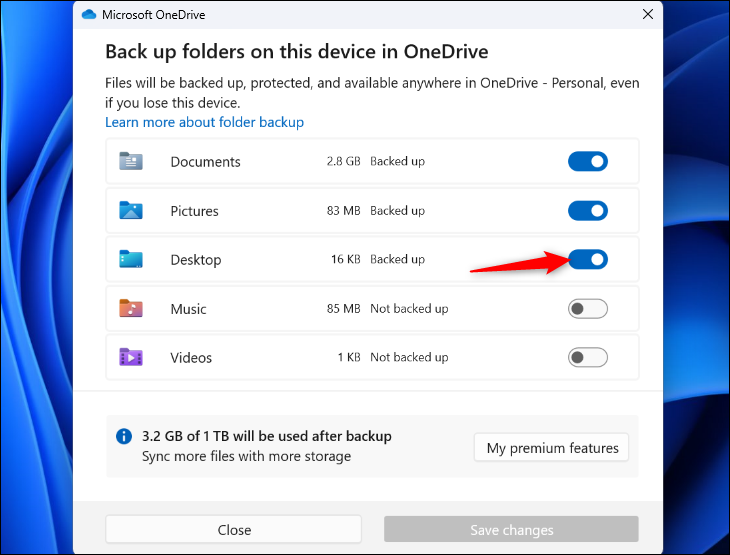
Manage folders without synchronization quickly
As we said, you can activate or deactivate the synchronization of the Desktop folder like any other. Managing them makes sense if you don’t want all files to be synced, just a part of them.
For those who don’t remember, OneDrive originally synced Desktop, Pictures, and Documents. Also, you can set it to sync Videos or Music. It is the interesting thing about the customization of that app.
How to make Desktop sync less annoying?
On the other hand, we are aware that some users do not want to disable this synchronization but just make it stop bothering them so much. In that case, there are several things you can do that will help you.
Hide desktop icons
If you are tired of broken icons on the Desktop, always there is the possibility of hiding them from view. Obviously they will be there, but since you won’t have to see them all the time they will stop bothering you so much.
To hide the desktop icons on your PC, either in Windows 10 or Windows 11, right-click on the Desktop itself, go to View, and Show Desktop Icons, disabling this function. Later, you can turn on Show Desktop Icons again if you want to see which ones are hidden.
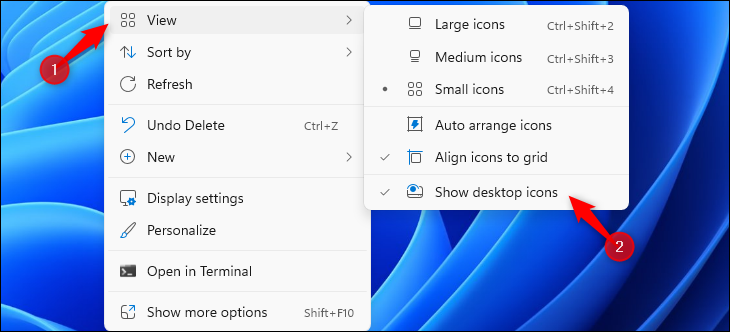
Have you been able to prevent OneDrive from syncing the shortcuts? How has your experience been in this regard?



