- Quick accesses are key to our relationship with the browser, since we personalize them
- By doing so, we put there websites that we visit so often that it is easier to open them that way
- What happens if they don’t appear and we can’t activate them by button, as usual?
Shortcuts are one of the first accessibility and productivity features of the best browsers. Popularized before in Chrome, in recent times we have seen how Microsoft’s Edge has also adopted them. However, If you have opened your browser as usual but the shortcuts do not appear in Edge, We review some possible solutions for this problemso that you recover them.
The fact is that the quick accesses speak of our relationship with the browser, because we are supposed to have customized them so that they adapt to the portals that we most often visit, and lose them It can mean, in the worst possible case, that we do not remember the URL of one of the websites that we usually use.
To add insult to injury, the classic On/Off button for the Show Shortcuts option may have disappearedwhich can make you think that there is no going back and that you have been left without being able to use them.
The good news is that this post offers some tricks designed so that, beyond the specific problem that affects you around Edge shortcuts, you can get rid of this big problem.
Shortcuts not visible and Activate button not working in Edge
In a few words, this subtitle describes the situation with which most users consult us, aware of how quick access is activated and deactivated, but also with the irrefutable evidence that the button specially set for this task does not work, either because it does not appear or because it appears but is grayed out.
In the following lines you will learn about some of the possible causes of this failure or error, and what are the tutorials to reverse each one of them, so that you can have your full Edge experience again in a very short time.

Do a general check
In those cases, the recommendation is to do a general check to rule out certain sources of the problem. Issues such as checking that Edge is updated to the latest version, restarting it just in case, etc..
Clear cache/cookies and disable extensions in Edge
Clearing a browser’s cache, as well as its cookies, is one way to reset them. We are in the presence of a soft reset, to call it somehow, but enough for potentially corrupted files to be removed, and that makes it work just like it should.
On the other hand, we advise you to disable all Edge extensions and check the shortcuts. Once you verify that the shortcuts are running fine, you can enable the extensions one by one. That’s probably how you’ll figure out what’s wrong, and you can replace it with something else soon..

Modify the Windows Registry
If the shortcuts still don’t appear in Edge, The next step will be to introduce modifications in the Registry. Basically, NewTabPageQuickLinksEnabled may not be present on the system or it may be set to 0.
As every time you go to get your hands on the Windows Registry, the appropriate thing would be to back up your data. Once the backup is complete, the procedure is not too complicatedas you will notice:
- Press Windows + R keys to open the Run dialog box
- In the Run dialog box, type regedit and press Enter to open the Registry editor
- Find HKEY_LOCAL_MACHINESOFTWAREPoliciesMicrosoftEdge
- In the right pane go to Location, and double click on NewTabPageQuickLinksEnabled
- If you can’t find it, right-click and click New > DWORD (32-bit) Value to create it.
- In the newly created entry, enter 1 in the value field, instead of the previous 0, and exit the Registry editor
- Restart Edge to see if the shortcuts are available, which they obviously should be
Reset Edge to default settings
We were talking before about the occasional light reset, when the cache is cleared, cookies and extensions are disabled that could fix the problem but, If that does not solve it, you should go a little deeper.
We suggest you backup Edge before resetting itso as not to lose your settings, including your profiles, favorites and passwords, which you will surely want to keep when using it later.
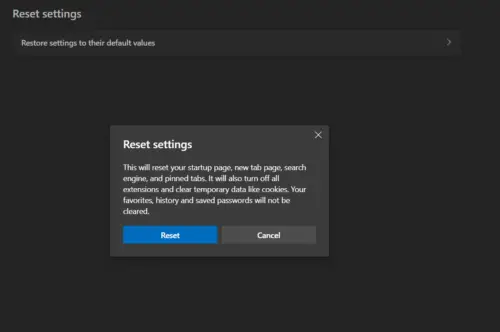
Reinstall Edge browser on your PC
Ultimately, if none of the above works, all you can and should do is directly uninstall and reinstall Edge, remembering that you will need another browser installed on your PC for this. Normally, most users have more than one browser installed, so don’t worry.
First, then, you need to get rid of Microsoft Edge by following the procedure to uninstall programs within Windows environments, as there are no differences even though it is developed by them.
To reinstall it, You have to enter the Microsoft website through this link and download it. Run, the shortcuts should be there as usual, ready for you to take advantage of.
Have you been able to resolve the issue with the shortcuts not appearing in Edge?



