If you are looking for a solution to high usage from memory of the Administrator from Windows Windows, you’ve come to the right place. We are going to explain how to solve the problem of high memory usage by the dwm.exe process.
Fix high memory usage in Windows Window Manager
DWM or Windows Window Manager appears in Task Manager and it is a very important system process that manages the visual effects of the system. It works all the time and in theory, it should consume little memory. However, in case it is not, we will have to do the following.
Restart Explorer.exe
The first option is to restart Windows Explorer, for this we will have to go to the “Task Manager” by right clicking on the task bar and then selecting “Task Manager”.

Next, we will have to search for “Windows Explorer” or “Explorer” and restart it.
Check Graphics Drivers to Reduce Windows Manager Memory Usage
Obviously the outdated graphics drivers they can cause a great deal of trouble with the dwm.exe process. So the ideal is to update the graphics driver that could be causing problems with it.
To do this, we press “Windows” and we are going to write “Device Manager”. Next, we expand the option of “Display adapters”. We will right click on the integrated graphics card and select “Update driver”.
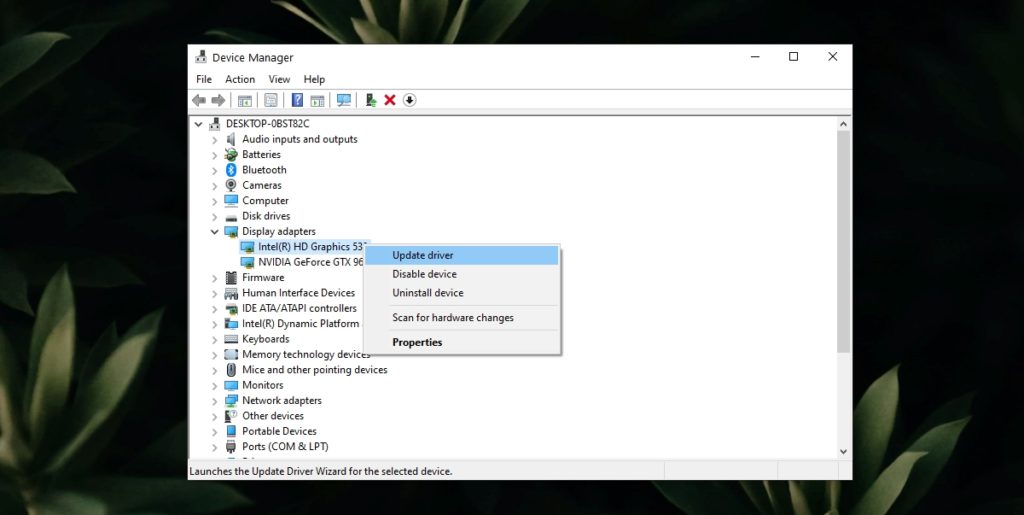
We will have to search online for driver updates. We can even enter the manufacturer’s website and download them from their official site. Although this will depend on your graph.
In case you updated the drivers recently and since then, you have experienced failures, then the ideal is to reverse it. For this, in the same “Device Manager” we double click on the graphics card.

A new window opens and we will have to go to the “Driver” tab, then we will click on “Revert driver” or “Uninstall updates”. In case of having a GPU or external card installed, we will do the same.
Scan with antivirus
Obviously other problems can be viruses or malware that affect the process, the best thing to do would be to carry out a deep scan of the system in search of malware or malicious software that is affecting our system.



