There are many of us who use controllers Realtek Audio and that they cannot connect to the RPC server complicate things. This error is more common than it seems and can hinder our Windows experience. Fortunately, finding a solution is something too easy and thankfully, fast.
Realtek Audio cannot connect to RPC server
Run the audio troubleshooter

In order to run the audio troubleshooter we will have to perform the following steps:
- We open the Settings application by pressing Windows + i.
- Next, we are going to click on Troubleshoot.
- Now we will have to click on Other troubleshooters.
- In this section we are going to find the audio playback troubleshooter, we will click on Run, option that is next to it. The process is automatic, so we’re just going to have to wait.
Update drivers
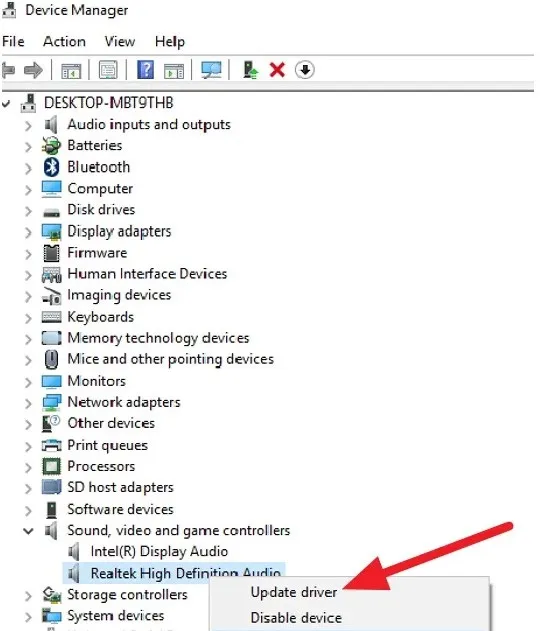
Something that is essential in Windows is to keep all drivers updated. Luckily, getting it is something too easy.
- We press Windows + R to open the Run window and we will have to write: devmgmt.msc and press Enter.
- This will open the Device Manager, we will expand the Sound, video and game controllers section.
- Next, we right click on the Realtek high definition audio drivers that we have available and we will select Update driver.
- A window will appear that will be the installation wizard, we must follow the detailed steps.
Uninstall and reinstall drivers
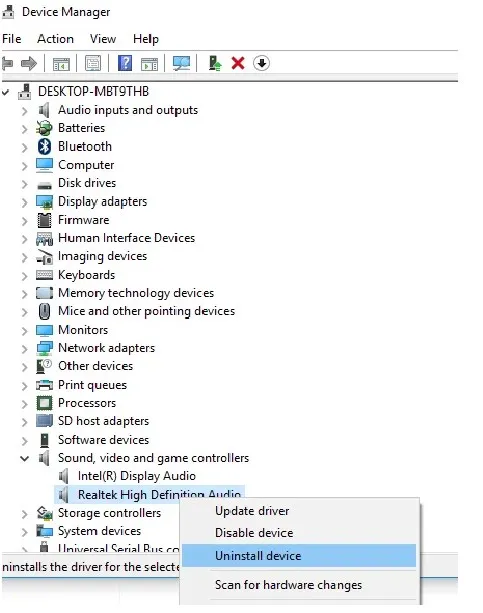
Another option is to uninstall the drivers and let Windows reinstall them on its own. For this we will have to follow the steps detailed in the previous section. What we will do differently is: after right clicking on the Realtek drivers, we will have to choose “Uninstall” instead of “Update”.
Next, we proceed to restart the computer and Windows Update will take care of searching for the newest drivers to install them automatically.
Pending operating system updates.
From time to time there are some pending updates that can help solve many problems, even optional updates.
- We open the Settings application by pressing Windows + i.
- Then we go to Windows Updates on the left sidebar.
- Here we will have to click Check for updates. If we have any available, we proceed with the installation.
Once it is finished we will have to restart the computer and verify if the problem that Realtek Audio cannot connect to the RPC server is solved.


