- If you are suffering from the error, you should know the solution Challenge_Required Instagram error
- The outdated app, third-party apps and an unstable network can be the causes
- Some tricks could be useful to get rid of other failures of this social network
There is no doubt that it is one of the most used social networks, but Instagram can have some failures on a day-to-day basis. You won’t need anyone to remind you the last time the system crashed, for example, because it happens quite often. However, some of these failures deserve a specific and more detailed explanation. In this article you will discover the simple solution to the Challenge_Required error on Instagramstep by step.
And the interesting thing is that the series of tricks that we are going to teach you could be useful for more failures. Generally, these have to do with certain damaged or corrupt files, so these tutorials, by fixing those files, do nothing more than restore the normal operation of the application. So save this article.
How to fix Instagram Challenge_Required error?
There are several different versions of the Challenge_Required messageeach with specific characteristics. But the most common is InstagramAPI/Response/LoginResponse: Challenge required. At least until now.
If you see an error message related to this, it basically means that there are issues with being able to set the corresponding security protocols to this social network so that it works as it should.
We are talking about a system that Instagram developers created to verify if users are human. In other words, what it tries to do is find out if you are the owner of the account or if someone else has access to it.
For all that, the message is usually displayed when you are trying to log in to the app from a server. You can solve it by logging into your account from your mobile, using the app or the official Instagram website. As long as you use a known device, as Instagram will detect that device, it will allow you to enter your account.
And when you do, you can and should enable two-factor authentication within the app’s Settings.
If you keep getting the same message, that means that Instagram doesn’t allow your IP to connect. You may have made a comment that has been marked as contrary to the Policies of this social network. Check the activity of your publications and notifications and, in any case, contact Instagram Support. For it you should send them a message to support@instagram.com, explaining what happened. Do it in English.
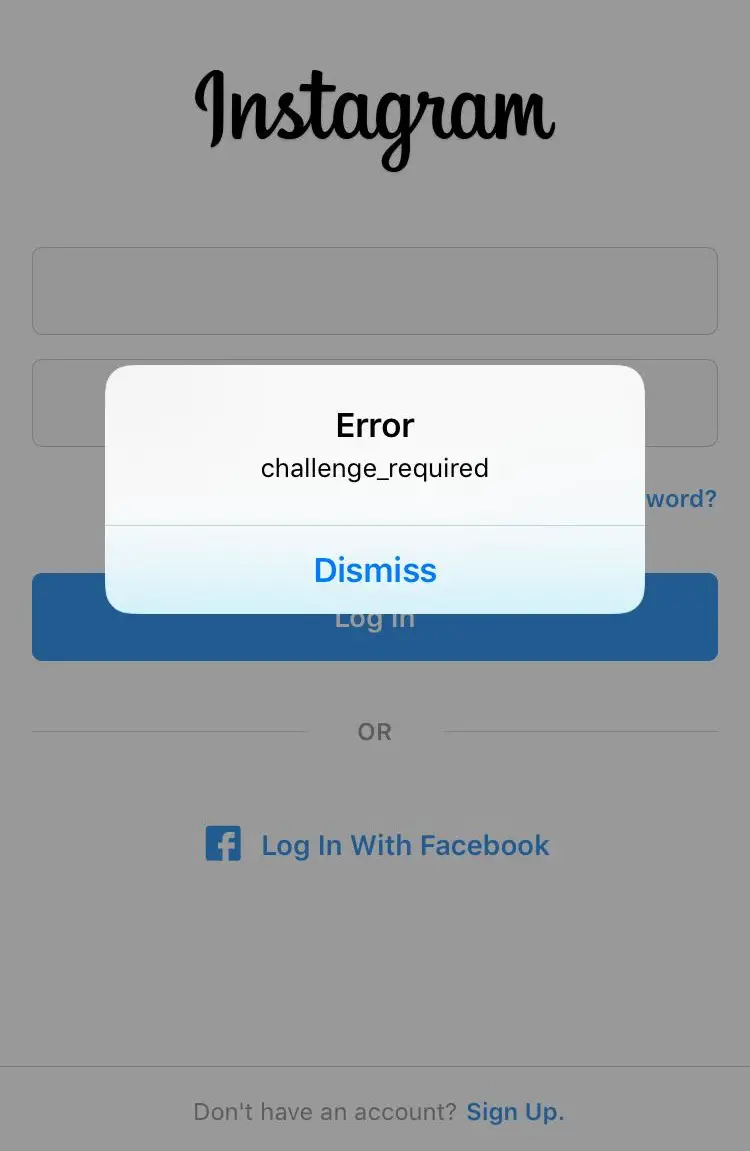
Troubleshooting Instagram errors
The first thing you have to do is remember the changes you have made to your mobile or Instagram account. Thanks to this, the moment in which your experience with the service was modified may come to mind.
- Has your mobile recently updated its iOS or Android operating system?
- Did you download third-party apps that asked you to access Instagram?
- Did you download and use Instagram on other devices or did you activate anti-spyware?
These are all possible explanations for the problem. If you remember something specific, you might as well fix it.
check the server
One of the first things you should do is verify or check if the Instagram servers are not down. Many times they have failures, tied to those of Facebook and WhatsApp, and it is not strange that everything does not work. Unfortunately they do not alert the public about it but you can use websites like Is Down Right Now? for it.
Check your internet connection
If your network is slow or unstable you will surely have noticed it otherwise, but check how it’s working. It has to have enough bandwidth to perform all your tasks. If you are downloading some heavy content in the background, that could be another explanation. In short, check your Internet connection.
Close the app and restart it
We are convinced that you already have. But, if not, close the Instagram app and restart it. We are talking about closing it completely and not running it in the background. Otherwise this won’t help you.
Check for Instagram updates
On both iOS and Android there are constant updates from Instagram. Always keep the app updated. Just look for the app in the Google Play Store or App Store and check if there is a version available.
Clear the cache of the Instagram application
On Android, you can clear the cache of the Instagram app without having to delete your user data.
Go to Apps, scroll to Instagram and from the visible options, tap on Clear Cache. After a few seconds, restart the application and check how it works and if now it does allow you to log in.
conclusions
By now, your Instagram issues should be fixed. Especially the one from Challenge_Required. Sign back in on all your devices, just in case. And, if that wasn’t enough, don’t hesitate to leave us a comment.



