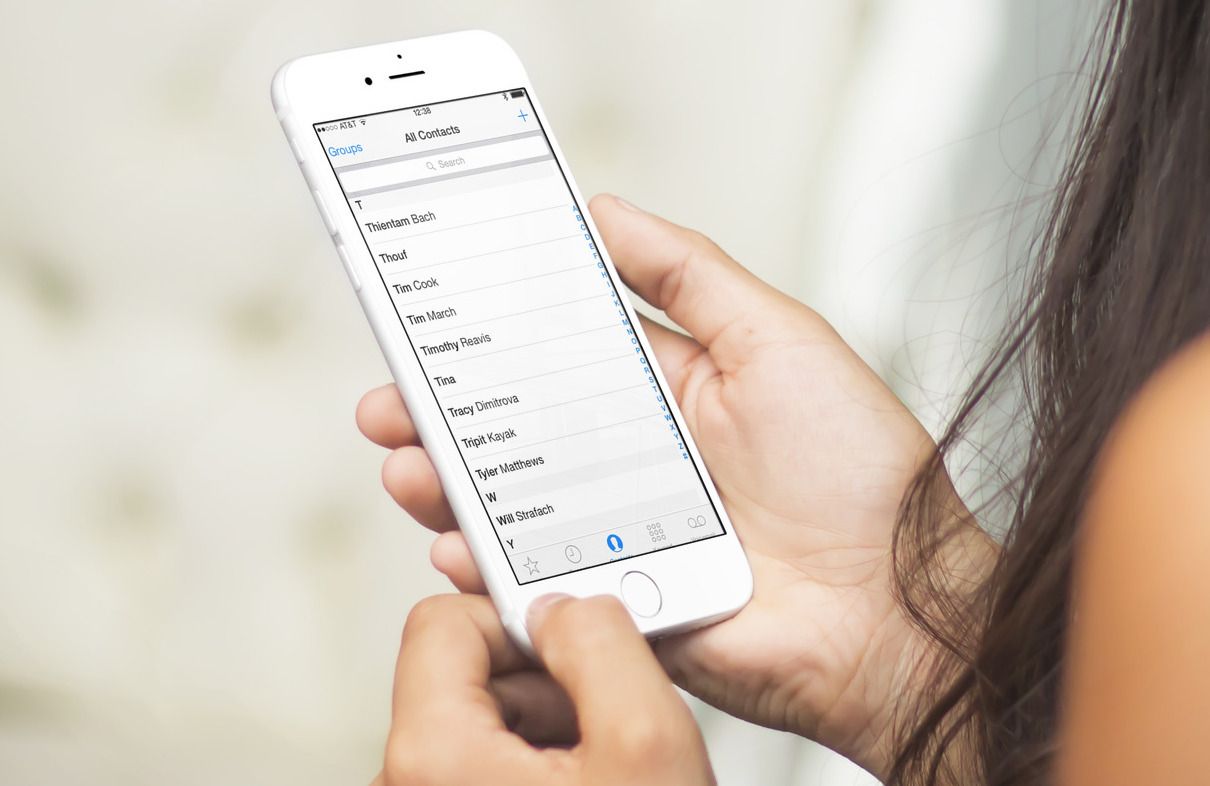We have already taught you how to update to iOS 15, iPadOS 15 and watchOS 8, the latest versions of Apple’s environments for their devices. But if this operating system update brought you an unpleasant surprise, losing part of your agenda, we recommend that you keep reading to get rid of that problem. Indeed, you will discover the solution to missing contacts in iOS 15.
The first thing we have to say about it is that, sadly, iOS 15 has debuted with more errors than we would like, and with more errors than Apple is accustomed to us.
Anyway, fortunately none of those mistakes are too serious, and most even have one or more solutions, which is the most important thing, and what we want to show you in the next few paragraphs.
In this way, if you discover after updating to iOS 15 that part of your Contacts agenda is missing, we suggest that you do the following step by step, in the same order in which we express them here, from least to most intrusive.
Contacts missing in iOS 15, what to do?
Force close the Contacts app
While this solution may seem basic to some, it is the most immediate and you have to start with it. Basically, it consists of force close the Contacts app on your iPhone, sliding up the application card and letting you spend a few minutes until you open it again and try your luck.
Force restart your iPhone
Sometimes all you need to do to fix a common problem like missing contacts on an iPhone is reboot device. We are talking about a restart in which you will not lose data or personal information.
All you have to do is press and hold the side and volume down buttons until the Apple screen appears, and then yes, tell the device that you want to restart.
Again, wait a few minutes before turning it back on and checking if Contacts has been updated.

Enable / disable iCloud contacts
Turning iCloud Contacts on and off alternately could be the way out you are looking for.
To confirm that this is the case, you have to open your iPhone Settings, go to your profile and iCloud, turning off the toggle next to Contacts, and turning it back on after a few minutes, to restart the mobile.
Check that iCloud is selected as the default account
If your lost contacts have not returned yet, you have to make sure that you have iCloud selected as your default account for syncing Contacts from your iPhone. Perhaps, for something, it stopped being like that.
In Settings, Contacts, Default account, you can check that everything is correct.
If that is not the case, set iCloud as your default account and restart your phone.
Sign out of Apple ID and sign in again
Logging out of your Apple ID session and logging back in can be cumbersome, but you shouldn’t rule it out in such a case. Several clients of the Californian explain in forums and social networks that this is how they recovered their contacts.
Factory reset
A factory reset is not a bad idea if you have reached this point without success.
Of course, here already you will lose all your personal items but even so, for some users it will be more important to recover your contacts than this. You will have to evaluate that yourself, of course.
In any case, this is how you can see how to reset all settings in iOS 15 on iPhone and iPad.
Use a third-party data recovery tool
If unfortunately none of the above has worked, then the last alternative you have before giving up all contacts is use a third-party data recovery tool.
Luckily, there are many programs we can trust in these cases, and we want to focus specifically on some of them, among which are the following:
If you do not have experience with them, we leave you a tutorial to recover deleted photos or data on iPhone and iPad. Tutorial in which some of the aforementioned platforms are mentioned.

Conclusions
As you have seen in the previous lines, generally the problem in question is related to a lack of iCloud synchronization, although there are cases in which a bad Internet connection is the cause.
One suggestion for anyone thinking of moving from iOS 14 to iOS 15 is that try not to use your mobile while it is updating, let it update with more than 50% of the battery, and connected to a stable network.
Otherwise, we are convinced that some of the first proposals will be enough for you to recover your contacts but, if not, the latter should undoubtedly solve the problem.
Have you been able to solve the error or error of the missing contacts after updating to iOS 15 with these tricks?