- Consoles need an Ethernet cable whenever possible, although the connection can be hindered by some cause that affects your Xbox such as this type of Internet cable
- Rebooting the machine and connecting it with another Ethernet cable is the first thing you should try
- What to do if the Xbox continues without accessing the Internet by cable and does it by WiFi?
In general, a WiFi connection is enough to obtain a good user experience on our devices. But there are some exceptions, and one of them is consoles, which require an Ethernet cable whenever possible. The problem appears when these connections fail. AND As there are many users who complain about this problem, we analyze what is the solution to an Xbox that does not work with an Ethernet cable.
Sure, a wired connection is going to give you a superior experience. A much more fluid and stable. Generally this should not cause any issues.but in some cases it may.
Xbox One does not work with Ethernet cable, what to do?
If you run into this obstacle, you should know that there are several solutions that you should consider. We recommend specifically following all the steps that we indicate in this article, in the same order in which we do it.
Before you start trying your luck with those solutions, there are some basic tips that you should put into practice. First, you have to make sure that the Ethernet cable works and is not damaged, trying another if you have a secondary one at home. Also make sure it is a CAT 7 cable or earlier versions and not a CAT 8 cable. Taking a look at forums and social networks, it is more common for the last generations to fail on Xbox.
On the other hand, some suggest using a router and not directly connecting the Xbox to the modem.
update console
If you can connect your Xbox to the Internet via Wi-Fi, try updating your console to the latest firmware. You can do it from the Profile and system menu, Settings, System, Updates, Update console.
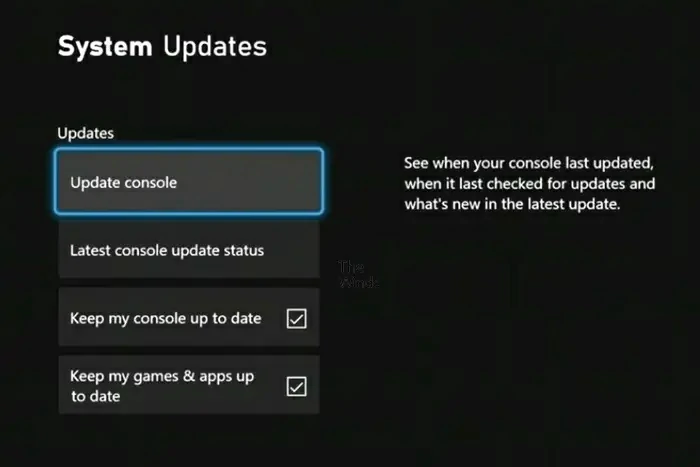
If an update is available, the console will download and install it. If there isn’t, it will show you a message.
Set your ignition cycle
Power Cycle on an Xbox console is a system that can prevent some of your most common problems. Basically, it clears the console cache. Power cycle the console and wait to see if that helps anything.
Delete alternate MAC address
Another process you should consider is removing the alternate MAC address, like so:
- Open Settings
- Go to Network, Advanced Settings
- Enter Alternate MAC Address and press Delete
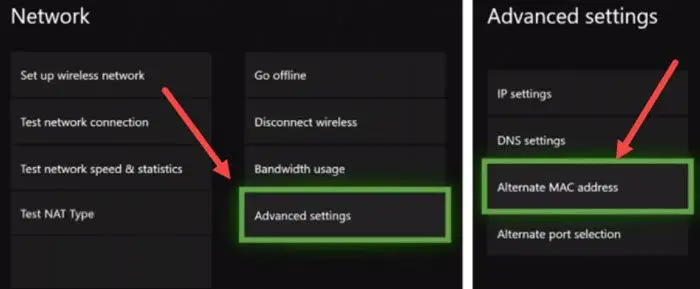
After removing the alternate MAC address, reboot your console and see if it can connect via Ethernet.
Check the NAT type
NAT –Network Address Translation– means network address translation and, if it fails, your console will fail. Check its status by following these instructions to change the NAT type if necessary:
- Go to Profile & system, Settings, General, Network settings
- You will see the status of your NAT type in the current network status section
- If the status is Closed or Moderate, go back and go to Advanced Settings
- Enter Alternative Port Selection and change it from Automatic to Manual
- Choose some other of the available ports within the available list
- Check the status of the NAT type and change it until it is open
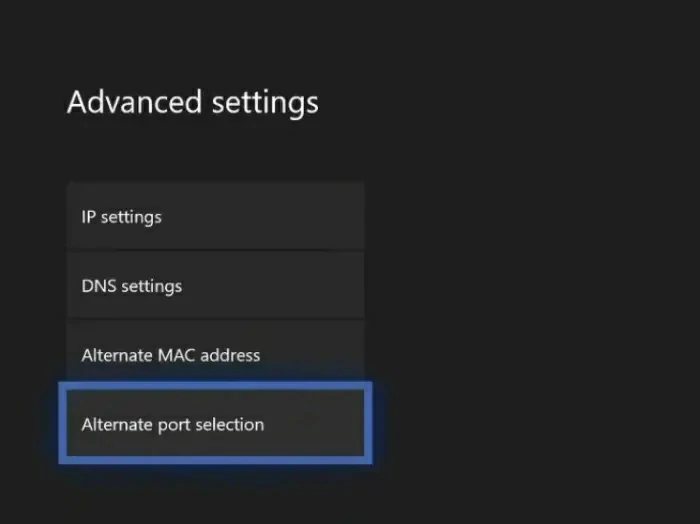
reset the console
If nothing has improved so far, you have to restart your console to Avoid damaged or corrupt files. Surely if you haven’t restarted it for a long time, these will have accumulated in the firmware.
- Go to Profile & system, Settings, System, Console info
- Select Reset console from all the available options
- Tap on Reset and keep my games and apps
After a couple of minutes, your Xbox should reset without losing your account information. Whenever you have doubts about it, we leave you a step-by-step tutorial to restart your Xbox system.
Take it to repair, the last solution
If, despite all of the above ideas, your console still won’t connect to the Internet via Ethernet cable, there may be some physical damage to the port and it may need to be replaced. Replacing it on your own should not be difficult, but we tend to think that the most convenient thing is to go to the technical service. And more if you still have a valid guarantee for your equipment.
Of all the solutions to an Xbox that does not work with an Ethernet cable, has any worked for you? Tell us how your procedure has been until solving the problem to give other Islabit readers a hand!



