- If your PC is unable to read a USB drive, you should first try another port and computer
- Some symptoms could tell you what steps to follow if that doesn’t work
Although it is not a very common problem, you better know what to do if any USB drive does not appear in Windows despite being connected because otherwise you will be left without accessing its contents.
Of course, we assume that you have tried to change the USB drive from the port it is connected to. Assuming it has, there are a few options that can get rid of the problem.
For those who don’t remember, it must be said that USB drives should automatically appear in File Explorer once you connect them to your PC. If they don’t appear, then you have to keep reading.
Why doesn’t the USB drive show up?
If you have just connected the USB drive but it is not visible in File Explorer, the first thing you should do is check the Disk Management window, right-click Start and select that section. Check the available drives and if you confirm that it does not show up, then do different tests.
- Power on the USB drive, if necessary: Some USB devices need to be powered on.
- Avoid USB port hubs: these can prevent proper recognition.
- Try a different computer: another computer may be able to read your USB drive.
Hopefully, one of these tests will fix the problem and you’ll be able to use your USB drive like you always do.
How to fix your USB drive not showing up?
Once these first tests are done, you can opt for other procedures according to the symptoms evidenced.
If Windows asks you to format the partition when you insert it
The drive may have been formatted with some file system that Windows does not recognize. As a result, the operating system will prompt you to reformat it, but don’t do it yet. Try to recover all the files on it first by connecting it to a MacOS or Linux computer. Only when you have recovered the files proceed to format the drive from File Explorer.

If another Windows PC can see the drive, but the current one can’t
If other computers detect the drive but the current one does not, There may be bugs in the Windows driver.
- Right click on Start and select Device Manager
- Expand the Disk Drives and USB Serial Bus controllers sections
- Look for exclamation points with a yellow background
- If you find one, right-click, go to Properties, and search the web for more information about the code or error.

If possible, in the Driver tab, click on Update driver to rule out that this is the explanation. You can also uninstall it and restart your PC so that Windows takes care of reinstalling it on restart.
If you see the drive in Disk Management and it has partitions
If the drive appears in Disk Management and has one or more partitions, with a blue bar at the top, it may not appear in File Explorer because you must assign it drive letters.
- Right click on the drive partition in Disk Management
- Select Change drive letter and paths
- Assign letters
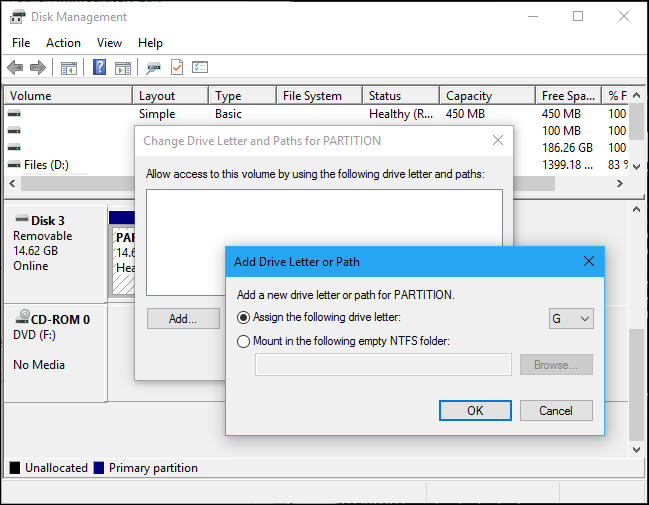
Once the lyrics are added and accepted, go back to File Explorer to see if it now shows up.
If you see the drive in Disk Management, but it’s empty
Sometimes the problem is not that the USB drive does not appear, but that it appears in Disk Management but is completely empty. In such a case, all you have to do is format the drive by right-clicking on the Unallocated space in Disk Management, and selecting New Simple Volume.
Choose the maximum possible size for the partition and assign a drive letter or let Windows choose it. You can opt for various formats. If you are only going to use it in Windows, the NTFS format is the most recommended.

If you see the drive in Disk Management, but can’t format it
If you can’t format the drive in Disk Management, we suggest you make a backup with all important data in mind, and then use diskpart command to clean it up.
We leave you an article with all the details on how to clean a unit with diskpart.
And if none of that works?
If no computer can detect the drive in question, there is a real possibility that it is completely dead. You could still be saved by a professional who is dedicated to it, so contact one as soon as possible to try it.
Otherwise, we advise you to buy a new USB drive and protect USB drive with password.
Were you able to solve the problems related to your USB drive thanks to these steps?





