- The message Error loading PDF document is more usual than we would like when opening a PDF
- It appears when we try to do it from a browser that has a built-in PDF reader
- What are the possible causes of the problem and what actions to take to solve it?
Whether it is for work or study, PDF files are of the utmost importance for basic tasks. We depend on them on more than one occasion due to their unique characteristics but, Since you can sometimes experience problems opening these documents, here’s what to do if Chrome can’t load a PDFwith several options for you to decide which is the best and you can access its contents without fail.
The first thing to keep in mind is that this article is aimed at users who receive a Specific error message when trying to upload PDF documents in the built-in viewer that comes with the Chrome browser.
That said, in our tests we’ve found that many of the same workable Chrome alternatives work in other browsers that have native PDF readers as well, so don’t rule out using them there.
What to do in case of failure Error loading PDF document?
If you get the message Error loading PDF document, the first thing you have to do is restart your PC. We know that this is what most do, but if you haven’t tried your luck, do it and, if you don’t get positive results, go to the second step, which would be to update Chrome, or failing that, uninstall it and reinstall it.
Detect the cause of it
Assuming then that those first two outputs weren’t enough, you’ll have to immediately go to the trouble of figuring out which one is. the cause of the problem, what prevents those PDF documents from being viewed.
If you have another program to open PDF documents, such as Adobe Acrobat Reader, see what happens with it. Sometimes these files are protected so that it cannot be opened in browsers but can be opened in specific applications.
Also, by right-clicking on the document and changing its View Preferences, you should be able to customize the way it opens, modifying it to be compatible with browsers.
Configure Chrome to download and not open PDFs
Chrome settings play a key role in this sense, since by default it is configured to open PDF files, but if that does not respond, we can ask it to download them directly. Basically, in that case we will download them and then open them with software like Adobe Acrobat Reader.
To switch from opening to downloading PDF files in Chrome, you have to follow this series of steps:
- Open Chrome as you normally do
- Click on the three dots icon in the upper right corner
- Go to the browser Settings, and enter the Privacy and security section, going to Advanced
- Click Site Settings or Content Settings, and scroll down
- Click on PDF documents in the expanded menu and activate Download PDF files
From then on, all PDF documents you run should download rather than open, so you should be able to find them in the Downloads folder, unless you’ve purposely chosen another destination folder.

Clear browser cache
Like other browsers, Chrome collects information from the portals we visit, saving information about them to be able to load them more easily next time, in what is known as a cache.
Clearing a browser’s cache is a simple but useful trick to eliminate some of your common problems.
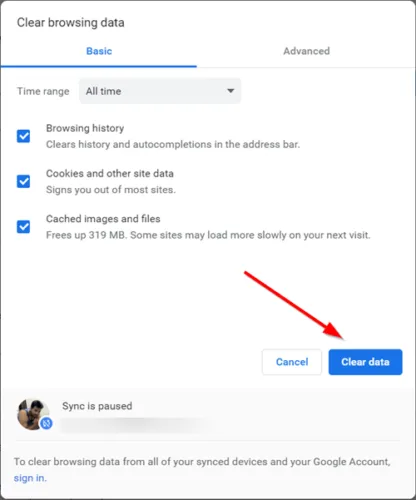
Disable or remove problematic extensions
If Chrome fails to load such documents, maybe the thing is related to some extension. Eventually, these additions to the Chrome browser can cause anomalies in its operation.
We recommend you disable all the extensions you have installed in Chrome and enable them one by one, until finding out which one is responsible for the imbalance in the browser, to uninstall it permanently.
Use a third-party PDF viewer extension
Some users explain that they were able to get rid of this obstacle with an extension created for Chrome. We are talking about PDF Viewer, an extension that you can download from this link 100% free.
You just have to download and install it from Add to Chrome, and then restart the browser.
Use another browser with a PDF viewer
Unfortunately, there is a low but existing chance that the problem is from Chrome and can only be fixed by Google developers, so you would have to wait for them to fix it themselves.
meanwhile always you are left with other browsers like Firefox PDF Editor or Microsoft Edge PDF Vieweras well as programs and applications that have been designed to work with those files.



