- When GOG Galaxy crashes, it always seems to crash with a frozen, black or white screen
- Outdated display drivers are just one potential explanation
- What are the steps to follow to recover GOG Galaxy, and in what order to follow them?
GOG Galaxy is one of the most famous game libraries out there, one that millions of PC users use on a daily basis, generally no problem. But if the screen of this popular game launcher stays black or blank, find out what to do when GOG Galaxy is not working well and does not display its content.
The interesting thing about the case is that when GOG Galaxy crashes, it always seems to do so with a frozen screen. regardless of whether it is black or white, this is usually a common mistake that affects your customers. It could be caused by a display driver, but that’s something you’ll have to figure out yourself.
GOG Galaxy not working, what do you do step by step?
Update your graphics driver immediately
as we said, frozen screen issues on GOG Galaxy tend to be directly associated with outdated graphics drivers. If you haven’t updated them for a long time, start at this point.
The shortest way to do it is open Settings and go to the Windows Update tab. Within Advanced Options go to Optional Updates and look for those related to drivers.
Since you’re with it, It would be recommended that you install all the updates that you can
If you do not have experience, we leave you a tutorial to update drivers easily.

Perform an SFC scan
If any of the essential files are damaged or corrupted, a System File Checker scan should become your best ally to replace them with others capable of reproducing correctly.
Open Command Prompt as Administrator, and enter the following command to run the scan:
sfc /scannow
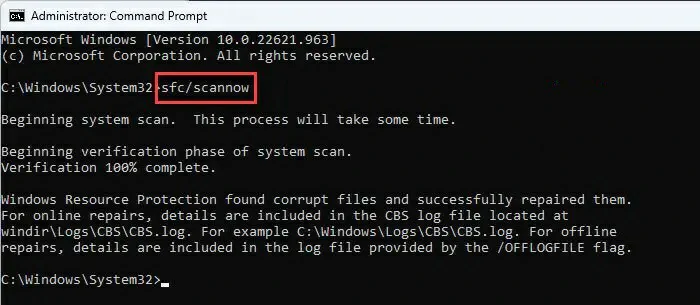
Once the scan is finished, restart your PC and check if GOG Galaxy works as it should.
Disable your firewall temporarily
Such issues could also be due to interference from a firewall. For example, that of Microsoft Defender. Eventually, it could be something overprotective of the system and disrupt the working of GOG Galaxy.
While this is unlikely to happen suddenly and without any precedent, it doesn’t hurt to disable it. only you have to disable Microsoft Defender, launch GOG Galaxy and if it works, enable it again. You can later set an exception for this platform to save yourself the hassle in the future.

Launch games directly from File Explorer
If the above solutions do nothing, you can try to start the game from File Explorer. Remember that the location where the games are installed is: C:\Program Files (x86)\GOG Galaxy\Games.
Find the executable in question and right-click and then Run as administrator in the context menu. It is possible that the problem is fixed that way. If it doesn’t work out, then keep reading.
Run games in compatibility mode
If the issue affects a specific game but not the others, it could be a compatibility issue. By running it in compatibility mode you can clear up your doubts about it and check if it is due to that.
You have to open File Explorer, go to the folder C:\Program Files (x86)\GOG Galaxy\Games and, again, right-click on the game executable, but in this case going to Properties. Go to the Compatibility tab and check the Run this program in compatibility mode for…
Select the previous version of Windows to run the game and press Apply and then OK.
Open the game to see if compatibility mode prevents this issue.
Uninstall and reinstall, the last option
The final alternative is, as so many other times, to uninstall and reinstall the conflicting software.. Assuming none of the above has helped, all that remains is to uninstall and reinstall GOG Galaxy.
If this is possible, you should uninstall this app by following the basic program uninstall procedure. Once you have uninstalled it, download and install the platform again from this link to its official website.
conclusions
In summary, these are the steps to follow if you encounter a black or white screen on GOG Galaxy, which is common. Meanwhile, another frequent question has to do with what happens when a specific game does not open. Usually, it is due to a damaged or corrupted fileSo you have to uninstall and reinstall.
Now that you know what to do if GOG Galaxy isn’t working, have you been able to fix its issues?





