- The message “Windows Defender Firewall has blocked some features of this application” anticipates that there may be a problem with the firewall that is included in the platform
- Windows Defender, now really called Microsoft Defender, can have this drawback, so it’s best to know the tricks that will allow you to get rid of it in seconds.
The antivirus firewall or firewall is one of the main security components of such software. It doesn’t matter if we’re talking about antiviruses developed by third parties, or Microsoft’s own antivirus. Of course, this section of our protection system can fail. for these hours, Many users comment that the Windows Defender firewall blocks applications on their PC, but what can we do in such cases?
Basically we are talking about a problem that you will be able to differentiate immediately from others, because it indicates «Windows Defender Firewall has blocked some features of this app«, warning the message that the inconvenience we suffer comes from that side, and that we are going to have to act as soon as possible.
And it is that although we can always click on Allow access and continue running the program, this pop-up window will end up becoming extremely annoying over time, so we recommend getting rid of it as soon as possible, especially since you can eliminate it in a few simple steps, as we will see below.
What is the cause of this problem and message?
Since Windows Defender Firewall monitors all applications that try to connect to the Internet and accepts incoming connections when it deems them to be safe, it is clear that discovering an application that it considers to be could endanger your computer, it will block the network and display this message.
If you trust the app and you think Microsoft Defender is making a mistake, then you have to click Allow access. Otherwise, you have to click Cancel, and the application it will remain in the list of those that are blocked, until the next time you launch it you have to give it access again.
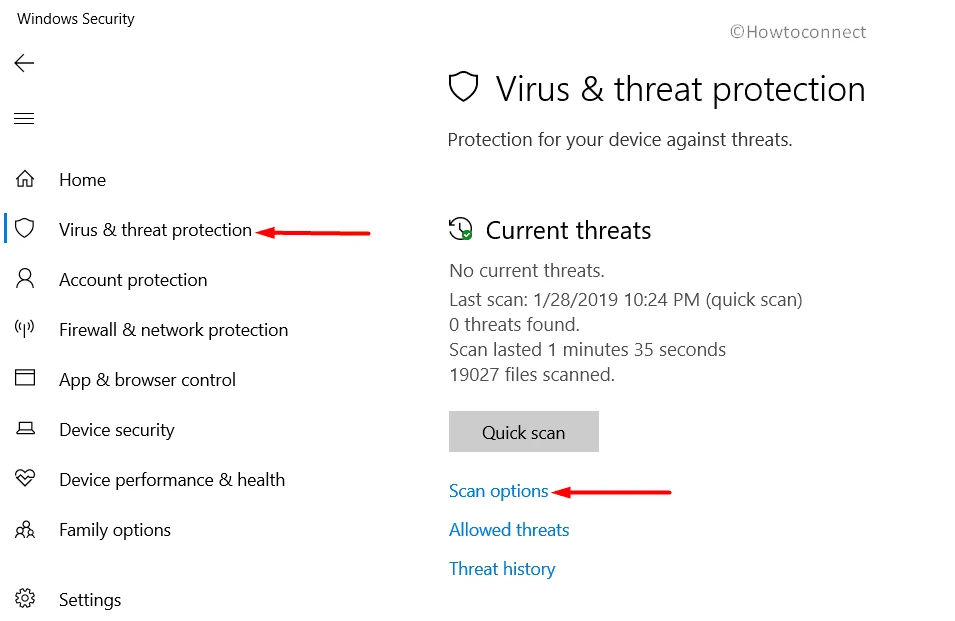
As we said, there are those who prefer to live with this annoying pop-up window, but we are sure that the vast majority of the public will not want to do so, so the different solutions available come into play.
As a final clarification, keep in mind that both browser add-ons and VPNs can cause this message to appear, so don’t be surprised if you see it when you have one of these installed.
How to remove “Windows Defender Firewall has blocked some features of this app” message?
With Windows Firewall Troubleshooter
If the Defender firewall blocks applications for no apparent reason, the first thing you have to do is go directly to the Windows Firewall Troubleshooterwhich not by chance bears such a name.
- Press Win + I to open Settings, and open the System tab on the left panel
- Scroll down, and click on Troubleshooter
- Go to Other Troubleshooters
- At the bottom of the page, click the Run button for Incoming Connection
- The Troubleshooter will try to detect the problem and ask for your feedback.
- Select between the options, and wait to see if the problem is detected
If a problem is detected, and Windows tries to solve it, the next thing to do is to try if the message no longer appears.
Scanning the system for malware-related issues
Now, if you don’t discover any problems with the previous tutorial and the security warnings are still seen every time you want to open an application repetitively, you have to check the system for malware.
- Press Win + I to open Settings, and open the Privacy and security tab on the left panel
- Go to Windows Security, click Virus & Threat Protection in the Areas of Protection section
- In the next Windows Security window, click Scan Options, under Quick Scan
- Run a Full Scan, and click Scan Now to have the system scan for malware
- After a few minutes the scan will be finished, and any trace of malware will be gone
Again, try after running this trick if you no longer get the message when running applications.

Disabling the VPN client
It’s a fact that Microsoft Defender doesn’t play well with Virtual Private Networks, so if you have a client running, the obstacles to an overall good user experience may start to creep in.
To exit the VPN, you have to enter the program in question, go to the icon that is usually located in the upper right and select Exit. Once that conflicting app is launched, reopen the VPN.
Allowing access to applications
As we have already mentioned, although it is not ideal, you can Allow access one by one to the executed applications. When you do, firewall will understand that they are not risky, and the next time it will run them without asking you anything. It might eventually, but that would only point to an extra problem with the system.
Restoring Windows Defender settings to default
If the Defender firewall is still blocking some apps you want to run, there is no choice but to return it to its default values, which will make it work as stable as it used to until a few days ago.
- Press Win + X and click Run
- Type control and click OK, to open the Control Panel
- Go to the System and security section and, once inside it, go to Windows Defender Firewall
- Click the Restore Defaults button and confirm the action to take
- Windows Defender will inform you when it has been reset
Needless to say that Restoring the program’s default settings will lose any customizations you may have made.although this is a lesser evil compared to the previous problem.



