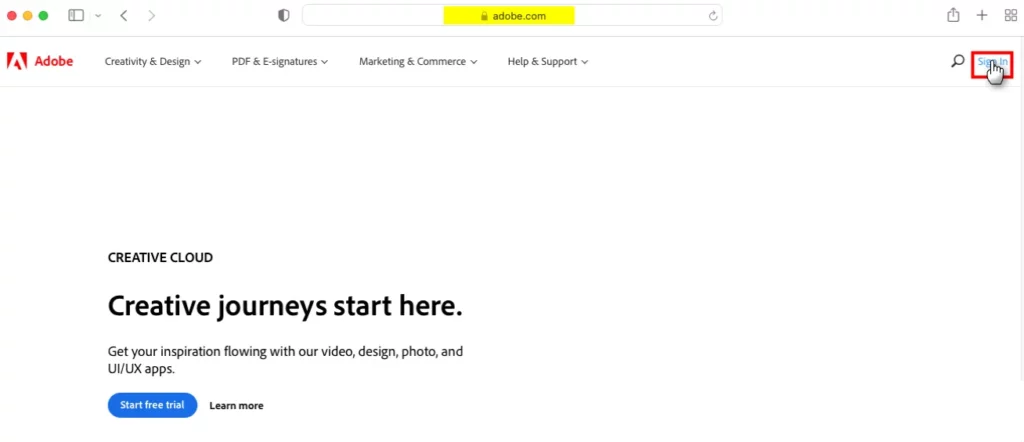Dark mode has become increasingly popular in recent years. There’s something about that deep, dramatic view of your screen that people like. Whether it’s because it’s easier on the eyes or it’s a nifty new way to view your apps and your screen, Dark Mode is now a commonly used feature.
Next, we will show you how to activate Dark Mode on your Mac. You can activate it manually when you feel like it or do it automatically at a certain time of day.
Activate Dark Mode with the Control Center
To activate Dark Mode super quickly, head over to your Mac’s Control Center. Select Screen and then click Dark mode.
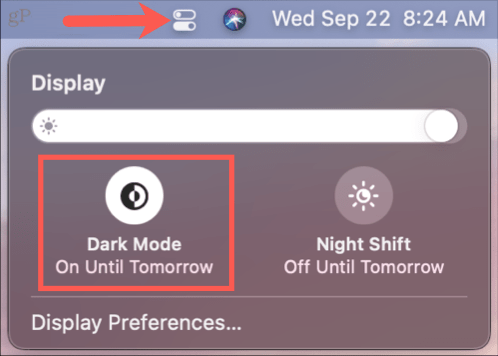
You can disable Dark Mode at any time from the Control Center in the same way.
How to Activate Dark Mode with Siri on Mac
Leveraging your Siri personal digital assistant on your Mac gives you another handy way to activate Dark Mode.
Whether you speak your requests to Siri or write them, just ask Siri to “Enable” or “Activate dark mode.”
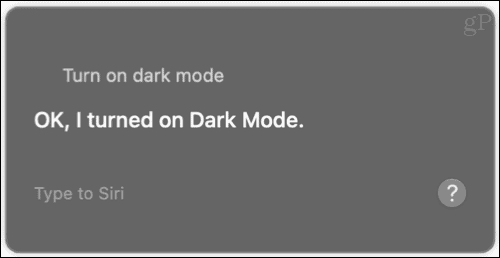
And as you may have already guessed, you can also tell Siri to “turn on” or “turn on light mode.”
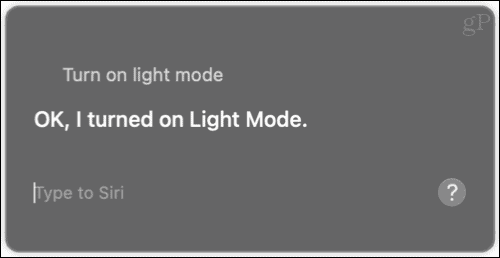
Enable Dark Mode via System Preferences
Another way to activate Dark Mode is in System Preferences. Click the icon System preferences from the Dock or in the Apple icon> System Preferences from the menu bar.
Choose general and then choose Dark next to Appearance at the top.
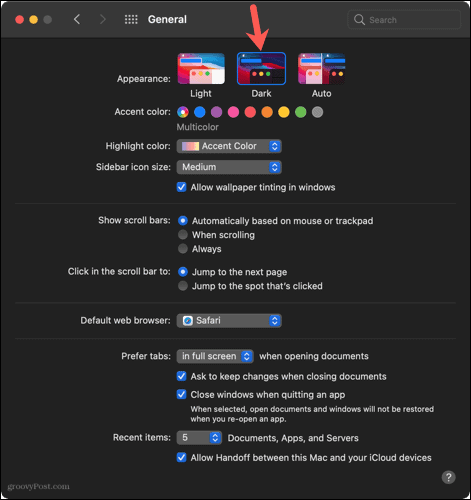
You can disable Dark Mode in your System Preferences by following the same steps and selecting Light next to Appearance.
Turn on dark mode automatically
You will see that in addition to Light and Dark in the General section of System Preferences there is an Automatic option. This allows you to automatically activate Dark Mode at a time that is convenient for you. If you select the Automatic option, you can set the Dark Mode schedule in the Night Shift settings.
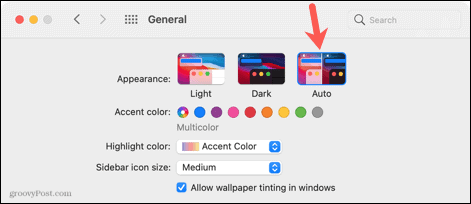
Go to System Preferences> Displays and click on the Night Shift tab at the top. Use the drop-down box next to Schedule to activate it from dusk to dawn or set a custom schedule.
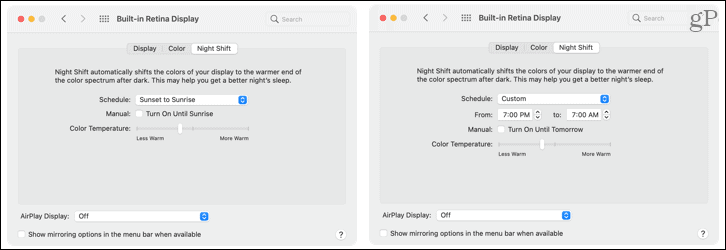
Note that since the automatic option and the night shift are interrelated, the schedule you set will apply to both.
Are you going to use dark mode on Mac?
Dark Mode in macOS gives you an easy way to remove glare from applications, menus, the Dock, and other items on your computer. Whether you prefer to use it only when the sun goes down or do it all the time, let us know what you think about using Dark Mode on your devices.