Adding video content to your website can be a great way to engage your audience. The study found that people will spend an average of 2.6 times more time on video pages. In addition, the average internet user spends 88% more time on a website when they have video content. Using high quality video content can just be the nudge your site needs to stand out.
While there are many different ways to add videos to your site, using sliders will allow you to add a lot of videos without making it intrusive for your users. Not only that, sliders can make your site come alive. So, in this article, I will show you how easy it is to add a WordPress video slider.

Adding a WordPress video slider
In this tutorial, we will be using the powerful Smart Slider 3 plugin . First you will need to activate the plugin.
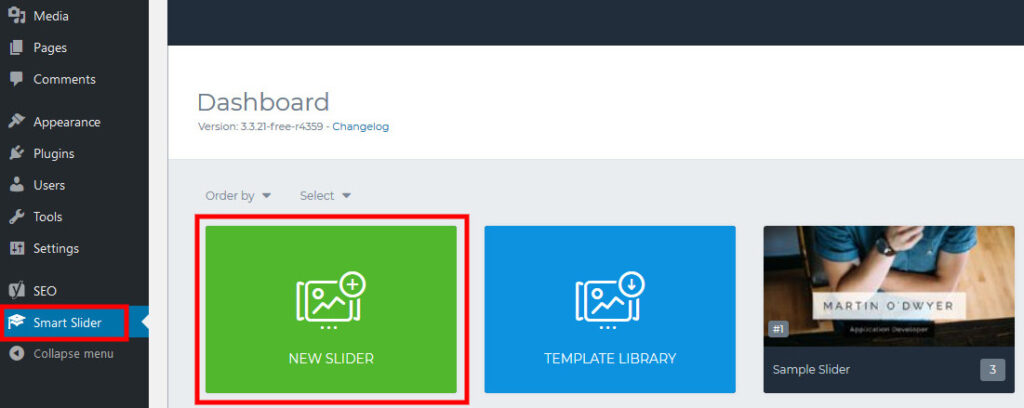
In the admin panel go to Smart Slider and click the New Slider button.
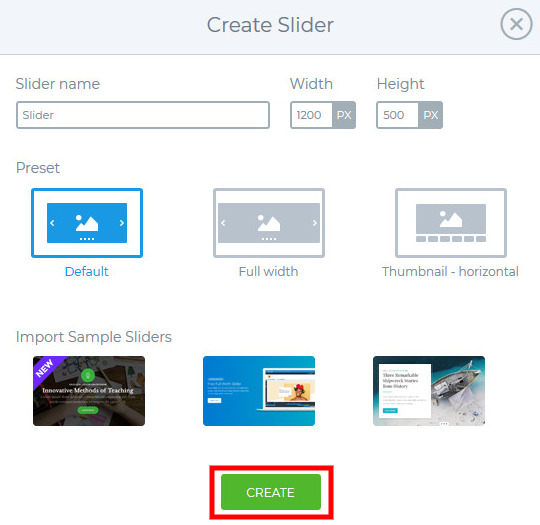
This will bring up a new window. Here you can enter your name, slider width and height. This plugin also allows you to choose between multiple presets at the bottom. Once you’re done with the details, just click on the Create button.

On this new page, you can add slides or scroll down to change various settings for your slider. In order to add a video, you will need to click on the large Add Slide button and click on the video. Then enter the YouTube or Vimeo URL in the Video URL field. Once you’re done, click on the Add Video button and you will get this video as a slide. To add another video, just repeat this process.

This plugin also allows you to easily change the order of all your slides using drag and drop. If you want to do more operations with a slide, just hover over it and click on the small icon in the upper right corner. From here, you can copy, duplicate, unpublish, delete, or even set the slide as the first one.
You should now scroll down and change the various settings to your liking. Here you can also play around with different stylistic options including animation, size, design, and more.

To check what the slideshow looks like, you can click on the “preview” button in the upper left corner. If you are happy with everything, click on the “Save” button in the upper right corner.

To add your slider to a post or page, you can simply paste in a shortcode. To find a shortcode for your slider, select the publish tab below the slides and look under the shortcode section.

You can also just add a Gutenberg block for Smart Slider 3, which can be found under Common Blocks. Now you can easily select one of the existing sliders from the block.
Now check how it looks on the front panel.
Summing up:
As you can see, adding a WordPress video slider is very easy. It is a more engaging way of presenting videos and can make your site look more lively.




