This post shows students and new users the steps to change or adjust the sound volume in Windows 11. When the sound coming out of your computer is too loud or too low, Windows allows you to quickly adjust the volume from the Quick settings panel, as well as in the Windows setup application.
When using Windows 11, the quick way to adjust the sound volume is from the Quick settings Windows. The Quick Settings menu is a hidden button located at the top of the Wi-Fi, Speaker, and / or Battery icons.
Just click on the taskbar area in the lower right corner to activate the quick settings menu. Then use the slider to raise or lower the volume control to the desired level.
The new Windows 11 comes with many new features and a new user desktop, including a centered start menu and taskbar, rounded corner windows, themes and colors that will make any computer look and feel modern.
If you’re excited about Windows 11, keep reading our posts about it.
To start adjusting the sound volume in Windows 11, follow the steps below.
How to increase or decrease the sound volume in Windows 11
As mentioned above, Windows allows you to quickly adjust the sound volume when you need to increase or decrease the sound coming out of your computer.
The easiest way to do it is from the Quick settings menu. The quick settings menu is a hidden button located at the top of the Wi-Fi, speaker, and battery icons.

Once you click the Quick Settings button, it should open the menu. From there, you can use the slider to adjust the volume on your PC.
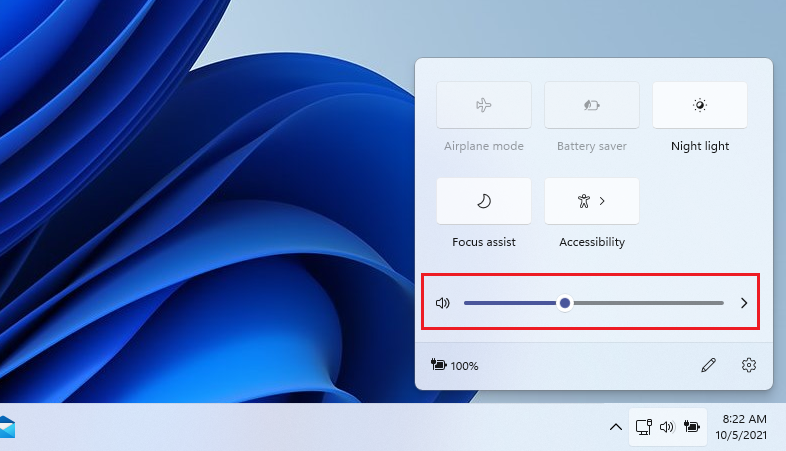
Move the slider to the left to decrease the volume and to the right to increase it.
How to turn off or mute sound in Windows 11
If you want to quickly mute the sounds coming from your PC, simply move the slider all the way to the left and bring the sound level to 0.
Then you should see a X on the speaker icon indicating that the sound is off.
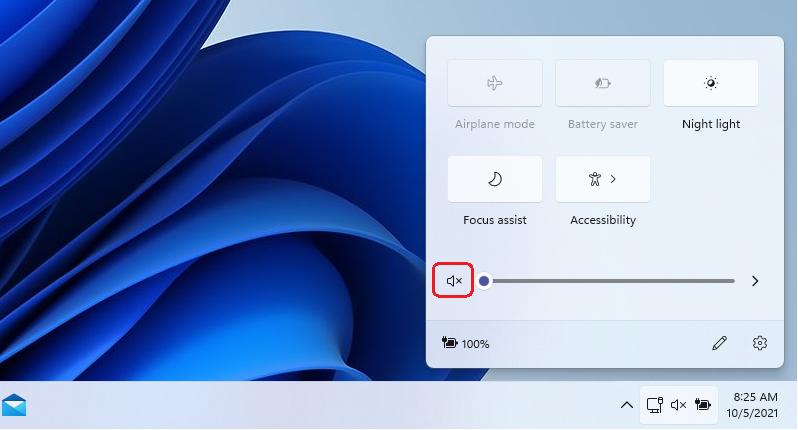
How to adjust the sound from the Windows Settings app
You can also use the Windows Settings app to adjust the volume in Windows 11. If you right-click on the quick settings area of the taskbar, it should give you the sound setting options as shown below .
Click Sound Settings to open the Windows settings application and open the sound settings.

If you have multiple sound devices, you can adjust the volume of each independently. Select the sound device for which you want to adjust the volume and move the slider to the left to decrease and to the right to increase the sound.

You should do that!
Conclusion:
In this tutorial we have seen how to quickly increase or decrease the sound volume in Windows 11. If you find any errors above or have something to add, use the comment form below.




