When you delete a file in Windows, it doesn’t disappear permanently. It goes to the recycle bin. This is useful for recovering files that you did not want to delete. However, the files in the recycle bin continue to take up space until you empty it.
We have already taught you to limit the amount of disk space that the recycle bin uses. But Microsoft added a utility to Windows 10 that is still available in Windows 11, called Storage Sense, which makes controlling storage space much easier. And it includes the management of the recycle bin.
Below is explained how to make Windows 11 automatically empty the recycle bin on a schedule, so you don’t have to think about it.
How to automatically delete the recycle bin in Windows 11
Go to menu Home> Settings.
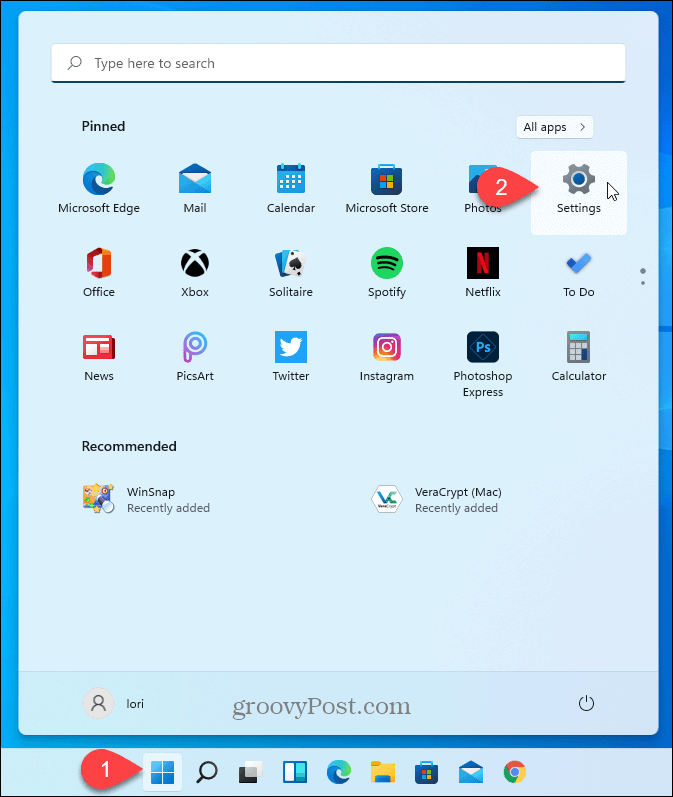
On the screen System, click on Storage.
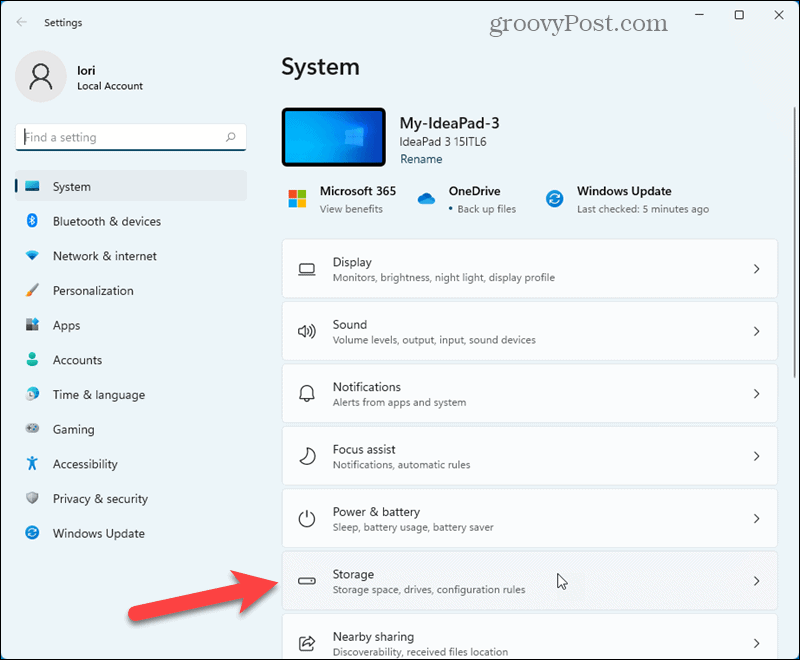
Click on Storage Sense on the screen Storage.
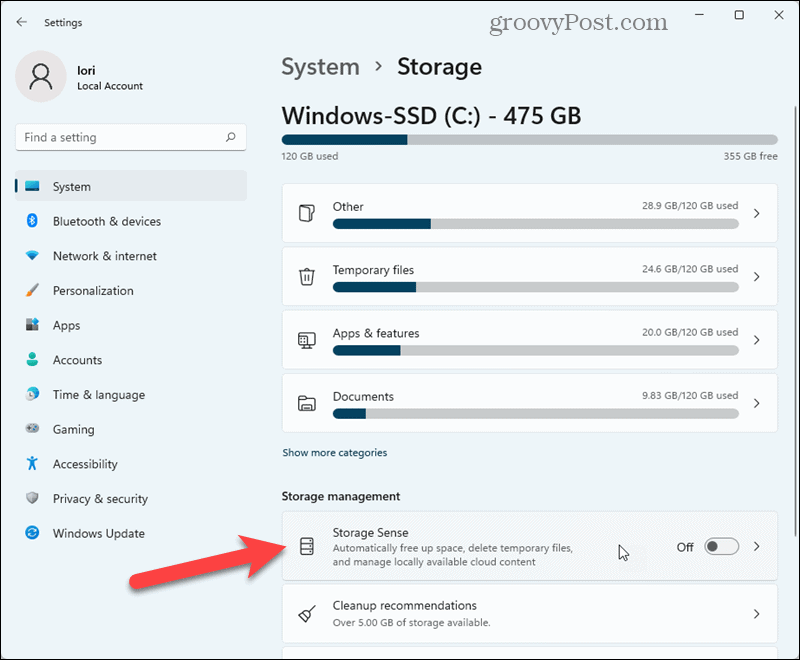
On the screen of Storage Sense, click the slider button under Automatic user content cleaning to activate Storage Sense.
On Delete files in my recycle bin if they have been there for more than, select a number of days (1, 14, 20, or 60) from the drop-down list. Windows will permanently delete files in the Recycle Bin that are older than the number of days you select.
If you usually recover files from the recycle bin, you can set the option Delete files in my recycle bin if they have been older than 60 days. You can also set it to Never if you want to take advantage of the other features of Storage Sense but not automatically empty the recycle bin.
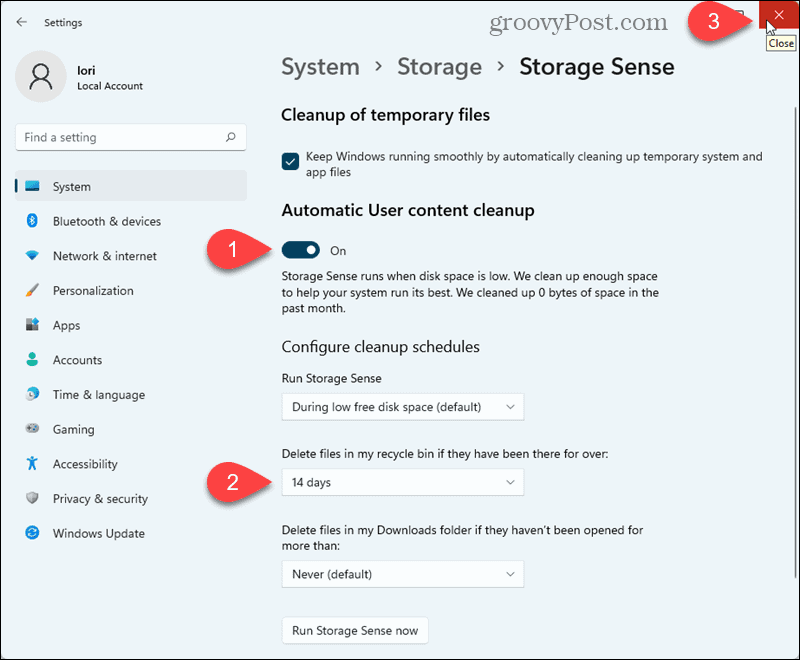
This is a very useful feature that helps you save disk space without thinking about it. However, remember that once a file is emptied from the Recycle Bin, it disappears. But do not spread panic. You can use a third-party recovery utility to recover permanently deleted files.



