It’s not complicated change the Name from Username on Windows 10 and 11; although there are different ways to achieve it depending on the type of account that we have configured.
Change username in Windows
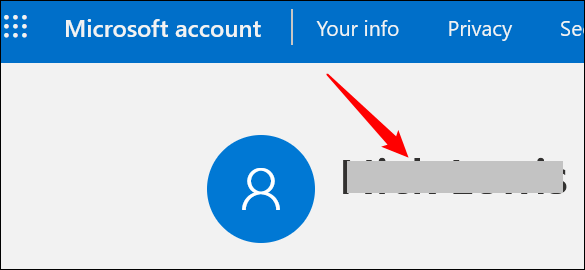
In case we log in with a Microsoft account, then we will have to modify the username from the website. We log in with our account and we are going to click on our name at the top of the screen.

Next, we will have to look at the bottom right of the first section and click on “Edit name”.
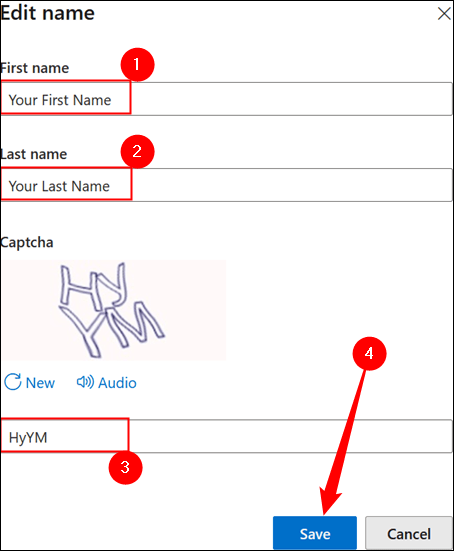
Here we will have to add the name that we want to have from now on. Once we do, we will complete the captcha and click “Save”.
Rename a user account from Control Panel
If we log in to Windows from a local account, the way to change the username is different. We will have to open the Control Panel, because this option is not available in the Settings app.
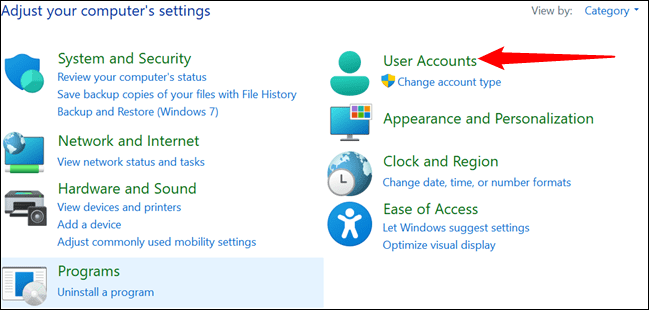
The first thing we will do is click on “Start” or press the “Windows” key and write “Control Panel”, then press “Enter”. Next, we are going to click on “User Accounts”.
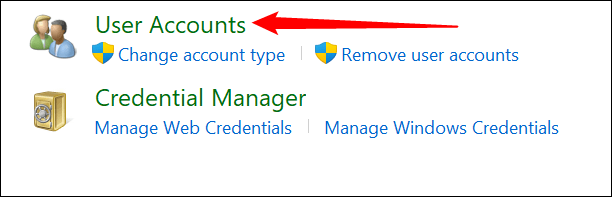
Then, we will have to click on “User Accounts” again.
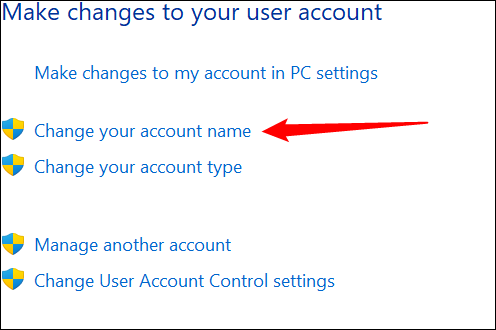
Here we are going to choose “Change your account name”.
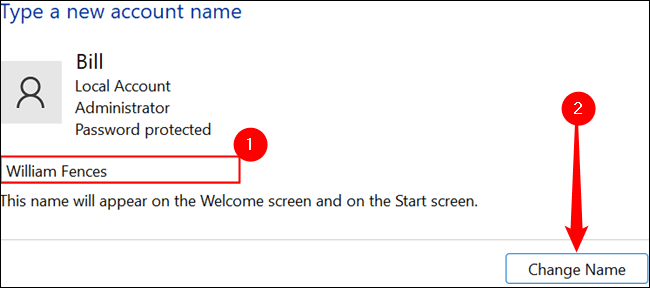
If User Account Control (UAC) presents a warning at this point, we’ll just allow it. Then we will proceed to write the new name in the text box and to finish we will click on “Change name” in the lower right.
Once we finish the process, we will close all the windows and proceed to turn off the computer or restart it so that the changes are applied.
Change local account name with netplwiz

Another option is to use the netplwiz method that works in Windows 10 as in Windows 11. To start we are going to open the Run window, for this we press “Windows + R” and we will write “netplwiz” without the quotes.

A new window opens, here we are going to choose the username we want to change the name to and then we will click on the “Properties” button.
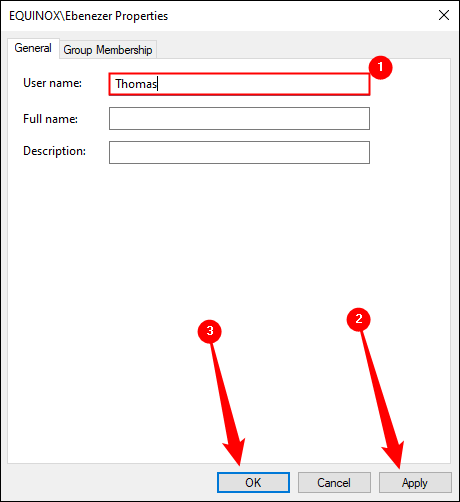
We will write the new name and once we finish, we will click on “Apply” and “OK”.
Once we finish, we simply restart the computer so that the changes are applied correctly.




