In some situations we will need create a point from access mobile on Windows 11. Thanks to this, we can connect different mobile devices to the Wi-Fi signal of the computer. Obviously, these kinds of things are quite useful when we live in a rural area, to take a simple example.
Create a mobile hotspot in Windows 11
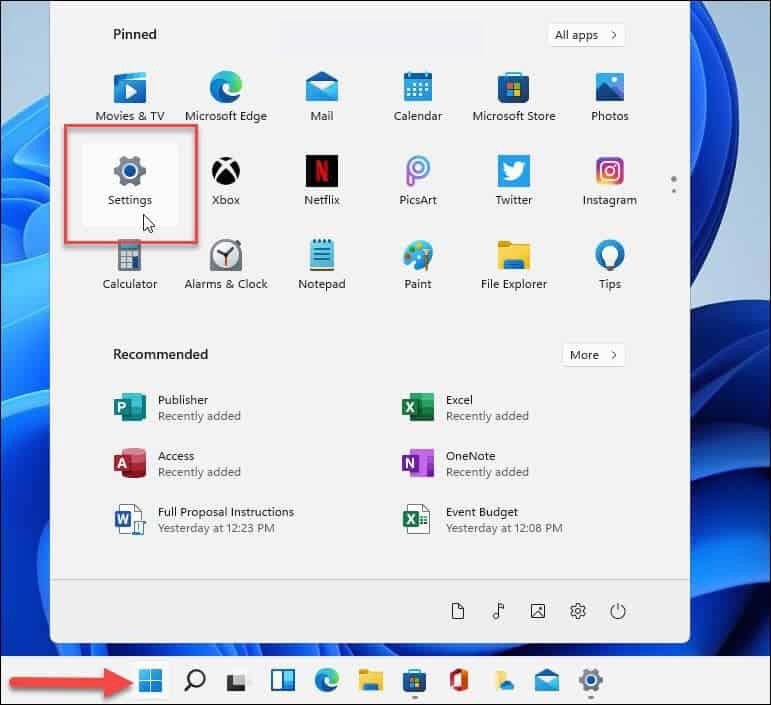
The first thing we will have to do is open the operating system configuration, for this we will have to press Windows + i and in this way we will be able to open the operating system configuration.

Once we are in Settings, we will have to go to Network and Internet from the left sidebar of the screen.

Next, we go to the right and click on Mobile Hotspot.

When we are in the Mobile Hotspot section, we will see a large number of options. But before activating it, we are going to have to configure it.

The first thing we will have to do is make sure we change “Share my internet connection from ”to Wi-Fi or Ethernet, here we will have to choose depending on our situation. If the computer is using Ethernet cable then we choose this option, in case it is connected to the internet via Wi-Fi, we choose this option.
Now we are going to have to choose how to “Share” the connection. Generally speaking, it works better with Wi-Fi. However, it is possible to choose if we want to do it with Bluetooth or even with Ethernet if it is connected.
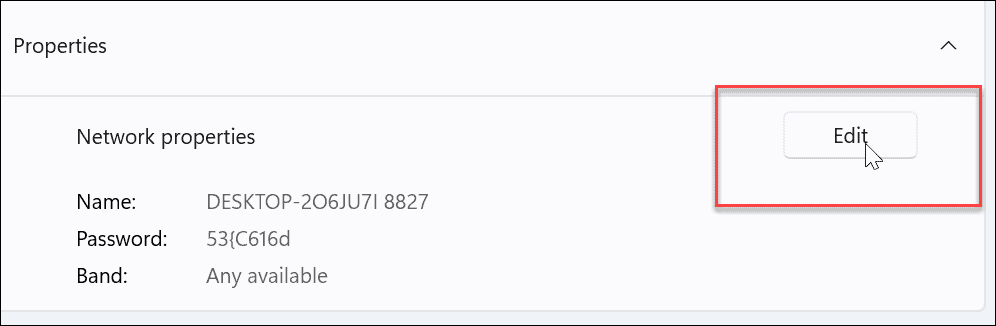
The next thing will be to click on “Properties” and we will have to click on “Edit”.

After this we will have to configure the name of the network, we can put what we want. It will also be necessary to add a password for security reasons; in terms of network band, it is best to leave it set to “Anyone available”. To finish, we will have to click on “Save”.
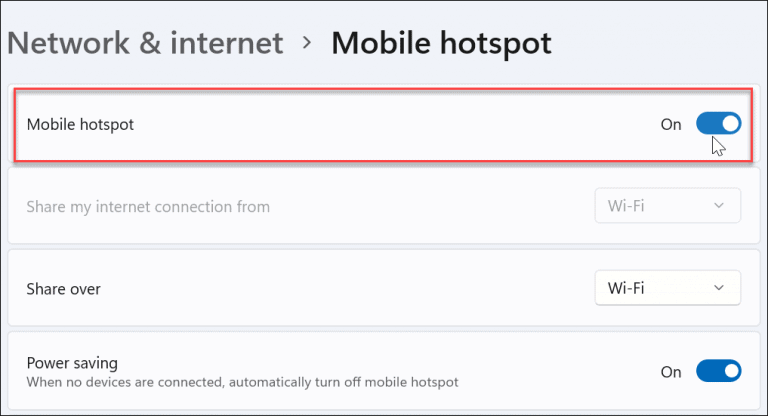
Once we have everything perfectly configured, we will have to click on the “Mobile access point” switch to activate it.
How to connect to Mobile Hotspot

The next thing will be to connect the other device to the Hotspot created in Windows 11 and it is quite easy actually. We are going to have to go to the network configuration of our device to be able to find the connection that we created previously, it will have the name that we gave it previously; press to connect, enter the password and voila.
Another thing to keep in mind is that Windows 11 has a “Power Saver” mode. If we want Windows to turn off the access point when there are no devices connected to it, then the ideal is to have the energy saving mode activated.




