This post shows students and new users the steps to download the Windows 11 ISO file. With the release of Windows 11, a complete ISO file containing multiple editions of Windows 11 can be downloaded online. The file can then be used to install Windows 11.
Although you can download the free ISO file that contains Windows 11, you must still have a product key or activation key to use it. If you do not have a valid product key, you will not be able to install or use Windows 11.
There are no free versions of Windows 11.
You’ll also want to make sure that the computer you want to install Windows 11 on meets the direct requirements of Windows 11, including having TPM 2.0 and Secure Boot enabled.
How to download a full copy of the Windows 11 ISO file
As mentioned above, anyone with an Internet connection can download a full version of Windows 11. However, a product or activation key is required to install and use.
This option is for users who want to create a bootable installation media (USB flash drive, DVD) or create a virtual machine (.ISO file) to install Windows 11.
To download the Windows 11 ISO file, go to Download Windows 11 ISO and scroll down until you see the ‘Download Windows 11 Disc Image (ISO)‘ section.
There, click on the Select Download drop down and choose Windows 11.
Once you select Windows 11, click on the Download button to continue.

Then select the product language and confirm to start downloading Windows 11
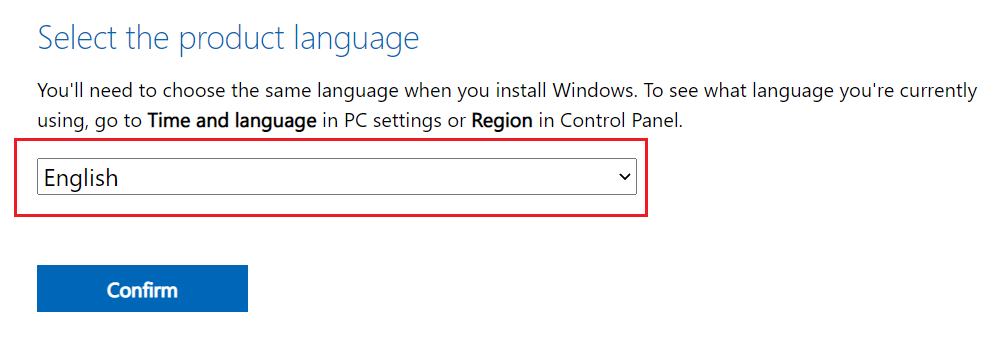
Finally, click on the 64-bit download to start downloading the ISO copy of Windows 11 on your computer.
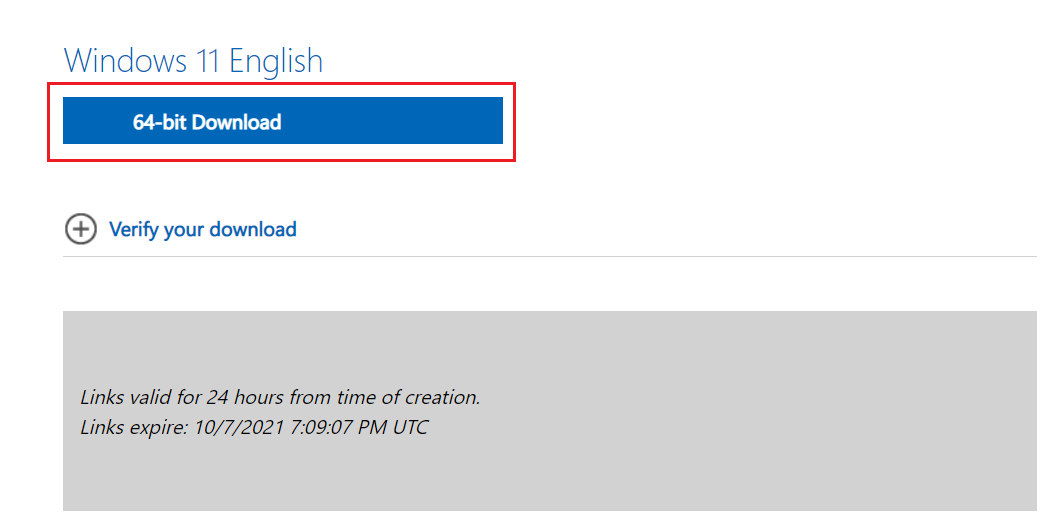
Once the file is downloaded, you can use it to install Windows 11 on a new or existing PC.
Or, you can directly download from here-
Download Windows 11 ISO Image
Conclusion:
In this tutorial we have seen how to download a full copy of the Windows 11 ISO file. If you find any errors above or have something to add, use the comment form below.




