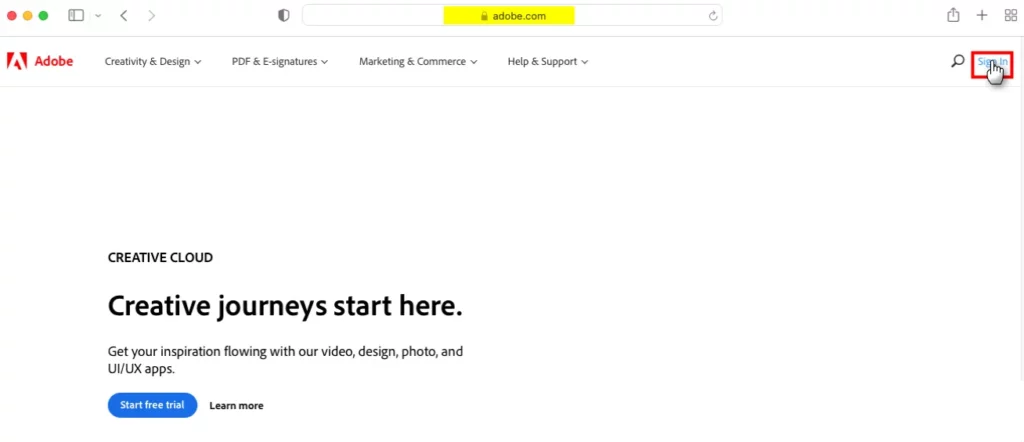It has happened to all of us that, while we are absorbed in work, we receive notifications or alert messages and we do not pay attention to it, what can we do to avoid it? Simply enable Announce alerts or notifications on Mac; It is a function called “Voice Announcements” where, basically, it notifies us of urgent alerts while we are doing something else. It is extremely useful to not miss the most important notifications.
How to enable and customize announce alerts on Mac

First, we are going to have to open System Preferences on Mac. Alternatively we can click on the Apple menu in the upper left corner of the screen and then click on “System Preferences”. Once we are here, we will have to go to “Accessibility”.

After this, we will have to go to the left sidebar and click on “Spoken content”.

Once we are in this section, on the right side we will have to check the box that says “Speak ads”.
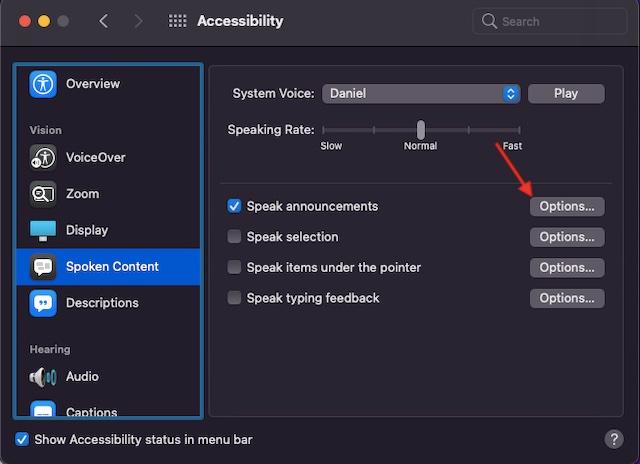
Next, we will click on the button that says “Options” that is on the right side of “Speak ads” which we enabled previously.

Now we are going to see three types of different configurations that allow us customize how to announce alerts on Mac.
- Voice: allows us to decide if the alerts will be mentioned by the system voice or a personalized voice. We will have to click on the drop-down menu on the right side of Voice to choose the option we want. We even have the option to choose between male or female Siri voices.
- Phrases: gives us the possibility to establish the phrase that we are going to hear before the alert message. By default, macOS mentions the name of the application linked to the alert message. But we can click on the drop-down menu and select a predefined phrase or add custom phrases.
- Delay: allows us to configure the time that must pass until Mac says the alert message. We can use the slider to set it, the maximum is 60 seconds.
After customizing the configuration of the alert ads, we will have to click the “Play” button to see how they have been. If we like it, then we will click on “Accept”, otherwise, we will have to reconfigure everything until it is as we really like it.
And in this simple way we have already managed to enable ad alerts or notifications on Mac.
How to turn off voice announcements or alerts in macOS
If after enabling announce alerts or notifications on Mac, we are not convinced. Then we can deactivate the option, we will simply have to go to System Preferences> Accessibility> Spoken content.
Next, we simply uncheck the box on the left side of “Speak ads” and voila, it will be completely disabled.