Fix the flicker from screen on Windows 11 It is not as complicated as you imagine. We are going to propose a few solutions so that you can leave behind this annoying problem that prevents us from using our computer normally.
Check the monitor cables
Before moving on to other more complicated methods, we must start with the basics that would be to review the cables of our screen. We can try to disconnect both ends and reconnect them, even if we have other equal cables, remove them and change them for these to verify that precisely those cables are not the problem. Additionally, if we use a laptop, we will have to make sure that the hinge is not damaged, since it is a possible cause of screen flickering.
Change accent and background color to fix screen flickering in Windows 11
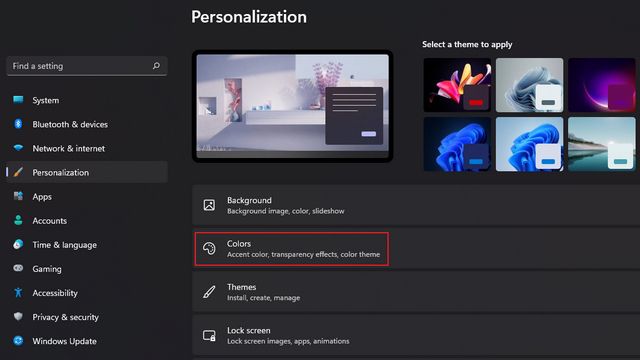
The first thing we will do is open Settings, for this we are going to press Windows + i. Then we will have to choose the “Personalization” section in the left sidebar and click on “Colors”.

Now we will have to click on “Accent Color” and then we will select “Manual”. With this you should be all set and hopefully fix Windows 11 screen flickering.

In case it doesn’t work, we recommend disabling the “Slide Show” wallpaper option. In order to disable the slideshow wallpaper settings, we will have to click on “Background” in the custom settings.
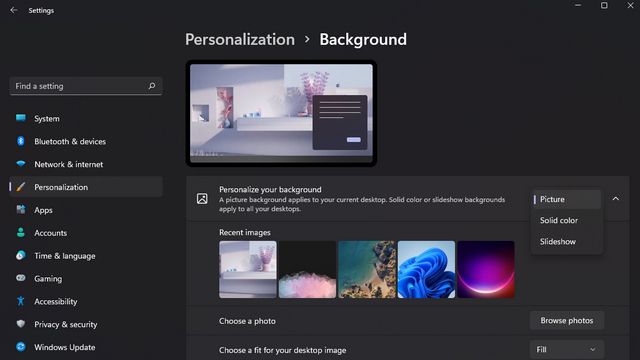
Next, we will click on the drop-down list on the right “Customize your background” and we will have to choose Image or solid color as the background. Simply put, it is important to disable slideshow wallpapers in order to remove screen flickering in Windows 11.
Disable animation effects to resolve flickering

We open the Settings app and switch to the “Accessibility” section of the left sidebar. After this we will have to click on “Visual Effects” to access the animation effects settings.

Now we will have to deactivate the switch that is next to “Animation effects”. The only thing left is to use our PC normally and check if the continuous flickering.
Disable hardware acceleration in Chrome

We open the Google Chrome browser and we will click on the three points that are in the upper right part of the screen. A new menu is displayed with many options, we will choose “Configuration”.

We switch to the “System” tab and in “Advanced” settings on the left sidebar, we will have to deactivate the option “Use hardware acceleration when available”. Now we are going to restart Chrome and we should no longer have any kind of problem with screen flickering in Windows 11.




