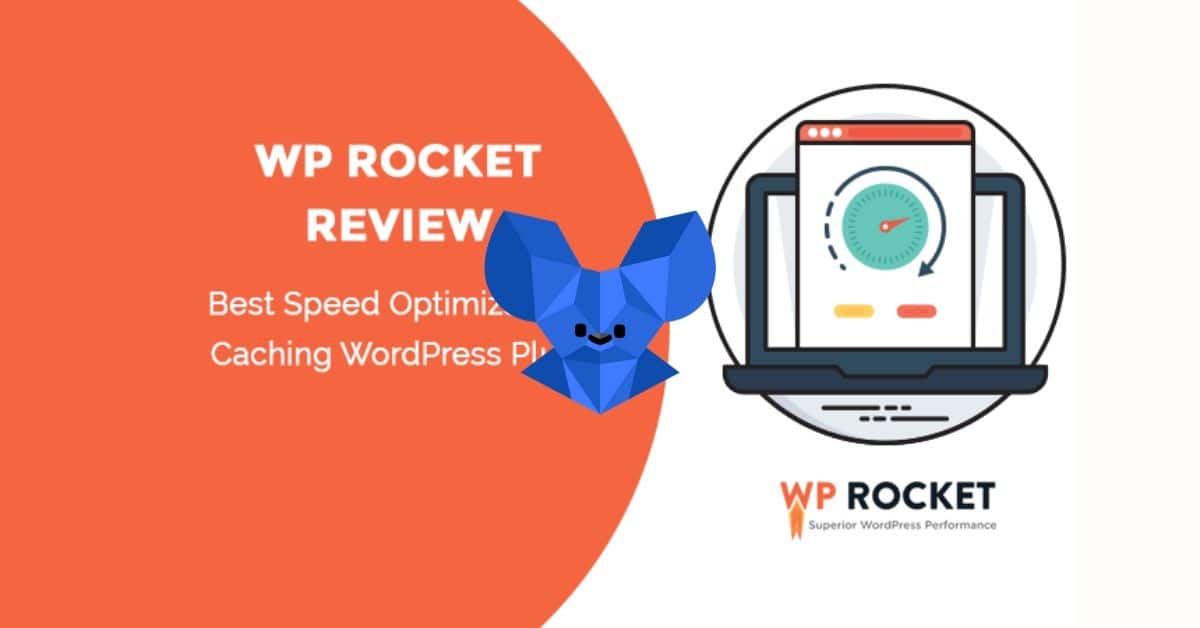WP Rocket is called the leader among caching plugins for sites made on the WordPress CMS. Of course, there is some debate about which caching plugins are better, and for example, our review of more than 50 WordPress caching plugins allows us to state that this plugin is no worse than any other and most likely there are 3 of them in the ranking of the best. But this is not a topic for today?s post, so let?s move on to the topic for which the article is being compiled:- How to install and configure WP Rocket for 100% efficiency in speed optimization.
WP Rocket Review: 100% Optimization of Site Loading Parameters
Loud title, but it is. WP Rocket allows you to use all possible website acceleration mechanisms. It will do everything that is part of the necessary and cope with it optimally worked out.
WP Rocket Review: User-friendly Setup Interface
Yes, WP Rocket has a very convenient, easy and intuitive interface for configuration. There is not a little and a little functionality. Covering everything you need it is nevertheless made thoughtfully for user actions. Several tabs of settings, transition, choice of options, and just in 1-2 minutes, the plugin is configured.
WP Rocket is the leading premium caching plugin in the WordPress community and is well worth buying. Although a free caching plugin, such as the general W3 cache, also works very well, if you want to make something simple and convenient, super-efficient, working in all areas of website speed optimization, then there is probably nothing better than this plugin.
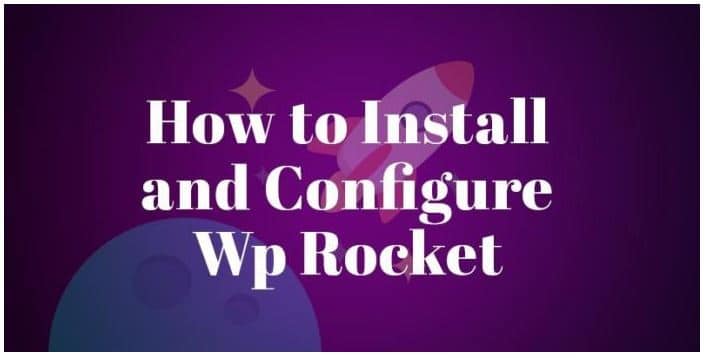
WP Rocket: Detailed Review
Wp rocket has updated the user interface and control panel design, which is much better than before, and more convenient for the user. I hope you enjoy it too.
Now it has a simplified toolbar and even better than before. There is little valuable information, it is better to study them, and not to miss it.
Beta tester
You can simply ignore this, not necessarily for ordinary users. I just miss it.
Rocket analytics: This is the analytical form of WP Rocket itself. I do not use it. Although this does not have much effect on page load time, it is an external source. Sending data to an external resource is always a problem. You know that I already use Jetpack and have not even tried wp rocket analytics.
Delete all cached files
Delete all cached files with one click. When you make changes to your website, this function will help you delete cache files and load a web page with fresh snippets.
Start cache preload
After you delete the cache files, preload it with one click.
Restore Critical CSS
Restoring critical CSS is part of optimizing your site. After you change your style sheets, it is recommended that you restore critical CSS.
Let?s learn the customization modules one by one.
WP Rocket: Caching
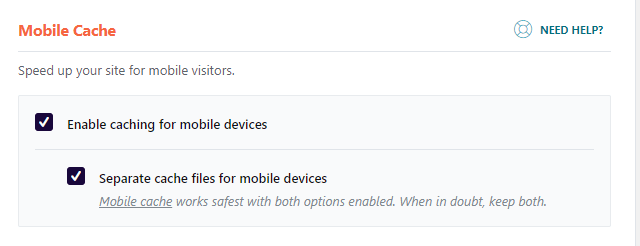
All the main functions of the plugins for caching are caching files for loading the site at super fast speed. Let?s see how this best caching plugin does this good job.
Mobile cache
Mobile cache in wp rocket means that caching on mobile devices is more visual, not tabbed. However, if you do not enable this feature, wp-rocket will not create any cache files on mobile devices. So your site will be a little slower on mobile devices.
You know, Google switched to the mobile index in the first place, so it is important that your site is faster than a desktop computer in order to occupy higher positions in the ranking of mobile search engines.
Separate cache files for mobile devices
The creation of dedicated cache files for mobile devices is the ultimate goal of this function, it will help a lot if the site has special additional functions only for mobile devices with some additional JavaScript codes and so on.
So I?m going to enable both of these features. To enable this, go to the cache with wp-rocket dashboard and check the boxes like in the image below.
User cache
This will enable the cache for the logged in user. I keep it untested.
Cache life
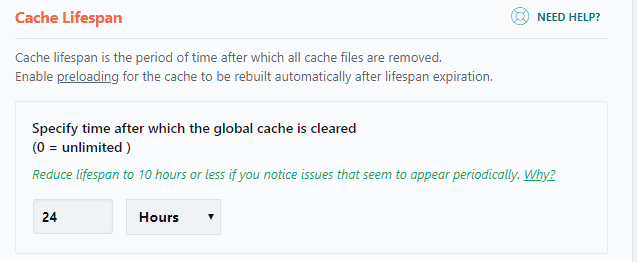
What is cache life? The time after which all cache files are periodically deleted. I like to put on 24 hours, but you can do it longer. If your site is updated very often, there is no problem with increasing the life of the cache.
WP Rocket: File optimization
This is where the real WP rocket game begins. What does this section do? Brief registration information below.
Cut HTML CSS and JavaScript Files
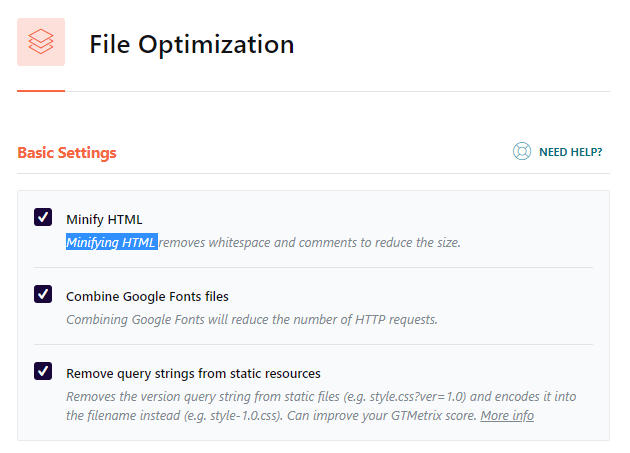
It removes unnecessary data, such as comments in the code, uses a shorter variable and even removes unused codes without affecting the processing of data by browsers. This feature of wp-rocket is able to minimize HTML, CSS and JavaScript files.
In the search for Google page speed, file optimization is a big reason.
I include all minimization options like Minify HTML, CSS and JavaScript.
But one warning, please turn them on one by one. Like what? First collapse the HTML, then click Save Changes. Go to your web pages, do a hard update. If you see that this does not break the layout, then you will be confirmed that the minimized HTML of your theme works well. If not, just disable this option.
And just do it for CSS and JavaScript.
Remove query strings from static resources
Various page speed checking tools, such as Pingdom, GT Matrix, and even Google Speed ??Insight, recommend removing query strings from static resources. WP Rocket made it easy. Just turn on the function and you?re done.
Static resources are such that they cannot always be deleted without violating the site layout and without losing security. That is, if you use jetpack photon, the WP Rocket query string deletion features will not delete the query strings generated by jetpack to optimize your site?s images. Be cool, it will not affect the speed of your site much, but it can lower the rating of Pingdom or GT Matrix. I think this is nothing to worry about.
Combine CSS and JavaScript files
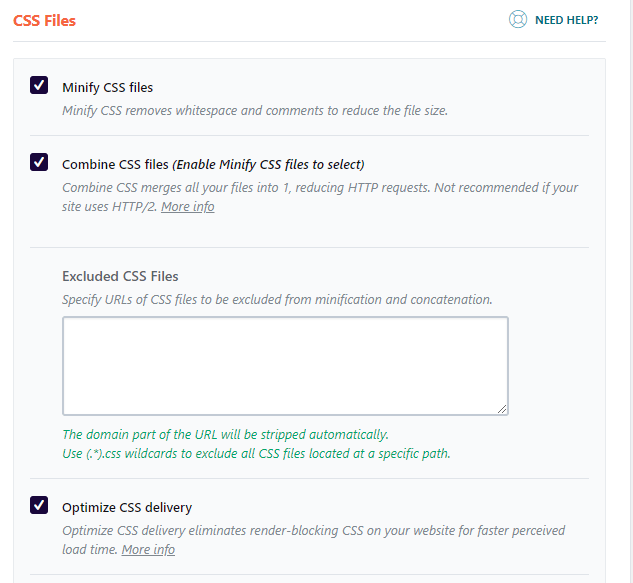
What does it do? It combines multiple CSS resources into one resource and reduces the number of HTTP requests. Similarly, if you enable JavaScript aggregation, this will reduce the number of HTTP requests that combine multiple JavaScript files into a single JavaScript file in a Jason hash map format. However, combining CSS and JavaScript files helps a lot in optimizing the speed of your site.
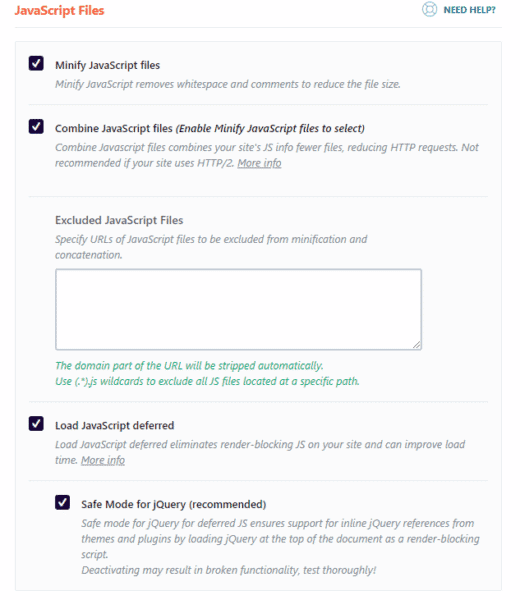
Optimize CSS Delivery
What does it do? This removes CSS rendering blocking if any CSS files block loading, as the browser interacts with the elements of the web page to load.
Just enable this feature and it will remove JavaScript blocking rendering.
Get lazy JavaScript
I like to enable this option if it helps to load JavaScript files with a delay attribute that was previously merged using the WP Rocket join function. These are the recommended metrics from Google Speed ??Insight.
If there is any problem, such as a layout disruption or something else, you just need to enable lazy JavaScript in safe mode. Check out the image below.
WP Rocket: Media Section Optimization
Now we are going to optimize the wp-rocket media section.
Picture of Lazy Load
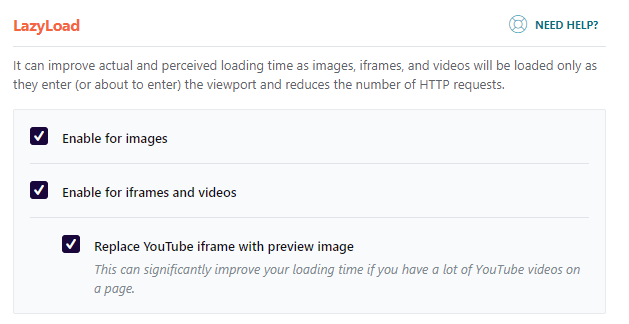
Wp-Rocket has lazy image download options. It is up to you whether you will use this feature or not.
What is lazy image loading?
Simply loading only images in the user?s viewing window. This is the exact opposite of preloading an image. Images will only be uploaded when the user scrolls the image up.
How does lazy loading help optimize site speed?
Very simple, it reduces the number of requests at the same time.
I myself like to use the delayed loading of the jetpack, as I told you earlier, I use the jetpack on this site, and I think that on this day lazy loading the jetpack works better than the lazy loading function of the Wp-rocket, but you can use it without any hesitation.
Emoji
It is recommended that you use the default emoji download from the user?s browser, rather than downloading it from WordPress, so just check the box to optimize the speed of your site.
Disable WordPress Paste
If someone embeds something like images or any web page from your site, this increases the HTTP request to your site. Which is not good for the speed of your site.
So just check the box to disable the WordPress embed option, and it will protect your site from embedding and remove all JavaScript requests related to embedding WordPress.
And then click on save changes.
WP Rocket: Preload Pages
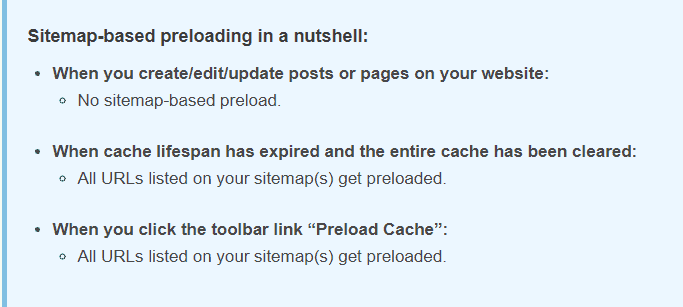
Earlier we set the cache to 24 hours, right? If you set the cache to preload automatically, it preloads the cache files after the cache has reached the end of its life, or we can do it manually from the wp-rocket dashboard. It makes sense?
How does ?Sitemap Preloading? work, in short, check the image below ?
Wp-Rocket ?Sitemap Preloading? is a cache preload function based on a sitemap. If you use the Yoast SEO plugin, wp rocket AI will automatically determine the URL of the site map and use it to preload the cache. Therefore, if you are a Yoast user, you can enable the cache preload function based on the Yoast seo site map.
Preload bot
It is enough to activate the preload based on the site map, but if your server works well enough, you can activate the automatic preloading of the bot. What does the preboot bot do? If a new message is posted or any changes are made, the Preload bot will automatically reload the cache files. If you update your site very often, then this feature will help optimize the speed of your site.
What the preload bot does in the picture ?
Activate preload bot settings ?
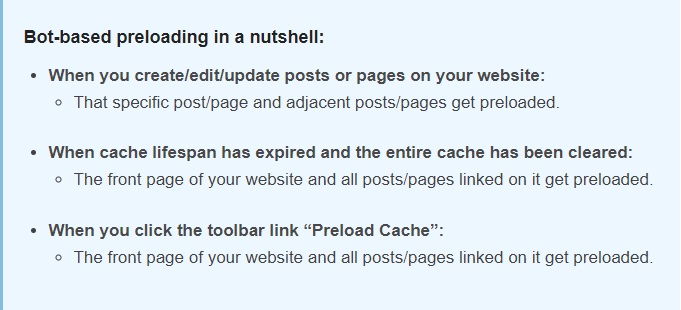
Preloading DNS Queries
If you use third-party materials and services, such as Google fonts, YouTube videos, Google analytics, or something else, we just need to add these URLs to preload the DNS query. This will slightly increase the speed of our site.
I use Google fonts and Google analytics, so I added them. Add the source host with a double slash before just like that ?
//fonts.googleapis.com
//www.google-analytics.com
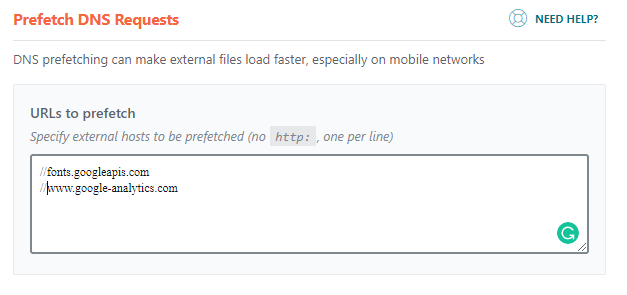
Then click save changes.
WP Rocket: Extended rules
The advanced rules section has several options.
Never cache URLs
If you want to exclude the page from the cache, then this field will help you. Wp-rocket suggests excluding sensitive pages, such as login and logout pages. If you have an e-commerce site, then the cart page, checkout page should be excluded.
How to write page URL here to exclude page?
Simple, allows you to exclude all pages of events from your site. Then you just write here ?
/events/(.*)
For more information, go to the documentation page.
Never cache cookies
Sometimes people use plugins to set cookies to detect users who have logged in and out of a situation, in which case you need to specify cookies to prevent caching. I usually keep it empty.
Never cache user agents
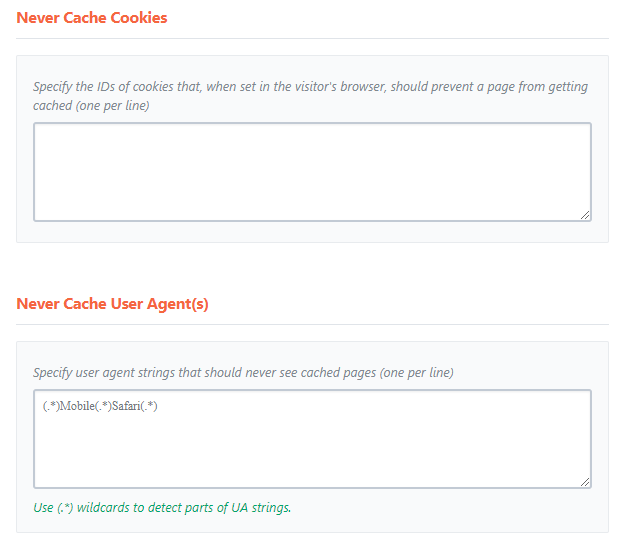
You must specify user agents here, such as a Google bot, or a specific type of browser, such as Safari or something else. What will happen? User agents will never be able to see cached pages or files.
I usually keep it empty.
Always clear URL (s)
Specify the URLs of the pages for the pages you want to clear the cache. Does it make sense? This means adding here the pages for which you immediately want to see your changes.
Cache request lines
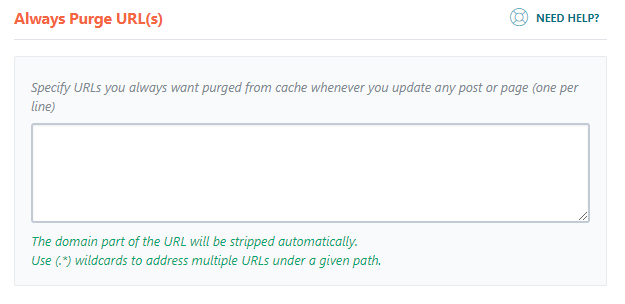
If you like to cache pages with query strings, enter the query strings here. Like the documentation page here.
WP Rocket: Database Optimization
When your database is bloated and overloaded with spam comments, revision posts, various transitional elements of the plugin, it slows down your site. Wp Rocket has a unique feature to flush the database and make it lightweight. Here?s how I set it up.
Let?s find out what I did ?
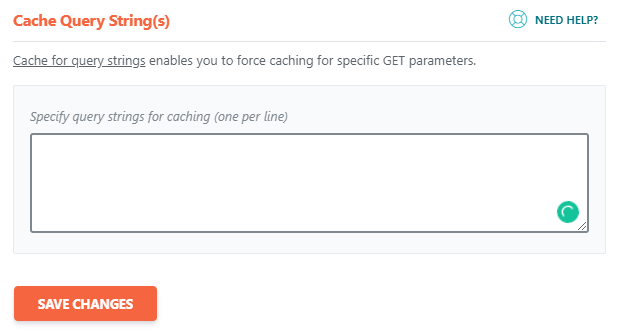
After cleaning
When we refresh the page or publish WordPress, we save the draft of the previous version, and you can restore it. Unnecessary saved drafts make the database unnecessary. So it?s better to clean, and the same goes for drafts and junk messages.
Clear comments
Spam and deleted comments will be permanently deleted, so I checked the checkboxes.
Transient cleaning
What are transients? Simply put, transients are used by WordPress theme developers to store timely data to speed up our sites. Wp Rocket says and recommends that you safely remove them to optimize the database. I choose options for cleaning transients.
Automatic cleaning
I like to check the ?after cleanup? box, but I don?t like to set the database to be automatically cleaned for more security.
The plugin also recommends that you keep a backup until the database is cleaned. So clean that I like to clean it by hand when I need it.
WP Rocket: CDN
WP rocket has the ability to integrate CDN with wp rocket. I have not used the CDN here, so I am not using this option. Keep it empty.
WP Rocket: Additional Tools

There are several additional tools offered by wp-rocket. As import and export tools. You can import settings from another site or export settings from an existing site. If there are any problems with the updated version of WP-Rocket, then the Rollback option will return the previous version. Sounds great, right?
With these settings, I reached 94 out of 100, and on the other hand, my load time was less than one second in the Pingdom Page Speed ??Tool. This is a very smart and complex account that allows you to quickly assess the speed of page searches. Thank you for being with us.
You can also read:
15 Best Shortcode WordPress Plugins For 2020 (Free And Premium)
5 Best WordPress Website Translation Plugins: Comparison and Features