Windows 11 not only offers exciting new features, but also introduces several cosmetic changes that modernize the platform for a new generation of users.
Some of the changes you will see include a new Start menu and virtual desktops. also can customize Windows 11 taskbar to make it more useful, either removing certain functions or changing its appearance.
For example, you may want hide Windows 11 taskbar automatically to get more space, showing it only when you hover over it. It’s easy to make the taskbar auto-hide in Windows 11 – here’s what you have to do.
How to automatically hide the taskbar in Windows 11
You can quickly configure the Windows 11 taskbar and hide it automatically by accessing the Settings menu. Here’s how to do it:
- Open the menu Beginning.
- Press Setting (or use the keyboard shortcut Windows + I).
- On Setting, click on Personalization in the menu column on the left.
- On the right, scroll down and click Taskbar.
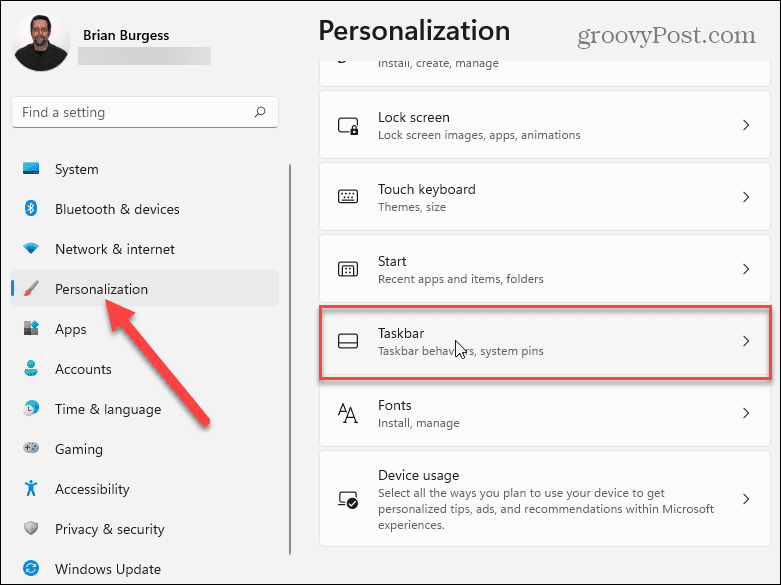
- Scroll to Taskbar behaviors and press the arrow to see a list of options.
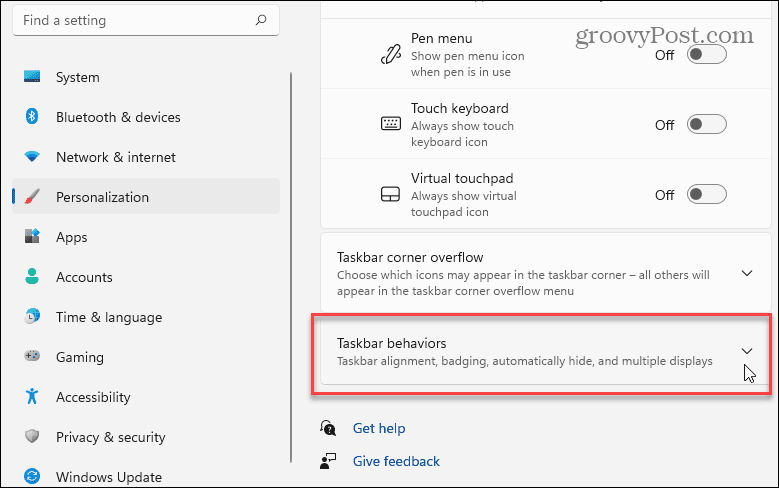
- In the section Taskbar behaviors, scroll down and select the checkbox Automatically hide the taskbar.
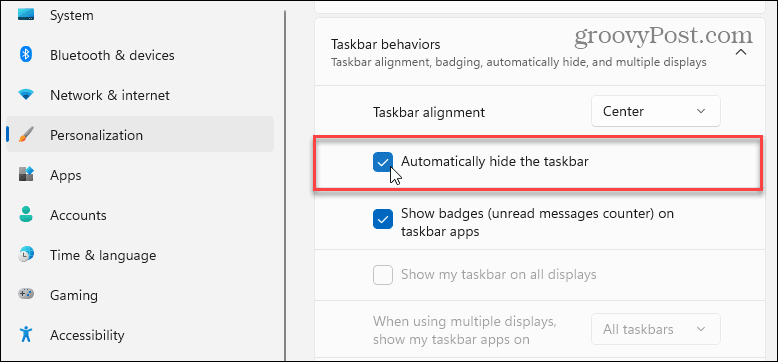
After checking the box to hide the taskbar, you will see the hidden taskbar immediately; can exit the menu Setting in this point.
How to see a hidden taskbar in Windows 11
With the taskbar hidden in Windows 11, you will have more screen space for applications. Below is an example of how to automatically hide the taskbar with the application Photos open.

After selecting the option Automatically hide the taskbar, you can make it reappear by hovering the mouse across the bottom of the screen.
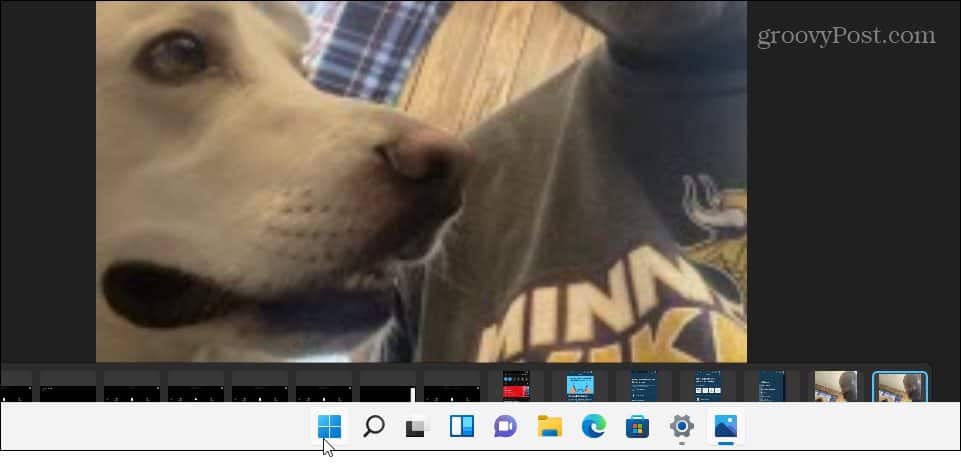
Restore the Windows 11 taskbar
You can repeat these steps to prevent the taskbar from hiding automatically.
To recap, press Start> Settings> Personalization> Taskbar> Taskbar behaviors. Uncheck the option Automatically hide the taskbar and exit the Settings menu – the taskbar should be restored.
You can make more changes to your taskbar in the same menu. For example, you can decide move the Home button to the left. This will help muscle memory for longtime Windows users who are used to seeing the Start menu on the left.




