This post shows students and new users the steps to play DVDs or Blu-ray discs on Windows 11. When you install or upgrade to Windows 11, you may be surprised to find that you cannot play DVDs or Blu-ray discs to watch your favorite disc . movies or home videos. Unlike previous versions of Windows, Windows 11 does not have built-in support for playing DVDs.
Microsoft has decided not to pay license fees for DVD media on Windows, including Windows 11. Therefore, Windows 10, 11 and perhaps future versions will not come with DVD or Blu-ray support. The easiest way to get DVD support in Windows 11 is to download and install third-party DVD software.
If your computer came with a DVD or Blu-ray drive, the manufacturer may have also included DVD software to play your DVD discs. If there is no DVD software installed or you cannot get DVD software, then a very popular option called VLC Media Player should be considered.
VLC Media Player is a free and open source cross-platform media player and framework that plays most media files.
We have written about how to install and use VLC on Windows 11. You can find that post at the link below.
How to install and use VLC Media Player in Windows 11
Microsoft also sells DVD software that you can buy from the Microsoft Store. If you’d rather use that instead, click the link to buy and install it.
Buy Windows DVD Player – Microsoft Store
The Windows DVD Player allows Windows 11 PCs with an optical disc drive to play DVD movies (but not Blu-ray discs). If you also want to play Blu-ray discs, you may want to install other software.
To find the DVD software that came with your computer, click the Start button, then select All applications. Scroll through the list of installed applications and look for a DVD player program.
If you don’t see one, install and use VLC or buy a DVD player from Microsoft Store as mentioned above.

Under All Apps, scroll down the list to find any DVD player that came with your DVD drive.
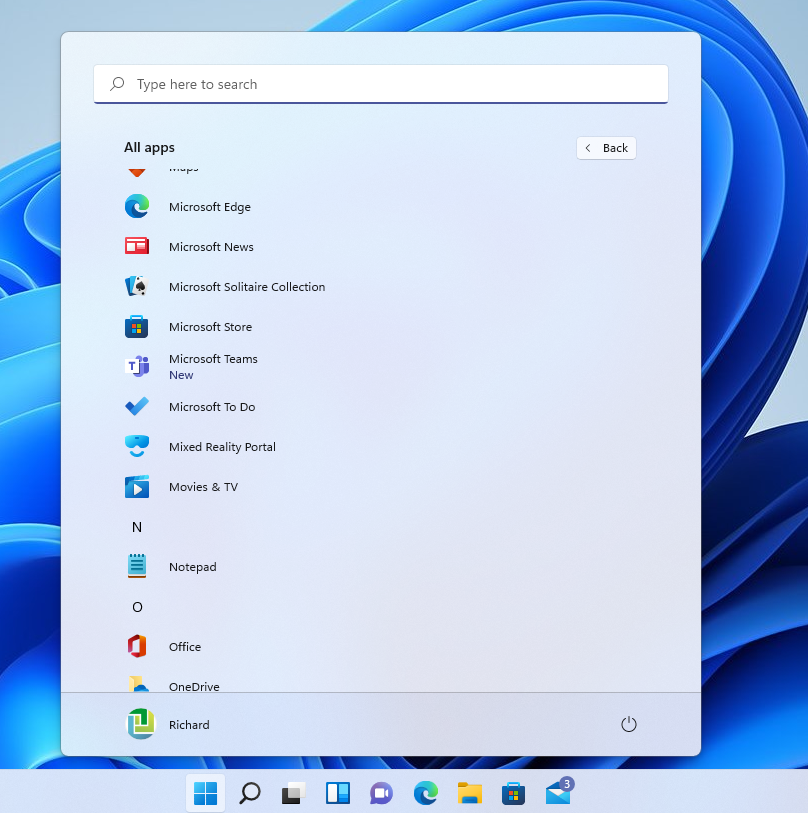
If you don’t have a DVD player in Windows 11, it shouldn’t be difficult to find an alternative player for Windows 11. If you don’t want to pay for software, use VLC Media Player.
Conclusion:
In this tutorial we have seen the steps to install and use the DVD player in Windows 11. If you find any errors above or have something to add, use the comment form below.




