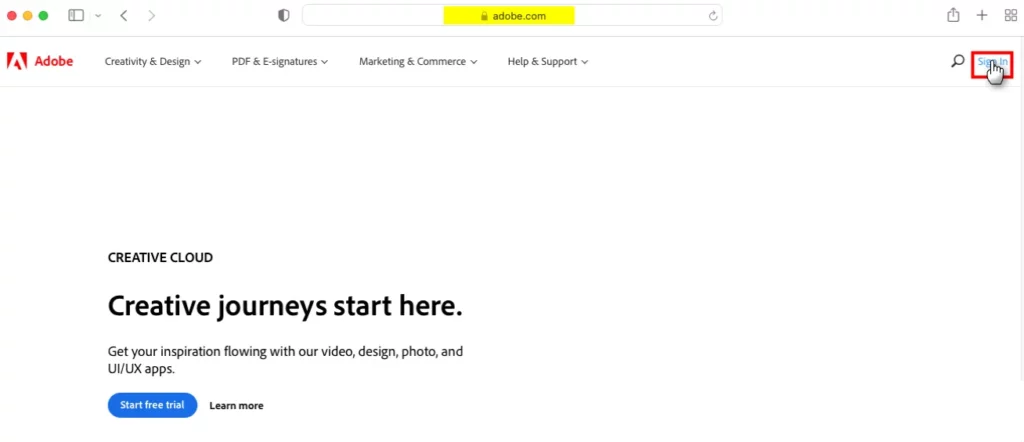If you are an Apple iCloud Photos user, you probably already know that images and videos saved or edited on one device will fit on others as long as you are signed in with the same iCloud account. The same is true when you want to delete photos on Mac or later you want to get them back, which you can do for a limited time.
How to Delete Photos on Mac
When you delete photos (and videos) on Mac, they are placed in the Recently Deleted album of the native Photos app. They will stay there for 30 days before being automatically deleted from iCloud and from your devices, including your Mac. Below each photo is information about when the photo will be deleted.
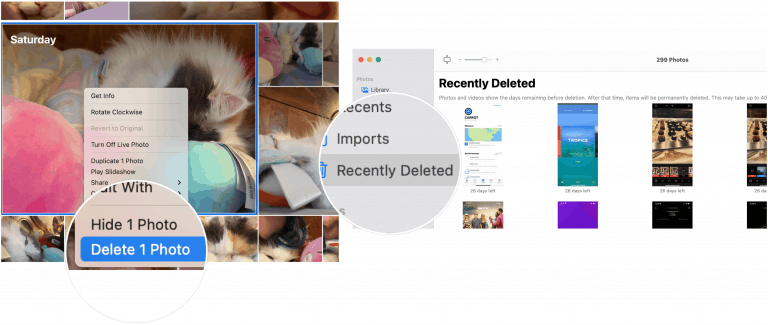
Some important points to keep in mind:
- If you don’t use iCloud Photos, photos and videos deleted in Photos on your Mac are only deleted from that device.
- You can restore your Recent Deletions album files at any time within 30 days.
- Deleting photos and videos from the Photos application will not save storage on your computer. That only happens when you permanently delete items from the Recently Deleted album.
Delete photos
There are several options you can take to start deleting images and videos from the Photos app. The path you take will determine whether the items are sent to the Recently Deleted album or immediately removed from the app.
As Apple explains, your options are:
- Delete selected photos and videos in Days view: Press Delete and then click Delete. The selected items are removed from the library and placed in the Recently Deleted album.
- Delete photos and videos from an album, but not from the library: Press Delete. The selected items are removed from the album only and remain in your library.
- Delete photos and videos from a smart album (for example, Last Imported, Favorites, or Videos): Press Command-Delete. The selected items are removed from the library and placed in the Recently Deleted album.
- Delete photos and videos and permanently remove them from Recently Deleted album: Press Command-Delete, and then open the Recently Deleted album. Select the items you want to permanently delete, tap Delete, and then click OK.
Restore photos
If you can find your content in the Recent Deletions folder in the Photos app, you can restore it.
For it:
- Click on Recently deleted in the sidebar of the Photos app.
- Select the elements to restore.
- Please select Get it back.
Using Time Machine
By backing up your files with macOS Time Machine, you can restore images and videos that are no longer available in the Recently Deleted folder, assuming a backup was made, of course.
Apple explains:
If you use iCloud Photos and restore the system library from a Time Machine backup, photos that you have deleted since the last Time Machine backup are restored to your Mac and uploaded to iCloud. If you choose to optimize Mac storage, Time Machine may not have a backup of your originals. However, the originals are stored in iCloud.
For it:
- Choose Photos > Exit Photos if you’re still in the Photos app on your Mac.
- Click the icon Time machine at the top right of the menu bar.
- Please select Enter Time Machine in the drop-down menu.
- Then click on the date your last backup, and then navigate to your library backup. Click to select.
- Please select Restore.
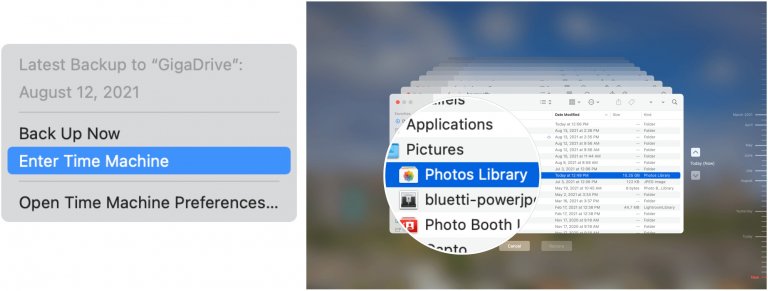
In most cases, deleting photos and videos on Mac is not the final step. You can restore those files (if you made a mistake) in 30 days. You can also take advantage of your Time Machine backups where appropriate.